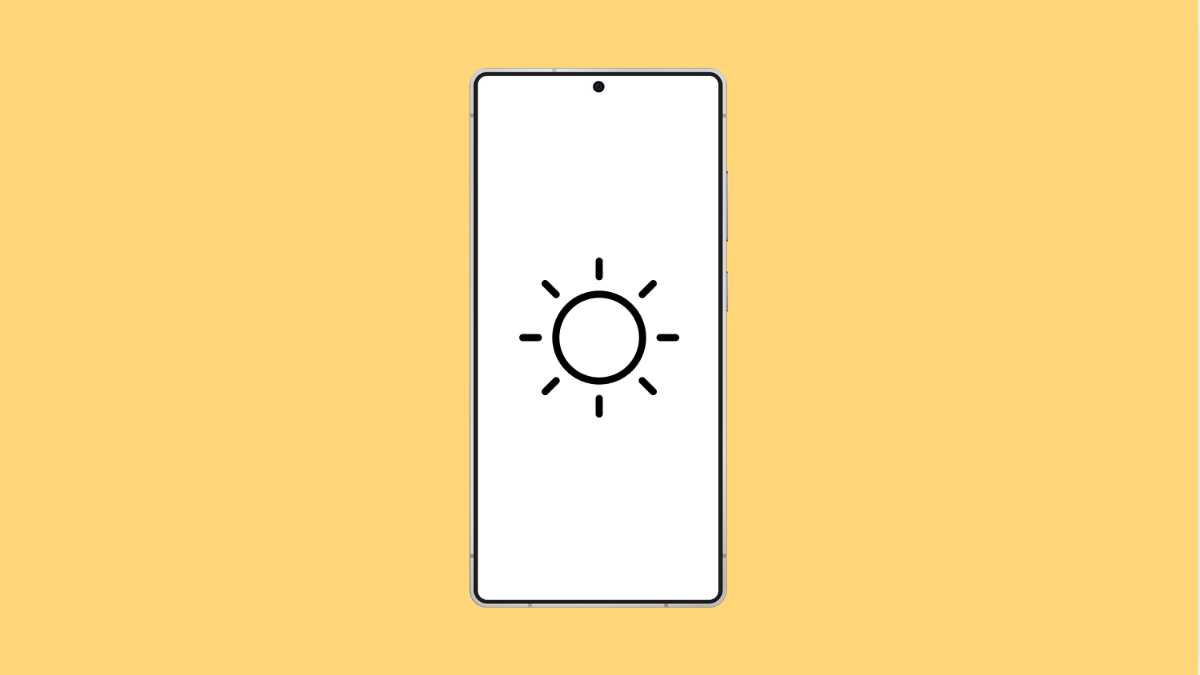If your Galaxy A36 screen looks too dark even at maximum brightness, or it changes brightness randomly, you are not alone. This issue is common and usually linked to settings, lighting sensors, or temporary software glitches. The good thing is, there are easy ways to bring your screen brightness back to normal.
Why Your Galaxy A36 Might Have Brightness Issues
- Adaptive brightness is turned on and adjusting incorrectly.
- The screen protector or dirt is covering the light sensor.
- Power saving mode limits screen brightness to save battery.
- The phone is overheating, temporarily dimming the display.
- Software glitches or outdated firmware affecting display controls.
Turn Off Adaptive Brightness.
Adaptive brightness uses your phone’s light sensor to automatically adjust screen brightness based on your environment. If it becomes inaccurate, your screen can get too dim or too bright.
- Open Settings, and then tap Display.
- Tap Adaptive brightness, and then toggle it off.
After turning it off, adjust the brightness manually using the slider to see if the display returns to normal levels.
Clean the Front Sensors.
The brightness sensor is located near the top of the display. Dirt, smudges, or thick screen protectors can block it, causing incorrect light readings.
Wipe the top portion of your screen gently with a clean microfiber cloth. If you’re using a thick or dark screen protector, try removing it temporarily and see if brightness adjusts correctly.
Disable Power Saving Mode.
When Power saving is turned on, it automatically limits brightness to conserve battery. Disabling it can help restore the full brightness range.
- Open Settings, and then tap Battery.
- Tap Power saving, and then toggle it off.
If the screen brightens after turning this off, that confirms Power saving was the cause.
Check for Overheating.
When your Galaxy A36 gets too hot, it automatically reduces brightness to protect internal components. This is normal, but it can make the screen appear very dim.
Let your phone cool down for a few minutes before using it again. Avoid heavy apps or direct sunlight while charging to prevent overheating.
Update Your Software.
A software bug can sometimes affect display controls. Updating to the latest version ensures your Galaxy A36 has the newest display optimizations and fixes.
- Open Settings, and then tap Software update.
- Tap Download and install, and then follow the on-screen instructions.
Once updated, restart your phone and test the brightness again.
Reset Display Settings.
If none of the solutions work, it might help to reset all display preferences. This brings your display settings back to default without deleting your personal data.
- Open Settings, and then tap General management.
- Tap Reset, and then tap Reset settings. Confirm the action and wait for the process to complete.
Your Galaxy A36 should now display consistent brightness. In most cases, incorrect adaptive brightness settings or power-saving limits are the cause. Regular updates and clean sensors help keep your display working properly.
FAQs
Why does my Galaxy A36 screen dim automatically?
This usually happens because Adaptive brightness or Power saving mode is enabled. These features automatically lower brightness to reduce power consumption.
Can overheating affect screen brightness?
Yes. When the phone overheats, the system lowers brightness to protect the display and internal components from damage.
Will resetting display settings delete my data?
No. It only resets display-related preferences like brightness and wallpaper. Your apps, photos, and personal data remain safe.