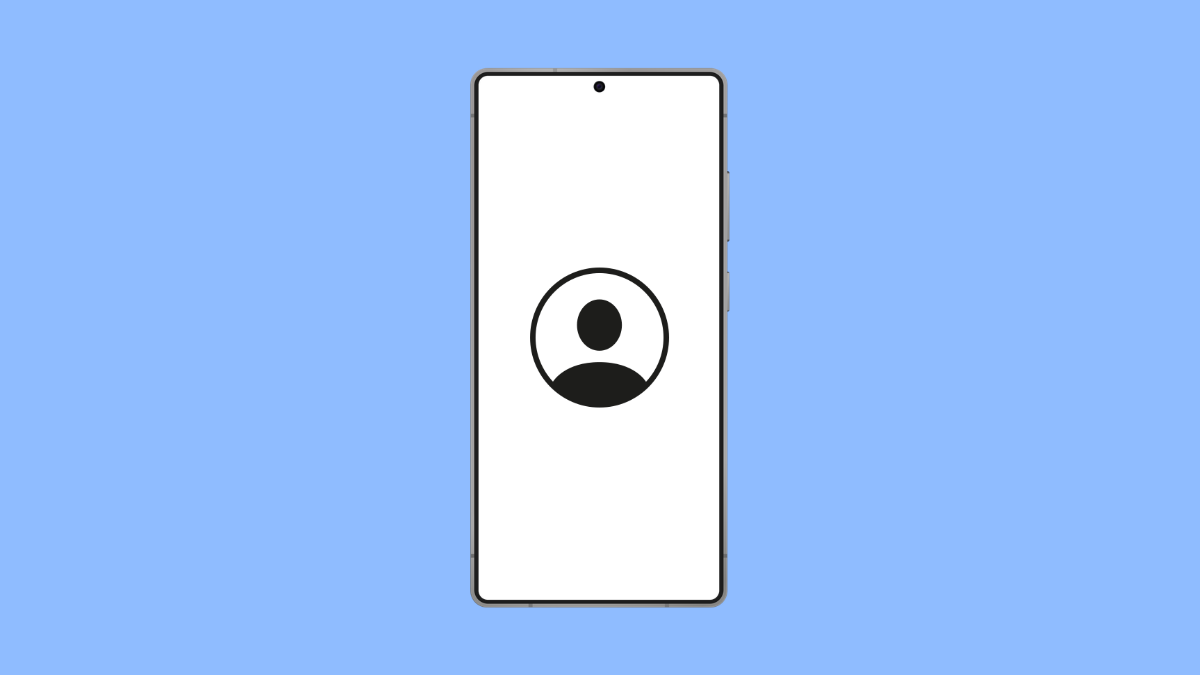Duplicate contacts can make your phonebook messy and confusing. You may see the same person listed multiple times with different numbers or accounts. On your Galaxy A36, this usually happens when contacts are saved across different accounts like Google, Samsung, or your SIM card.
Fortunately, there are several ways to clean up duplicate contacts and keep your list organized.
Why Your Galaxy A36 Might Have Duplicate Contacts
- Contacts are saved across multiple accounts such as Google, Samsung Cloud, or Outlook.
- The same contact is stored on both the SIM card and internal storage.
- Syncing issues create multiple copies of the same contact.
- Importing contacts from old phones without merging them first.
Merge Contacts Using the Contacts App.
Your Galaxy A36 has a built-in feature that identifies and merges duplicate contacts automatically. This is the quickest way to clean up your phonebook.
- Open the Contacts app, and then tap Fix and manage.
- Tap Merge contacts, and then select the duplicates you want to merge.
The phone will combine the details into one entry, keeping your list neat and tidy.
Remove Duplicate Contacts Manually.
If automatic merging doesn’t catch everything, you can always remove duplicates by hand. This works best if you only have a few duplicates.
- Open the Contacts app, and then scroll through your list to find duplicates.
- Tap on the duplicate contact, and then tap Delete.
Repeat the process until all unwanted duplicates are gone.
Turn Off Sync for Unnecessary Accounts.
Multiple accounts syncing contacts can create duplicates. Turning off sync for accounts you don’t use often prevents new duplicates from appearing.
- Open Settings, and then tap Accounts and backup.
- Tap Manage accounts, and then select the account you don’t want syncing contacts.
From there, disable the Contacts toggle to stop that account from adding entries.
Use Google Contacts to Clean Up.
If your contacts are synced with Google, you can use the Google Contacts app or website to manage duplicates. This is especially helpful if you want changes to reflect across devices.
- Open the Google Contacts app, and then tap Fix & manage.
- Tap Merge & fix, and then follow the on-screen prompts to merge duplicates.
These changes will sync back to your Galaxy A36 if you’re logged into the same account.
Import Contacts Into One Account.
Keeping contacts spread across multiple accounts often causes duplication. Importing them into a single account makes management easier.
- Open the Contacts app, and then tap Fix and manage.
- Tap Import or export contacts, and then choose to move them into one main account like Google.
Having all contacts in one place reduces duplication and makes future backups more reliable.
Duplicate contacts on the Galaxy A36 can be annoying, but the built-in tools make it simple to merge, delete, or manage them. Once you’ve cleaned up your list, managing future contacts becomes much easier.
FAQs
Will deleting a duplicate contact remove it from all accounts?
No. Deleting a duplicate only removes it from the account you’re currently viewing. You may need to check other accounts if duplicates still appear.
Is there an app that can remove duplicates automatically?
Yes. Apps like Google Contacts or Samsung’s built-in Contacts app have features to automatically detect and merge duplicates.
How do I prevent duplicate contacts from happening again?
Keep your contacts stored in one account, such as Google, and disable sync for accounts you don’t use for contacts. This prevents new duplicates from being created.