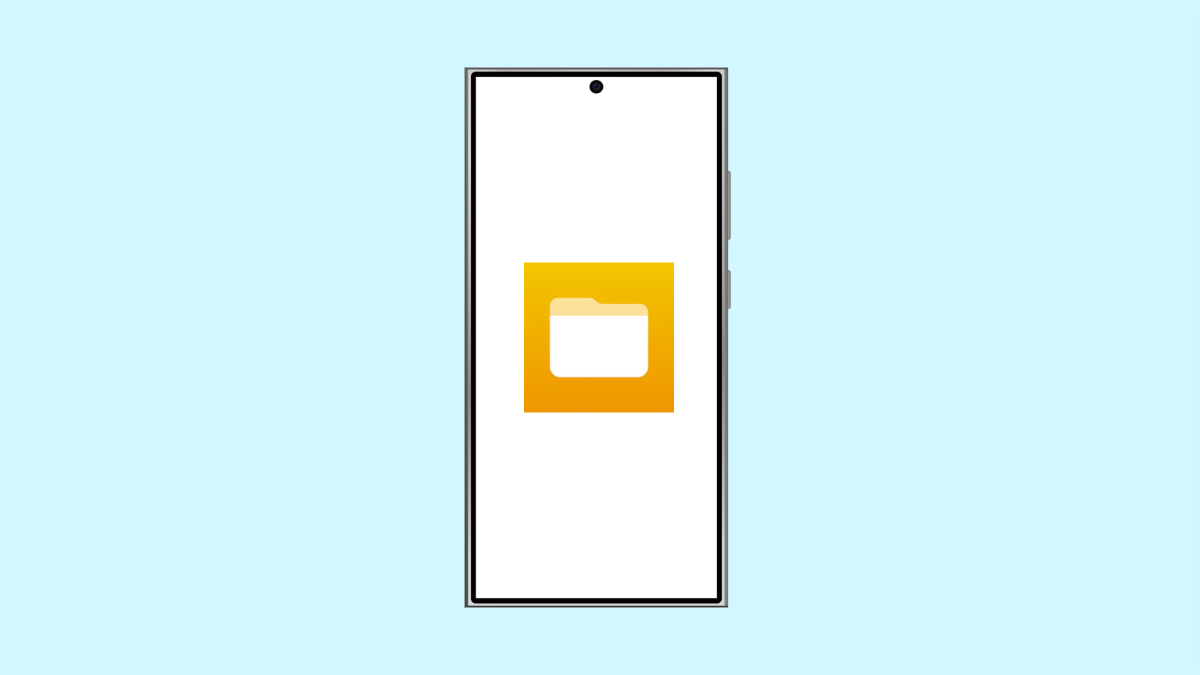The File Manager app on your Galaxy A36 is important for browsing files, moving documents, and managing storage. When it keeps crashing, you lose control over your files and daily tasks become frustrating. Luckily, there are several ways to fix this problem.
Why File Manager Keeps Crashing on Galaxy A36
- Corrupted cache or temporary data.
- Outdated File Manager app or system software.
- Low storage space causing instability.
- Bugs in One UI 7 or Android 15.
- Conflicts with third-party apps.
Clear Cache and Data of the File Manager.
When cached data becomes corrupted, apps often crash or freeze. Clearing it gives the app a fresh start without deleting your personal files.
- Open Settings, and then tap Apps.
- Scroll down and tap My Files, and then tap Storage.
- Tap Clear cache, and then tap Clear data.
- Restart your Galaxy A36 and try opening File Manager again.
Update the File Manager App.
Outdated apps may not run well on the latest software version. Updating ensures you get bug fixes and compatibility improvements.
- Open the Galaxy Store, and then tap Menu at the bottom.
- Tap Updates, and then check if My Files has an update available.
- If yes, tap Update, and then relaunch the app.
Free Up Storage Space.
When storage is nearly full, apps do not have enough memory to run smoothly. Freeing space often solves random crashes.
- Open Settings, and then tap Device care.
- Tap Storage, and then review large files, unused apps, or duplicate items to delete.
Restart in Safe Mode.
Third-party apps sometimes conflict with system apps like File Manager. Safe Mode loads only the default apps, so you can test if another app is causing the crash.
- Press and hold the Side button, and then tap and hold Power off.
- Tap Safe Mode, and then check if File Manager works without crashing.
- If it works fine, uninstall recently installed apps that may be the culprit.
Update System Software.
Samsung releases updates to fix known bugs and improve stability. Installing the latest software may resolve the issue completely.
- Open Settings, and then tap Software update.
- Tap Download and install, and then follow the prompts to update if one is available.
If your Galaxy A36 File Manager keeps crashing, these steps should bring it back to normal. Most of the time, clearing cache and updating the app or system fixes the problem quickly.
FAQs
Is it safe to clear data of File Manager on the Galaxy A36?
Yes. Clearing data only resets the app’s settings and removes temporary files. Your personal documents, images, and videos will not be deleted.
Why does File Manager crash only when opening certain folders?
Some files may be corrupted or too large for the app to process quickly. Deleting problematic files or moving them with a PC often fixes this.
Can third-party file managers be used instead of Samsung’s My Files?
Yes. You can install alternatives like Solid Explorer or Files by Google, but fixing the built-in File Manager is still recommended for system integration.