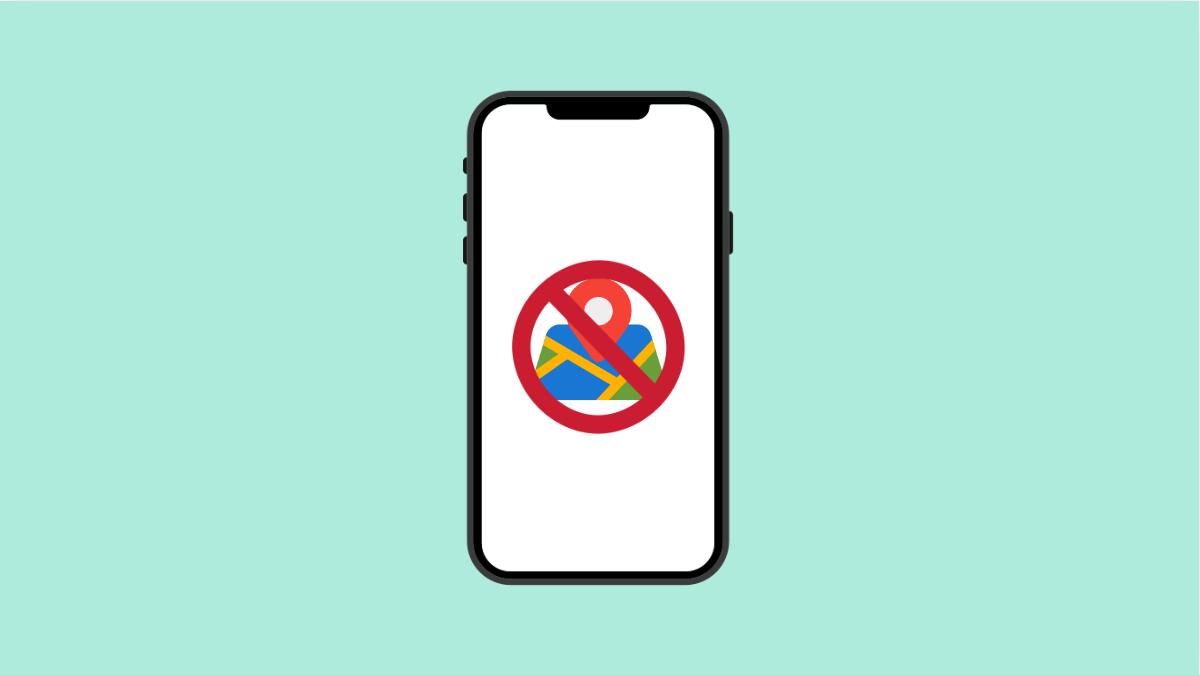If your Galaxy A36 struggles with GPS accuracy, it can ruin navigation, delay ride-hailing apps, and even affect fitness tracking. A weak or unstable GPS signal usually points to small issues that can be fixed quickly.
Why Your Galaxy A36 GPS Might Not Be Accurate
- Location services or high accuracy mode turned off.
- Obstructions like tall buildings, tunnels, or poor weather blocking GPS signals.
- Outdated software or app glitches.
- Cache and data buildup in location-based apps such as Google Maps.
- Battery saving mode interfering with GPS performance.
Enable High Accuracy Location.
GPS relies on satellites, Wi-Fi, and mobile networks to pinpoint your location. Without high accuracy mode, your device may only use one source, making the location less precise.
- Open Settings, and then tap Location.
- Tap Location services, and then select Google Location Accuracy. Toggle it on.
Refresh GPS by Toggling Airplane Mode.
Sometimes GPS issues are caused by a weak or dropped signal. Quickly resetting your phone’s connection can fix the problem.
- Swipe down from the top-right corner, and then tap Airplane mode.
- Wait for about 10 seconds, and then tap Airplane mode again to disable it.
Calibrate the Compass.
An uncalibrated compass can cause apps like Google Maps to show the wrong direction. Calibrating ensures the GPS and compass work together correctly.
- Open Google Maps, and then tap the blue dot showing your location.
- Select Calibrate compass, and then follow the on-screen instructions until the accuracy improves.
Clear Cache and Data of Maps App.
If GPS accuracy issues happen mostly in navigation apps, corrupted cache files may be the culprit. Clearing them resets the app without deleting important data.
- Open Settings, and then tap Apps.
- Find and tap Maps, and then tap Storage. Tap Clear cache, and then tap Clear data.
Update Software.
GPS stability improves with system and app updates. Running outdated software may keep bugs from being fixed.
- Open Settings, and then tap Software update.
- Tap Download and install, and then follow the instructions if an update is available.
Turn Off Battery Saving Mode.
Battery saving mode restricts background processes and can limit GPS functions. Disabling it ensures full GPS accuracy.
- Open Settings, and then tap Battery.
- Tap Power saving, and then toggle it off.
GPS accuracy problems on your Galaxy A36 are usually solved with these steps. In most cases, enabling high accuracy mode and calibrating the compass are enough to restore reliable location tracking.
FAQs
Why does my Galaxy A36 GPS work indoors but fail outside?
This usually means the compass is uncalibrated or the device is struggling to get a satellite lock. Calibrating the compass often fixes this.
Does battery saving mode affect GPS?
Yes. Power saving limits background services and can reduce the precision of location tracking. Turning it off can improve GPS accuracy.
Can poor weather affect GPS signals?
Yes. Heavy clouds, storms, or being surrounded by tall buildings can weaken or block GPS signals, making location less accurate.