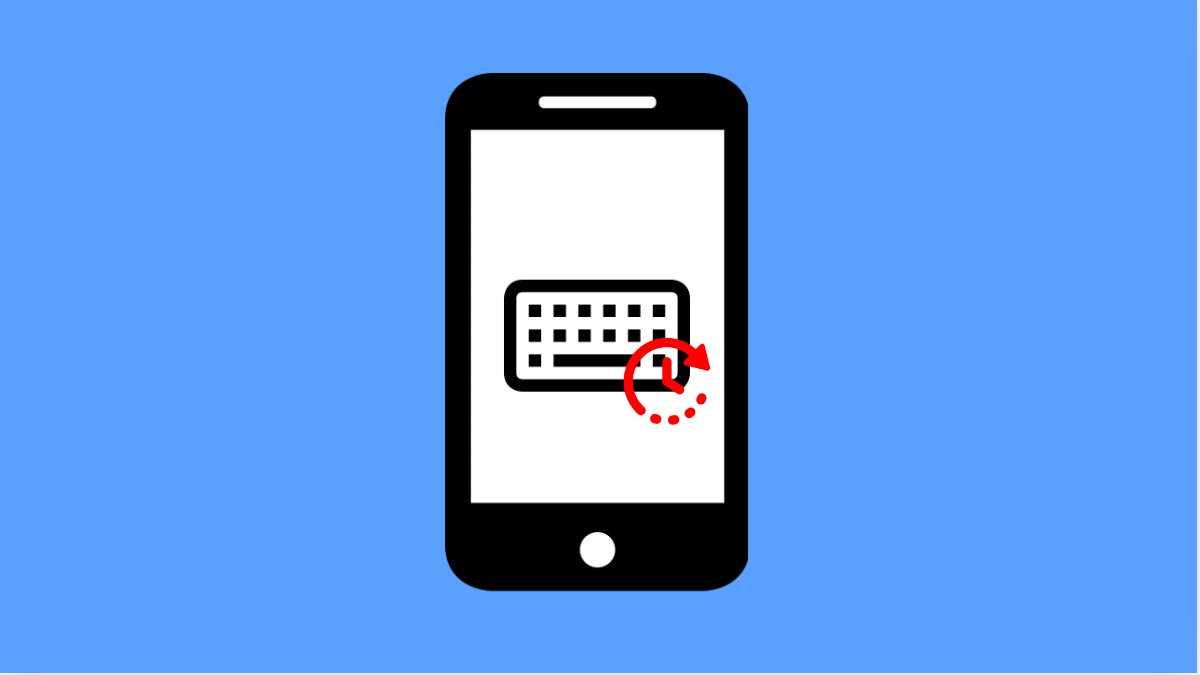Typing on your phone should feel quick and smooth. But if your Galaxy A36 keyboard lags or has noticeable delays, it can interrupt your flow when sending texts, writing emails, or browsing online. Thankfully, there are several effective fixes to make the keyboard responsive again.
Why Your Galaxy A36 Keyboard Might Lag
- Too many background apps using system resources.
- Outdated Samsung Keyboard app or system software.
- Cache or temporary files slowing down the keyboard.
- Features like predictive text or vibrations causing extra load.
- Low storage space or performance mode limiting resources.
Close Background Apps.
Running many apps at once consumes memory and processing power, which can make the keyboard slower. Closing them frees up resources and improves performance.
- Swipe up from the bottom of the screen, and then hold to open Recent apps.
- Tap Close all, and then return to your keyboard to check if typing is faster.
Clear Keyboard Cache.
Old cache files may cause the Samsung Keyboard to respond slowly. Clearing them often solves lagging issues without affecting your personal data.
- Open Settings, and then tap Apps.
- Find Samsung Keyboard, and then tap Storage followed by Clear cache.
Update Samsung Keyboard and Software.
Outdated apps or firmware may contain bugs that slow down performance. Keeping everything updated ensures you have the latest fixes and optimizations.
- Open Galaxy Store, and then tap Menu at the bottom right.
- Tap Updates, and then install any available update for Samsung Keyboard.
After that, check for system updates.
- Open Settings, and then tap Software update.
- Tap Download and install, and then follow the prompts if an update is available.
Disable Unnecessary Keyboard Features.
Extra features such as predictive text, haptic feedback, or auto-correction can sometimes cause slowdowns. Disabling them may improve speed.
- Open Settings, and then tap General management.
- Tap Samsung Keyboard settings, and then turn off features like Predictive text or Keyboard vibrations.
Free Up Storage Space.
Low storage can affect the overall speed of your Galaxy A36, including the keyboard. Clearing unused files helps maintain smooth performance.
- Open Settings, and then tap Device care.
- Tap Storage, and then delete unnecessary files or apps you no longer use.
Keyboard lag on the Galaxy A36 is usually caused by minor issues like cache buildup or too many background tasks. By applying these fixes, you can enjoy smoother and more responsive typing without interruptions.
FAQs
Why is my Galaxy A36 keyboard still slow after updates?
If the lag persists after updates, try clearing cache or disabling extra features like haptic feedback. These often improve responsiveness.
Can I use another keyboard app to fix the issue?
Yes. You can install alternatives like Gboard or SwiftKey from the Play Store if the Samsung Keyboard continues to lag.
Will resetting the keyboard delete my saved words?
Yes, resetting the Samsung Keyboard will remove personalized data such as learned words. Consider this only if other fixes do not work.