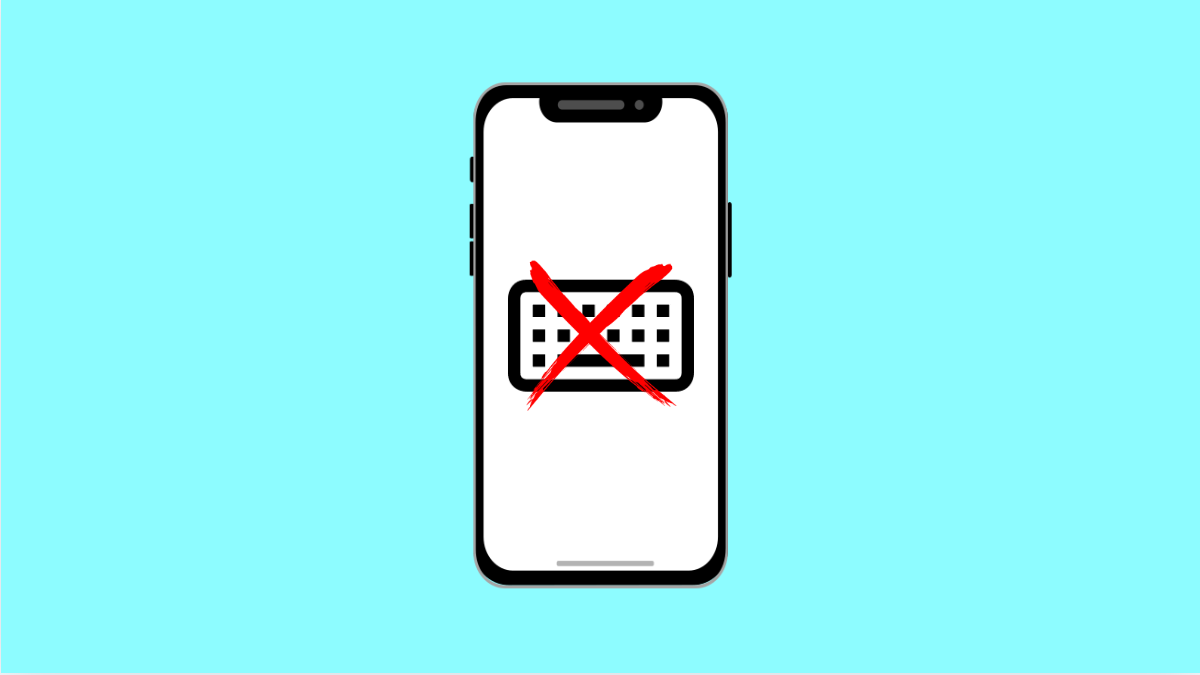When the keyboard fails to appear on your Galaxy A36, it becomes impossible to type messages, search online, or even enter passwords. This can be frustrating, but there are reliable fixes you can try to bring the Samsung Keyboard back.
Why Your Galaxy A36 Keyboard Might Not Be Appearing
- Temporary glitch or system bug.
- Samsung Keyboard is disabled or not set as the default.
- Cache or data of the keyboard app is corrupted.
- Outdated software causing compatibility issues.
- A third-party keyboard app interfering with Samsung Keyboard.
Restart Your Phone.
Sometimes the issue is caused by a simple glitch. Restarting refreshes the system and often brings the keyboard back without further steps.
Press and hold the Side and Volume Down keys together until the power menu appears. Tap Restart, and then tap again to confirm. After the reboot, check if the keyboard shows up.
Check Default Keyboard Settings.
If another app took over as the default keyboard, the Samsung Keyboard may not appear when you try to type. Setting it back to default can solve the issue.
- Open Settings, and then tap General management.
- Tap Keyboard list and default, and then select Samsung Keyboard as the default option.
Clear Cache and Data of Samsung Keyboard.
Corrupted files inside the app may cause the keyboard to fail. Clearing its cache and data resets it back to normal.
- Open Settings, and then tap Apps.
- Tap Samsung Keyboard, and then tap Storage.
- Tap Clear cache, and then tap Clear data to reset it completely.
Update the Software.
Software updates often fix bugs that cause apps to misbehave. Keeping your device updated ensures compatibility.
- Open Settings, and then tap Software update.
- Tap Download and install, and then follow the prompts if an update is available.
Remove or Disable Third-Party Keyboards.
Other keyboard apps can conflict with Samsung Keyboard. Removing or disabling them can restore stability.
- Open Settings, and then tap Apps.
- Look for any installed third-party keyboards, and then uninstall or disable them.
If your Galaxy A36 keyboard still does not appear after trying these solutions, a more serious system issue may be the cause. In such cases, contacting Samsung Support or visiting a service center is recommended.
With these methods, you can usually fix the missing keyboard and get back to typing in no time.
FAQs
Why does my Galaxy A36 keyboard disappear randomly?
This can happen due to a glitch in the app or when another keyboard app is interfering with Samsung Keyboard. Restarting the phone or clearing the keyboard’s cache usually fixes it.
Can I use a different keyboard if Samsung Keyboard does not work?
Yes. You can install third-party keyboards like Gboard or SwiftKey from the Play Store, but Samsung Keyboard is optimized for Galaxy devices and is often more stable.
Will clearing Samsung Keyboard data delete my personal dictionary?
Yes. Clearing data will reset all saved words, predictions, and settings. If you want to keep them, try clearing only the cache first.