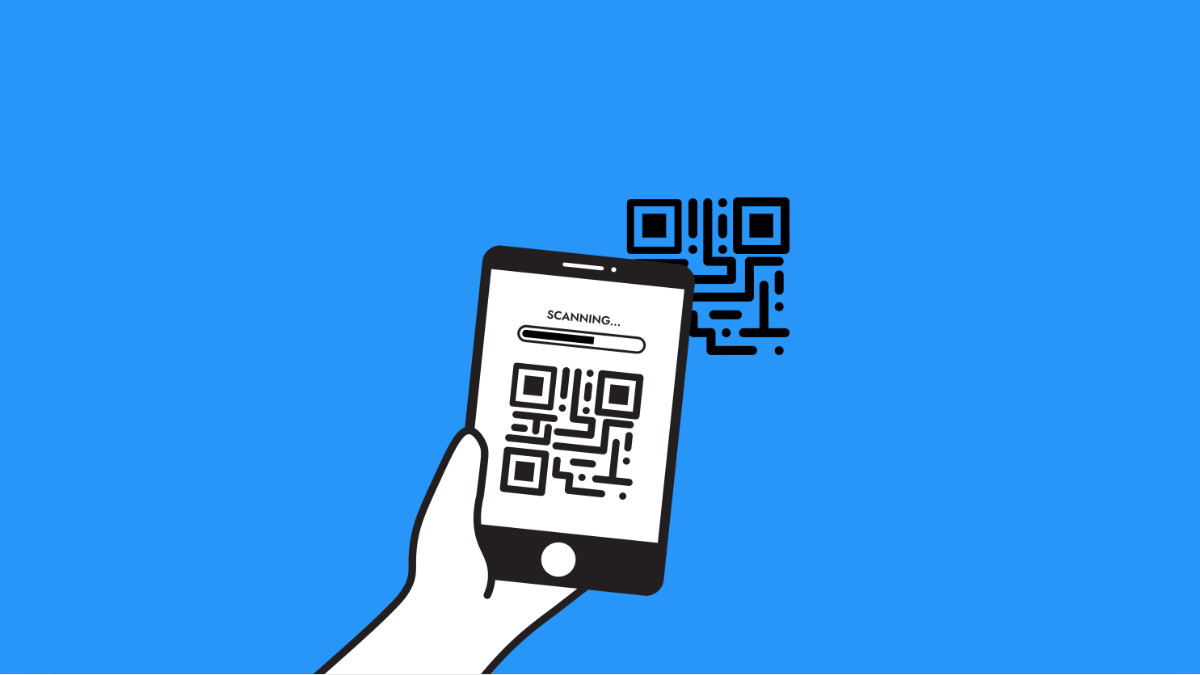QR codes are everywhere now. You use them to pay bills, open menus, connect to Wi-Fi, and more. But if your Galaxy A36 suddenly stops scanning QR codes, it can be annoying and inconvenient.
The problem usually comes from settings that are off, poor lighting, or a minor glitch in the camera app. Luckily, there are reliable ways to fix it.
Why Your Galaxy A36 Might Not Be Scanning QR Codes
- Camera app permissions are restricted.
- QR code scanning is disabled in settings.
- Dirty or scratched camera lens.
- Low light or blurry focus on the QR code.
- Outdated software or temporary system glitch.
Clean the Camera Lens.
A dirty lens makes it harder for the camera to read QR codes. Even fingerprints can throw off the focus.
Use a soft microfiber cloth to wipe the rear camera gently. Make sure there are no smudges, dust, or scratches blocking the view. After cleaning, test the scanner again.
Enable QR Code Scanning in Settings.
Your phone may have QR scanning disabled. Without it, the camera won’t recognize codes at all.
- Open Settings, and then tap Camera.
- Toggle on Scan QR codes, and then restart the Camera app.
Check App Permissions.
If the Camera app doesn’t have permission to use the camera hardware fully, scanning will not work. Checking this takes only a few seconds.
- Open Settings, and then tap Apps.
- Tap Camera, and then tap Permissions to make sure Camera access is allowed.
Improve Lighting and Focus.
QR codes need to be clear and sharp for the phone to read them. Poor lighting or holding the phone too close makes it harder to scan.
Move the phone closer, but not too close. Adjust until the QR code is sharp. If indoors, turn on more lights or enable the flashlight from the camera screen while scanning.
Update Software.
Samsung often pushes updates that improve camera performance. Running outdated software can cause features like QR scanning to fail.
- Open Settings, and then tap Software update.
- Tap Download and install, and then follow the on-screen instructions if an update is available.
Restart or Force Restart the Phone.
Sometimes the issue is only a temporary glitch. Restarting the Galaxy A36 often clears it right away.
Press and hold the Side and Volume Down keys together until the power menu appears. Tap Restart and wait for the device to boot back up. If the screen is unresponsive, keep holding both keys for about 15 seconds until you see the Samsung logo.
Your Galaxy A36 should now scan QR codes normally again. Most of the time it comes down to permissions, settings, or simply cleaning the lens.
FAQs
Can I scan QR codes without using the Camera app?
Yes. You can also scan QR codes using Samsung Internet, Google Lens, or third-party QR scanner apps from the Play Store.
Why does my Galaxy A36 fail to scan some QR codes but not others?
Some QR codes are low quality, faded, or damaged. In such cases, the camera cannot recognize them properly.
Does QR code scanning need internet on the Galaxy A36?
You don’t need internet just to scan. But if the QR code links to a website or online service, you’ll need mobile data or Wi-Fi to open it.