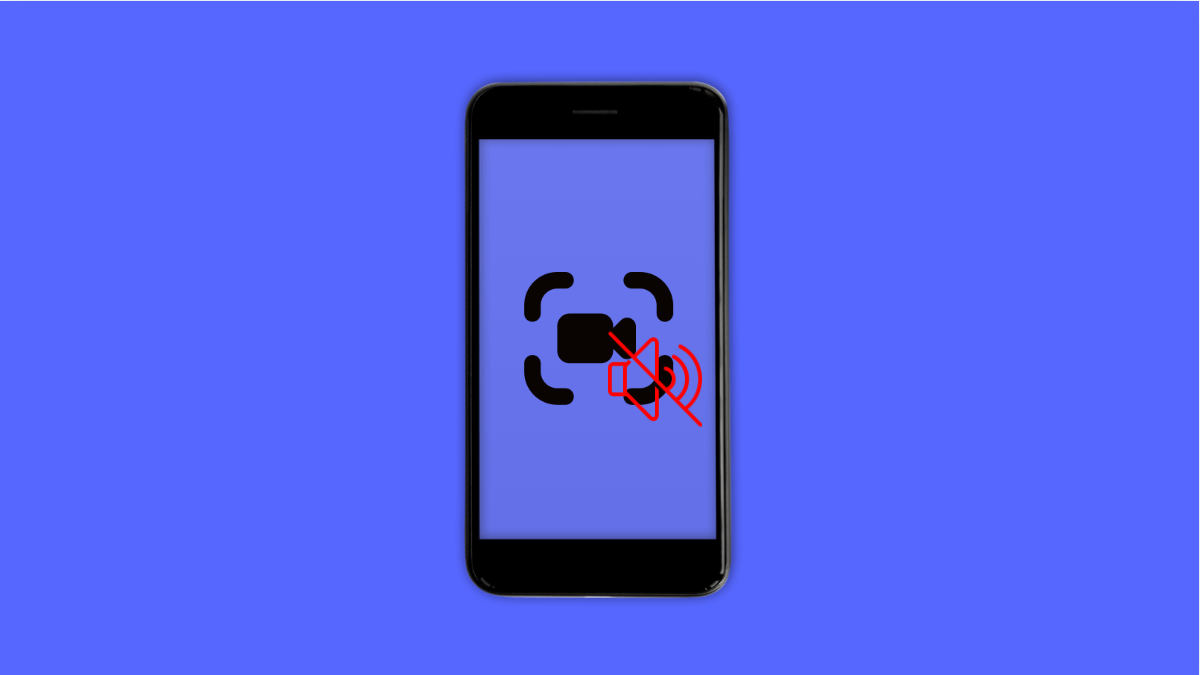Recording your screen on the Galaxy A36 is a handy way to capture gameplay, tutorials, or app activity. But sometimes the recording saves without sound. This can be caused by a few simple settings, and most of the time you can fix it quickly.
Why Screen Recorder Has No Audio on Galaxy A36
- Microphone or system sound is turned off in the recorder settings.
- App permissions are not allowing the microphone to be used.
- Do Not Disturb or sound modes are blocking audio capture.
- Software glitches or outdated firmware affecting the recorder.
- Using third-party apps that interfere with Samsung’s built-in screen recorder.
Check Screen Recorder Settings.
The built-in recorder has an option to choose whether to record audio from the system, the microphone, or both. If it is set to “No sound,” your videos will always be silent.
- Swipe down from the top-right to open Quick Settings, and then tap Screen recorder.
- When the options appear, tap Sound, and then choose Media sounds or Media sounds and mic.
Review Microphone Permissions.
If microphone permissions are disabled, the recorder cannot pick up your voice or other sounds.
- Open Settings, and then tap Apps.
- Find Screen recorder in the list, and then tap Permissions. Make sure Microphone is allowed.
Turn Off Do Not Disturb Mode.
When Do Not Disturb is active, system sounds and notifications are silenced. This may also prevent them from being recorded.
- Swipe down from the top-right of the screen, and then tap the Do not disturb icon.
- If it is already on, tap it again to disable it.
Restart Your Galaxy A36.
A simple restart can fix temporary glitches with the screen recorder. Restarting refreshes the system and clears minor bugs.
- Press and hold the Side key and Volume down key together.
- Tap Restart, and then wait for the phone to reboot fully.
Update Your Software.
Samsung often pushes updates to fix bugs and improve features like screen recording.
- Open Settings, and then tap Software update.
- Tap Download and install, and then follow the prompts if an update is available.
Reset App Preferences.
If none of the above works, resetting app preferences can clear hidden restrictions that may be affecting the recorder.
- Open Settings, and then tap Apps.
- Tap the three-dot menu at the top-right, and then tap Reset app preferences.
Most audio issues with the screen recorder are caused by settings being off. Once you adjust sound options, check permissions, and update your phone, the feature usually works perfectly again.
FAQs
Why does my Galaxy A36 screen recorder only capture video but not sound?
It may be set to “No sound” in the recorder options. Change it to Media sounds or Media sounds and mic before starting a recording.
Can I record both internal audio and my voice at the same time?
Yes. Select Media sounds and mic in the Screen recorder sound settings to capture both system audio and microphone input.
Will third-party recording apps fix the no-audio problem?
Not always. Samsung’s built-in recorder is more stable on the Galaxy A36, and using third-party apps can sometimes cause conflicts or poor quality recordings.