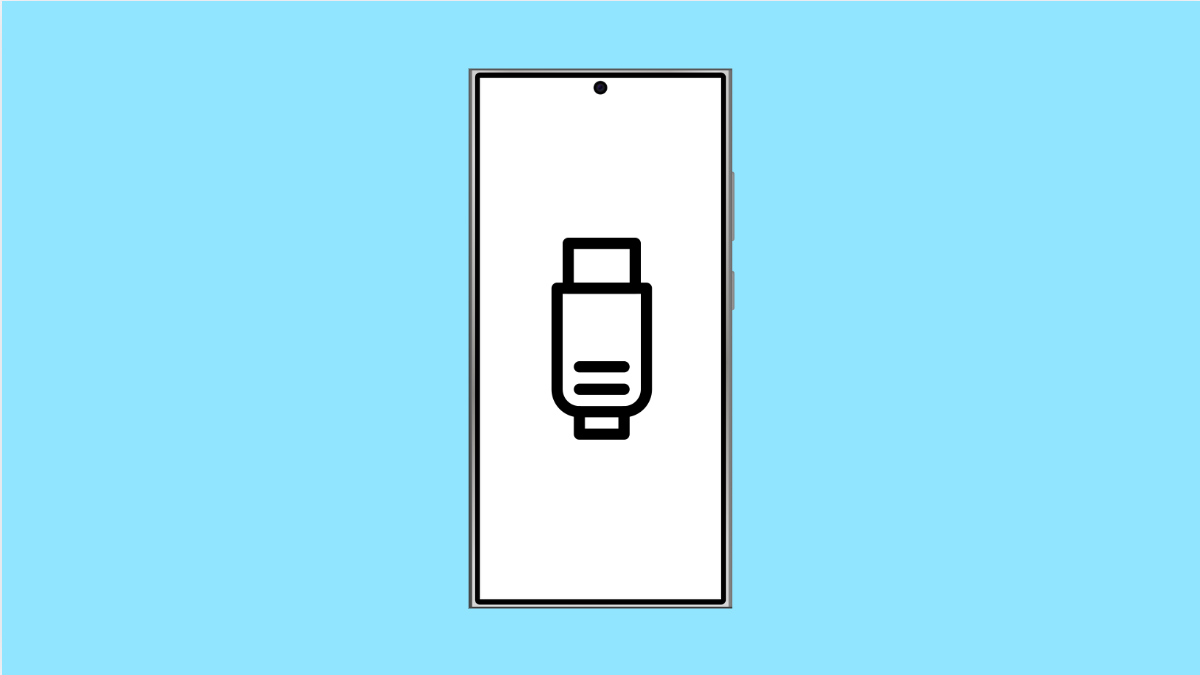When your Galaxy A36 does not recognize a USB-C cable, charging becomes unreliable and transferring files to a computer can be impossible. This problem can be caused by dirt in the port, a faulty cable, or even software glitches. Luckily, there are several ways to get your phone working with a cable again.
Why Your Galaxy A36 Might Not Recognize a Cable
- Dust, lint, or debris blocking the USB-C port.
- Damaged or poor-quality USB-C cable.
- Software bugs or outdated system software.
- Loose or worn USB-C port hardware.
- Power adapter issues or unsupported accessories.
Clean the USB-C Port.
The most common cause of this issue is debris inside the port. Even a small buildup of dust or lint can stop the cable from making a proper connection.
Turn off your Galaxy A36 before cleaning. Use a flashlight to look inside the port. If you see lint or dirt, gently remove it with a soft brush or a can of compressed air. Be careful not to damage the pins inside the port.
Try Another Cable and Adapter.
Not all USB-C cables are equal. Some only handle charging, while others support data transfer as well. If your cable is damaged or low-quality, the phone may not recognize it.
Test your Galaxy A36 with a different Samsung-certified USB-C cable and adapter. If the phone recognizes the new one, then the problem is with your old cable or charger.
Restart Your Phone.
A simple restart can clear temporary glitches that stop your Galaxy A36 from detecting a cable. Restarting refreshes the system and reloads hardware functions.
Hold the Side and Volume Down keys together until the power menu appears. Tap Restart, and then confirm. After the reboot, connect your cable again to check if it works.
Check for Software Updates.
Outdated software can cause bugs with USB connectivity. Keeping your device up to date ensures compatibility with cables and accessories.
- Open Settings, and then tap Software update.
- Tap Download and install, and then follow the prompts if an update is available.
Reset Mobile Network Settings.
While this option focuses on network connections, it also resets USB configurations that may be causing problems. It does not erase your personal files.
- Open Settings, and then tap General management.
- Tap Reset, and then tap Reset mobile network settings. Confirm and allow the device to restart.
Check for Physical Damage.
If none of the above works, your USB-C port may be loose, bent, or physically damaged. A worn port often prevents proper contact with the cable.
Inspect the port closely. If you see bent pins or the cable wiggles loosely, you may need professional repair at a Samsung service center.
If your Galaxy A36 does not recognize cables, start with simple steps like cleaning the port or trying a new cable. More often than not, the issue is minor. But if physical damage is the cause, professional repair is the best solution.
FAQs
Why does my Galaxy A36 only charge with certain cables?
Some cables are charge-only and lack data pins, while others may not meet Samsung’s standards. Always use a high-quality, certified USB-C cable.
Can cleaning the USB-C port really fix the problem?
Yes. Lint and dust are common culprits. A gentle cleaning often restores normal cable detection.
What if my Galaxy A36 still does not recognize the cable after trying everything?
If basic fixes do not help, the USB-C port may be physically damaged. In that case, visit a Samsung service center for inspection and repair.