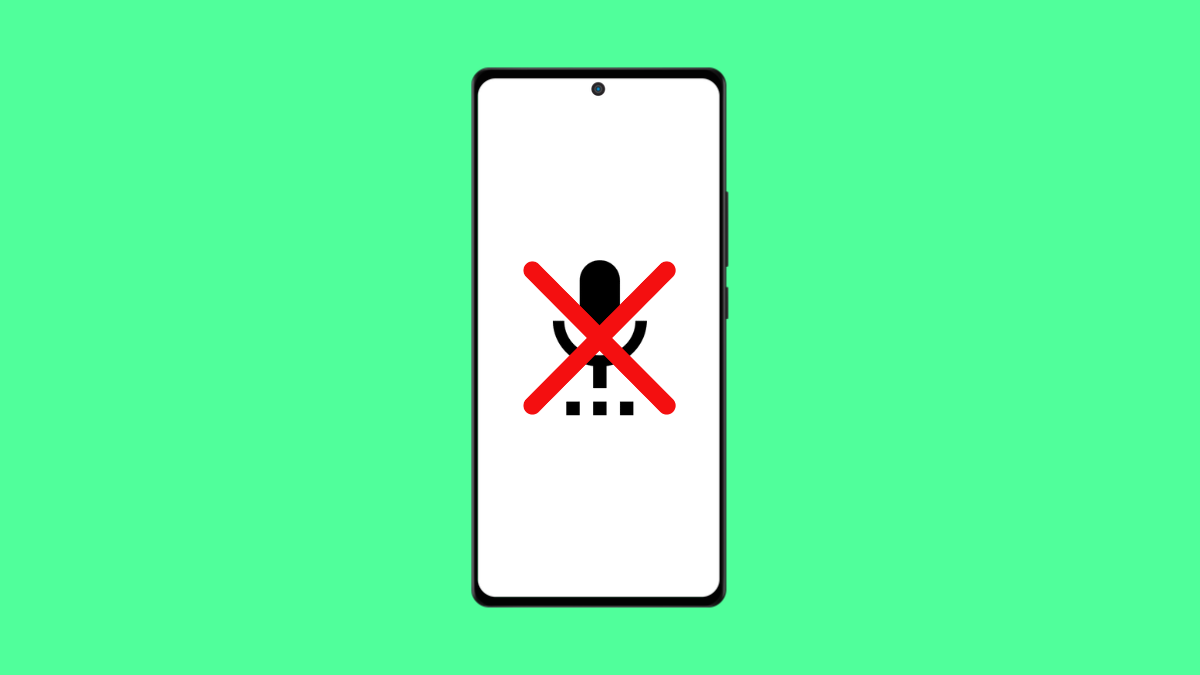Voice typing is a convenient feature that lets you dictate messages, notes, or searches instead of typing them manually. When it stops working, it can slow you down and make simple tasks more frustrating. Fortunately, there are several ways to get voice typing working again on your Galaxy A36.
Why Voice Typing Might Not Be Working on Galaxy A36
- Google Voice Typing or Samsung Keyboard voice input is disabled.
- The microphone does not have permission to be used by the keyboard.
- Temporary glitches in the keyboard or system software.
- Outdated apps or system software causing compatibility issues.
- Poor internet connection since voice typing requires online speech processing.
Make Sure Voice Typing Is Enabled
If voice typing is disabled, the option will not appear on the keyboard. Checking this ensures the feature is actually turned on.
- Open Settings, and then tap General management.
- Tap Keyboard settings, and then select Samsung Keyboard.
- Tap Voice input, and make sure it is toggled on.
Check Microphone Permissions
Voice typing cannot function if the microphone is blocked for the keyboard app. Granting permission allows the keyboard to access your voice.
- Open Settings, and then tap Apps.
- Tap Samsung Keyboard, and then tap Permissions.
- Make sure Microphone is allowed.
Restart the Keyboard and Phone
A temporary glitch in the keyboard app or system can stop voice typing from working. Restarting clears these issues quickly.
- Swipe up and open the Recent apps screen, and then close Samsung Keyboard if it is running.
- Restart your Galaxy A36 by swiping down from the top right, tapping the Power icon, and selecting Restart.
Update Google and Samsung Apps
Outdated apps can cause bugs that break voice typing. Updating them ensures better performance and compatibility.
- Open the Google Play Store, and then tap your Profile icon.
- Tap Manage apps and device, and then update Google and Samsung Keyboard if updates are available.
Clear Samsung Keyboard Cache
Corrupted cache files can interfere with keyboard functions, including voice typing. Clearing them often restores normal performance.
- Open Settings, and then tap Apps.
- Tap Samsung Keyboard, and then tap Storage.
- Tap Clear cache, and then test voice typing again.
Check Internet Connection
Voice typing requires a stable internet connection for speech recognition. A weak or unstable network can cause it to fail.
- Open Settings, and then tap Connections.
- Tap Wi-Fi or Mobile networks, and then make sure you are connected to a stable network.
Voice typing on the Galaxy A36 usually stops working due to simple settings or app issues. By enabling permissions, refreshing the keyboard, and keeping apps updated, you can quickly restore the feature.
FAQs
Does voice typing work offline on the Galaxy A36?
Voice typing requires an internet connection for accurate speech recognition, though limited offline functionality may be available with downloaded languages.
Why is the microphone icon missing from my Samsung Keyboard?
This usually happens when Voice input is disabled in keyboard settings. Enabling it brings the icon back.
Can third-party keyboards fix the issue if Samsung Keyboard voice typing fails?
Yes. Installing Google Keyboard (Gboard) from the Play Store can give you an alternative option for voice typing.