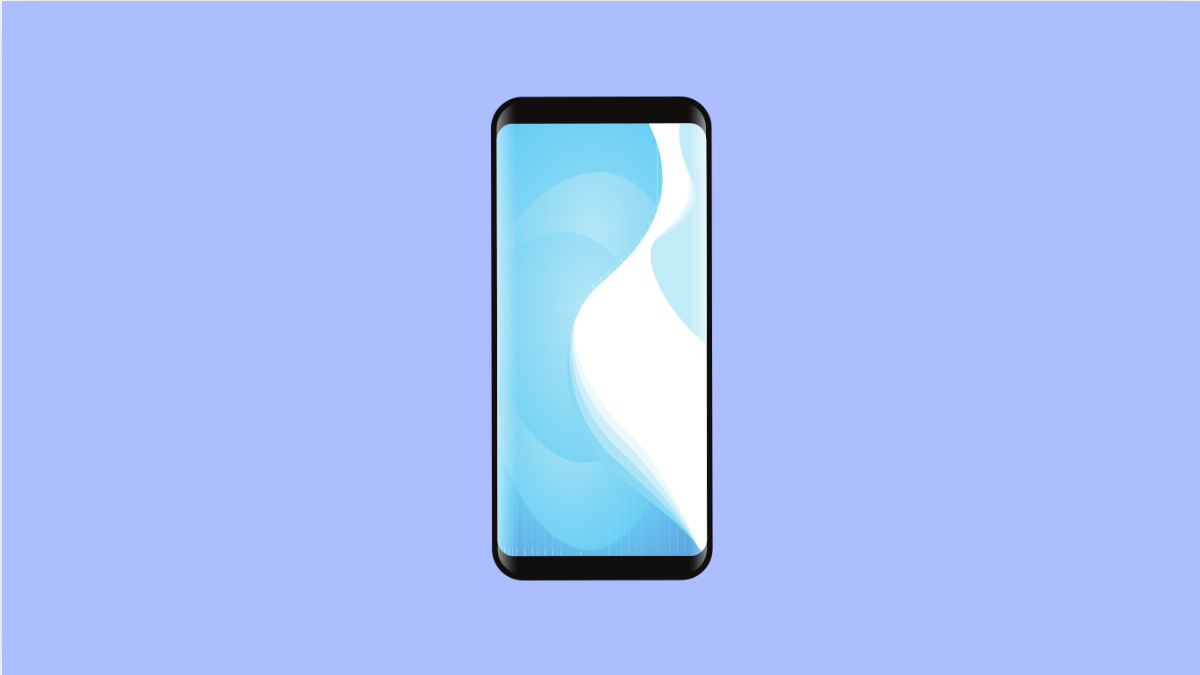Changing wallpapers is one of the easiest ways to personalize your Galaxy A36. But sometimes, the wallpaper refuses to change no matter how many times you try. The screen may stay stuck on the old image or it might reset back after you select a new one.
This issue usually comes down to small glitches or incorrect settings. The good thing is, there are several ways to get your wallpaper working again.
Why Your Galaxy A36 Wallpaper Might Not Be Changing
- Temporary software glitch or UI bug.
- Corrupted wallpaper image file.
- Wallpaper services disabled in system settings.
- Outdated One UI or Android software.
- Third-party apps interfering with customization.
Restart Your Phone.
A simple restart clears temporary glitches that may block wallpaper changes. If the issue appeared suddenly, this should be your first step.
Press and hold the Side button and Volume Down key together until the power menu appears. Tap Restart, and then wait for your phone to reboot.
Check Wallpaper Settings.
Your phone may be applying the wallpaper incorrectly. Make sure you are setting it for the right screen.
- Touch and hold any empty space on the Home screen, and then tap Wallpaper and style.
- Tap Change wallpapers, and then select your preferred wallpaper for either the Home screen or Lock screen.
Clear Wallpaper and Themes App Cache.
The Wallpaper and Themes app manages customization features. If its cache is corrupted, wallpapers may fail to update.
- Open Settings, and then tap Apps.
- Tap Wallpaper and style, then tap Storage, and finally tap Clear cache.
After clearing the cache, try applying the wallpaper again.
Disable Third-Party Wallpaper Apps.
If you use apps that manage wallpapers automatically, they could override your manual changes. Apps like wallpaper rotators or custom launchers are common culprits.
Uninstall or disable any third-party wallpaper apps temporarily. Then try changing the wallpaper using Samsung’s default settings.
Update One UI and Android Software.
Software updates often fix bugs related to customization. Running the latest version ensures better stability.
- Open Settings, and then tap Software update.
- Tap Download and install, and follow the prompts if an update is available.
Reset Home Screen Settings.
If none of the above works, restoring the Home screen layout may solve the issue. This removes glitches that prevent wallpaper changes.
- Open Settings, and then tap Home screen.
- Tap Layout and settings, and then choose Reset settings.
This will not delete apps or data, but it will reset your home layout and fix wallpaper errors.
Fixing wallpaper issues on the Galaxy A36 usually takes just a restart or cache clear. If it keeps happening, a software update or reset of the Home screen often clears things up completely.
FAQs
Why does my Galaxy A36 wallpaper keep reverting back?
This usually happens if a third-party app is overriding the wallpaper settings or if the image file you used is corrupted.
Can I use any photo as wallpaper on the Galaxy A36?
Yes. You can choose from Gallery images, preloaded wallpapers, or even downloaded photos, as long as the file is not corrupted.
Will resetting Home screen settings delete my data?
No. Resetting Home screen settings only restores the layout and customization. Your apps, photos, and personal files remain untouched.