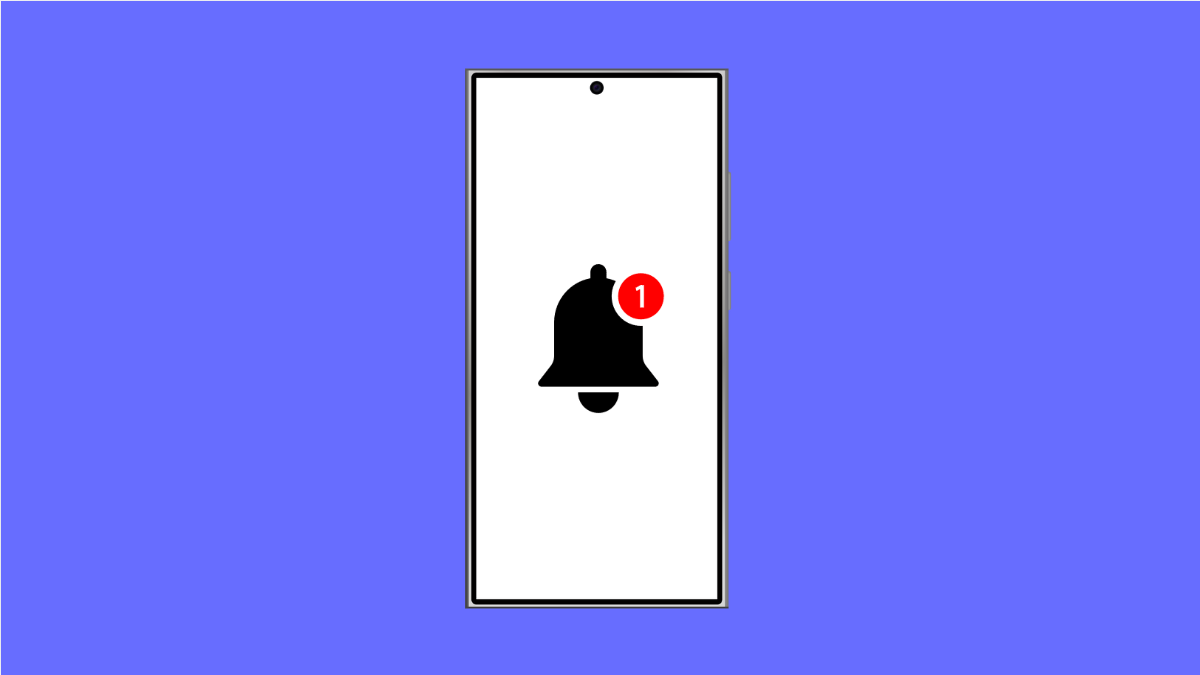If your Galaxy A56 has stopped showing notification badges on app icons, it can be frustrating. You might miss messages, emails, or alerts simply because the small dots or numbers aren’t appearing where they should.
This issue usually happens due to notification settings being turned off, software bugs, or system optimization features preventing apps from updating their icons. Fortunately, you can fix it in just a few steps.
Why Your Galaxy A56 Might Not Be Showing Notification Badges
- App icon badges are disabled in notification settings.
- Individual app notifications are turned off.
- The system launcher or app cache is corrupted.
- Battery optimization restricts background updates.
- A recent update changed how notifications behave.
Enable App Icon Badges.
Notification badges display small dots or numbers on app icons to show unread alerts. If this setting is off, you will not see any visual indication even when notifications arrive.
- Open Settings, and then tap Notifications.
- Tap Advanced settings, and then toggle on App icon badges.
Once enabled, you can choose to show with numbers or dots, depending on your preference.
Check Notification Settings for Each App.
If the issue only happens with specific apps, their individual notification permissions might be turned off. Enabling them ensures the app can update its icon when new alerts come in.
- Open Settings, and then tap Notifications.
- Tap App notifications, and then select the app that isn’t showing badges.
Make sure Allow notifications is turned on. You can also enable notification categories if available.
Clear Cache of the One UI Home App.
The One UI Home launcher handles app icons and badges. When its cache becomes corrupted, badges might stop updating properly.
- Open Settings, and then tap Apps.
- Tap One UI Home, and then tap Storage.
Next, tap Clear cache. If the issue persists, you can also tap Clear data. This will not delete your home screen layout but may reset minor settings.
Turn Off Battery Optimization for Problem Apps.
Battery optimization can sometimes prevent apps from refreshing their notification counts in the background. Disabling it helps maintain proper updates.
- Open Settings, and then tap Battery and device care.
- Tap Battery, and then tap Background usage limits.
Look for Sleeping apps or Deep sleeping apps, and remove the affected app from these lists.
Update Software and Apps.
Outdated software can cause bugs that affect notifications. Keeping everything up to date ensures proper compatibility between the system and your apps.
- Open Settings, and then tap Software update.
- Tap Download and install, and then follow the prompts if an update is available.
You should also update apps from the Galaxy Store or Google Play Store.
Restart Your Phone.
A simple restart can refresh background processes and fix small glitches. Restarting ensures notification services reload properly.
- Press and hold the Side key and Volume down key together.
- Tap Restart, and then confirm when prompted.
If the issue remains after rebooting, consider resetting app preferences to restore default permissions.
Once you’ve followed these steps, your Galaxy A56 should start showing notification icons again. The most common fix is re-enabling App icon badges or clearing the One UI Home cache.
FAQs
Why are app notification badges missing even when I receive alerts?
This usually happens when App icon badges are disabled under Notification settings or when the One UI Home app cache is corrupted.
Do App icon badges work in all apps?
Not all apps support badges. Some third-party apps may only show notifications in the notification panel but not on the home screen icon.
Will clearing One UI Home data delete my apps or layout?
No. It only resets the launcher’s temporary settings and cache. Your apps and home screen layout will remain intact.