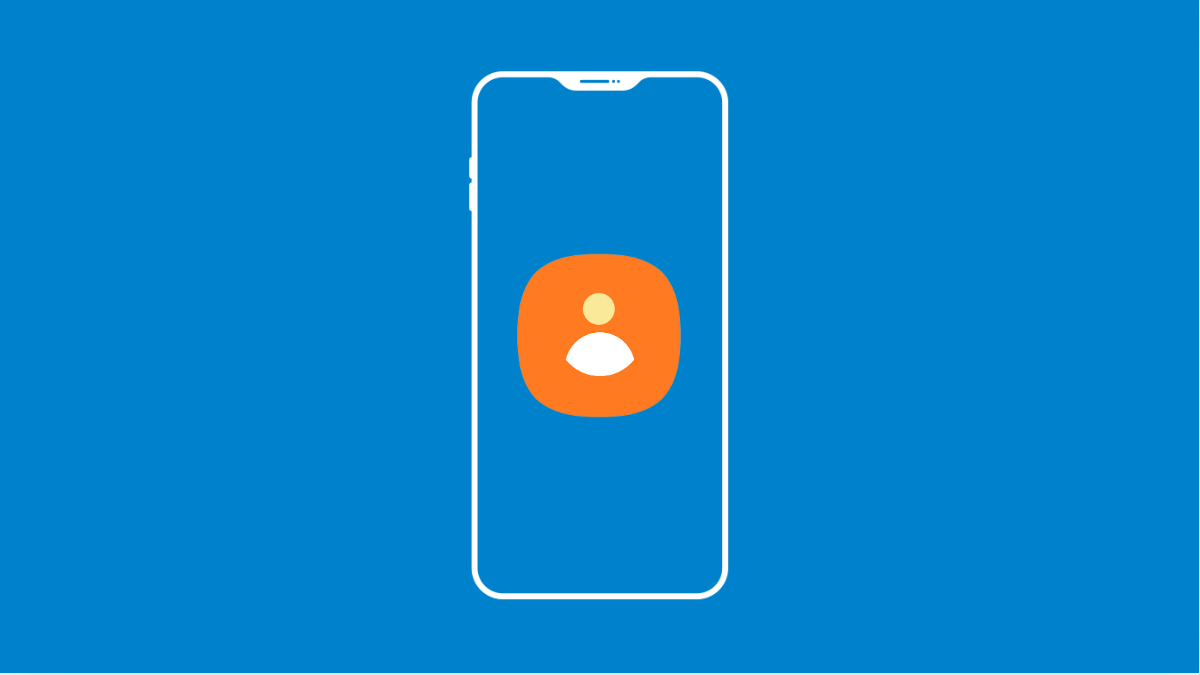When your Galaxy A56 stops syncing contacts, it can cause missed calls, duplicate entries, or missing numbers. This usually happens because of account settings, connection problems, or app glitches. Luckily, there are several fixes you can try to get your contacts back in sync.
Why Your Galaxy A56 Contacts Might Not Be Syncing
- Sync is disabled in your Google or Samsung account.
- Poor internet connection interrupts the process.
- Corrupted cache or data in the Contacts or Google Contacts app.
- Outdated software causing bugs.
- Conflicts between multiple accounts on the same device.
Check Internet Connection.
Syncing needs a stable internet connection. Without Wi-Fi or mobile data, your contacts will not update.
- Open Settings, and then tap Connections.
- Tap Wi-Fi or Mobile data, and then make sure one of them is turned on.
If the connection seems slow, switch to another network and try syncing again.
Make Sure Account Sync Is Enabled.
Your Google or Samsung account must have contact syncing turned on. If it is disabled, your device will not update contacts automatically.
- Open Settings, and then tap Accounts and backup.
- Tap Manage accounts, and then choose your Google or Samsung account.
- Tap Sync account, and then toggle on Contacts.
Clear Contacts App Cache and Data.
Corrupted cache files can prevent syncing. Clearing them refreshes the app without deleting your contacts.
- Open Settings, and then tap Apps.
- Tap Contacts, and then tap Storage.
- Tap Clear cache, and then tap Clear data.
Once done, try syncing again.
Remove and Re-add Your Account.
Sometimes account authentication gets stuck. Removing the account and adding it back resets the connection.
- Open Settings, and then tap Accounts and backup.
- Tap Manage accounts, and then select your Google account.
- Tap Remove account, and then restart your phone.
- Go back to Manage accounts, and then add the same account again.
Update Software.
Software bugs may block syncing. Updating your phone ensures you have the latest fixes from Samsung.
- Open Settings, and then tap Software update.
- Tap Download and install, and then follow the prompts if an update is available.
Keeping your Galaxy A56 updated often resolves sync-related issues.
If your contacts are still not syncing, it may be an issue with Google or Samsung’s servers. Waiting a few hours and trying again can sometimes solve the problem.
FAQs
Why are only some of my Galaxy A56 contacts syncing?
This usually happens when contacts are saved under different accounts. Make sure you are syncing the correct account in Settings.
Will clearing the Contacts app data delete my saved numbers?
No. Your contacts are stored in your Google or Samsung account. Clearing data only resets the app on your phone.
Can a poor internet connection stop contact sync?
Yes. Syncing requires a stable internet connection. Weak Wi-Fi or mobile data can interrupt the process and leave contacts un-synced.