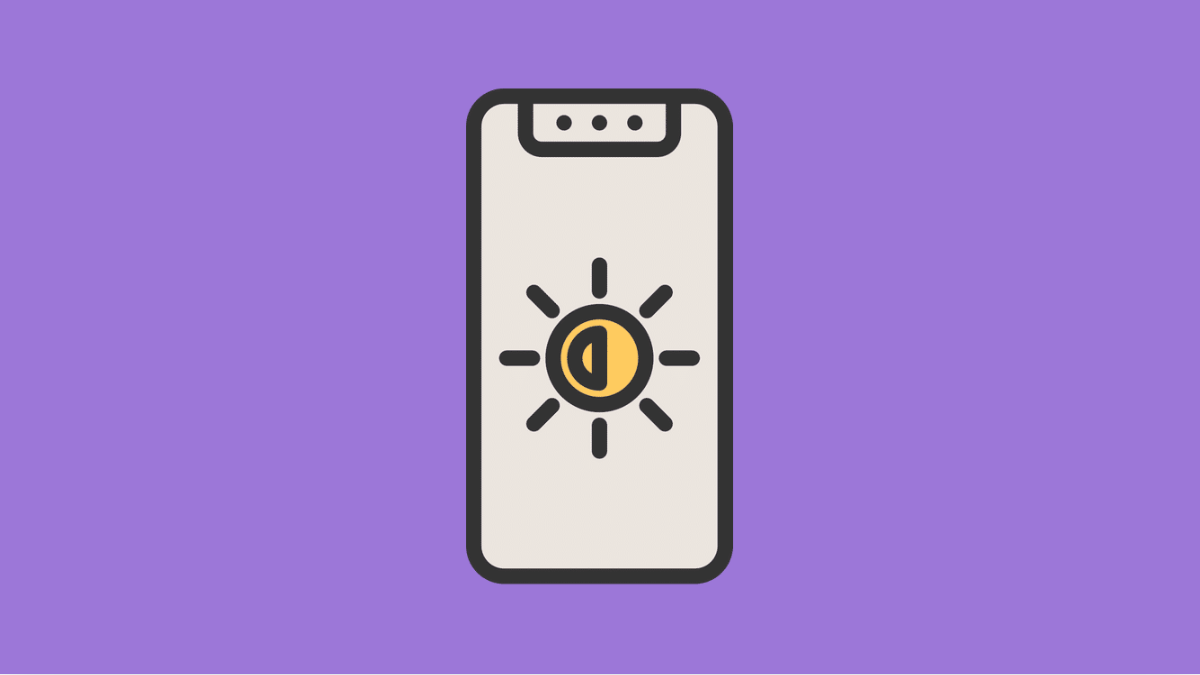If your Galaxy A56 screen looks too dark, too bright, or fails to adjust properly, it can make the phone frustrating to use. Brightness problems are common, but the good news is they usually come from settings or minor glitches that can be fixed quickly.
Why Your Galaxy A56 Might Have Brightness Problems
- Adaptive brightness is misconfigured or stuck.
- Power saving mode limits maximum screen brightness.
- Outdoor visibility mode is disabled.
- Software glitches or outdated updates affect display performance.
- Dirt or screen protectors interfere with the light sensor.
Adjust Adaptive Brightness.
Adaptive brightness uses the phone’s sensors to automatically adjust brightness based on your surroundings. If it becomes inaccurate, the display may feel too dim or too bright.
- Open Settings, and then tap Display.
- Tap Adaptive brightness, and then toggle the switch on or off to test which works better for your usage.
Turn Off Power Saving Mode.
Power saving mode helps extend battery life but can reduce maximum brightness. Turning it off can restore the full brightness range.
- Open Settings, and then tap Battery.
- Tap Power saving, and then toggle the switch off.
Enable Extra Brightness.
On sunny days, the screen may still look dim even at full brightness. Samsung includes an Extra brightness option to fix this.
- Open Settings, and then tap Display.
- Tap Extra brightness, and then toggle the switch on.
Clean the Light Sensor Area.
The Galaxy A56 relies on its front sensors to detect lighting conditions. If dirt, dust, or a screen protector blocks the sensor, brightness can malfunction.
Wipe the top of your screen gently with a microfiber cloth. If you are using a thick or poorly fitted screen protector, try removing it and check if brightness improves.
Update Your Software.
Brightness issues can also come from software bugs. Keeping your Galaxy A56 up to date ensures you have the latest fixes from Samsung.
- Open Settings, and then tap Software update.
- Tap Download and install, and then follow the prompts if an update is available.
Reset Display Settings.
If brightness still behaves oddly, resetting display settings can clear any hidden misconfigurations.
- Open Settings, and then tap General management.
- Tap Reset, and then tap Reset settings to restore display defaults.
Brightness issues on the Galaxy A56 are usually easy to solve with these adjustments. Most of the time it comes down to adaptive brightness being stuck, or power saving mode limiting your screen.
FAQs
Why does my Galaxy A56 screen keep dimming by itself?
This usually happens because Adaptive brightness is enabled. The phone adjusts automatically to your environment, but you can turn it off in Display settings if you prefer manual control.
Can power saving mode affect screen brightness?
Yes. Power saving reduces performance and limits brightness to conserve battery, which makes the screen look dim even at maximum level.
Will a factory reset fix brightness problems?
It might, but it should be a last resort. In most cases, adjusting Adaptive brightness, disabling power saving, or updating the software solves the problem without erasing your data.