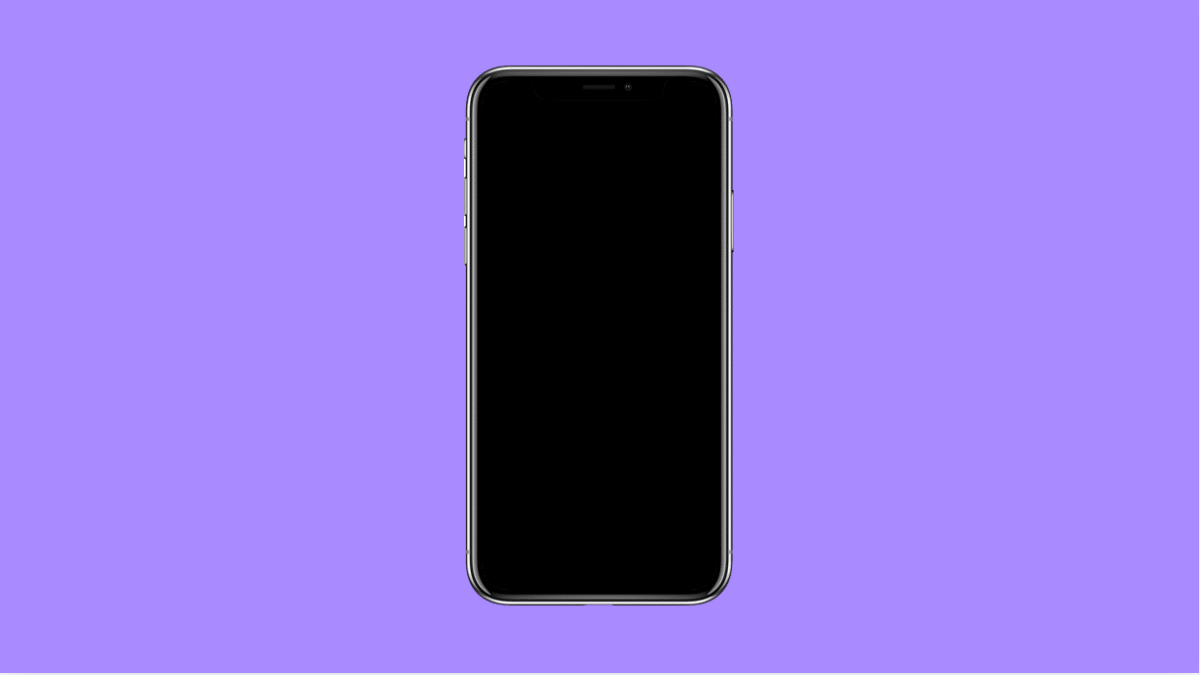If your Galaxy A56 screen looks too warm, too cool, or colors appear washed out, you may be dealing with color calibration issues. This problem can make videos, photos, and even apps look strange. Fortunately, there are several ways to fix and fine-tune the display to match your preference.
Why Your Galaxy A56 Display Might Look Off
- Display mode set to an inaccurate color profile.
- Adaptive brightness or blue light filter altering color tone.
- Outdated system software or firmware bugs.
- Third-party apps affecting color settings.
- Hardware damage from drops or overheating.
Adjust Screen Mode Settings.
Your Galaxy A56 allows you to switch between display modes that change how colors appear. If colors look unnatural, it’s best to check this setting first.
- Open Settings, and then tap Display.
- Tap Screen mode, and then choose between Vivid and Natural.
If you prefer strong, saturated colors, use Vivid. For a more realistic look, choose Natural. You can also tap Advanced settings to manually adjust the white balance and RGB sliders for precise calibration.
Turn Off Adaptive Brightness and Eye Comfort Shield.
Adaptive brightness and Eye Comfort Shield automatically adjust screen tone, but they can make colors look uneven or too warm. Disabling them can help achieve consistent color accuracy.
- Open Settings, and then tap Display.
- Turn off both Adaptive brightness and Eye comfort shield.
After disabling them, check if the display colors return to normal. You can turn these features back on later if needed.
Calibrate Display Using Accessibility Settings.
Samsung provides a hidden accessibility tool to fine-tune colors and improve visibility for those with color perception issues.
- Open Settings, and then tap Accessibility.
- Tap Visibility enhancements, and then tap Color correction.
Toggle it on, and select a correction mode that balances the display tones more naturally. Try each mode to find the one that looks best for you.
Reset All Display Settings.
If the colors still appear wrong after trying the adjustments above, resetting the display settings can clear any misconfiguration.
- Open Settings, and then tap General management.
- Tap Reset, and then tap Reset all settings.
This will not delete your personal data but will restore all system and display preferences to their default state.
Check for Software Updates.
Outdated firmware may contain display-related bugs. Keeping your Galaxy A56 updated ensures better color calibration and performance.
- Open Settings, and then tap Software update.
- Tap Download and install, and follow the on-screen prompts if an update is available.
Once the update is complete, restart your device and test the display again.
Inspect for Hardware Damage.
If none of the solutions help, physical damage might be the cause. Drops, liquid exposure, or overheating can permanently affect color accuracy.
Inspect your screen for discoloration or burn-in. If you notice visible damage, contact a Samsung service center for professional assessment.
Color calibration issues can usually be resolved through settings adjustments or a quick reset. With the right configuration, your Galaxy A56 display should once again show vibrant, accurate colors that make watching videos and browsing a pleasure.
FAQs
Why do my Galaxy A56 colors look dull or faded?
This usually happens when the screen mode is set to Natural or when the Eye Comfort Shield is turned on. Switching to Vivid mode often restores stronger colors.
Can third-party apps affect display colors?
Yes. Some apps that modify brightness or apply filters can change the overall color tone. Try uninstalling such apps or checking their permissions.
Will resetting all settings delete my files?
No. Resetting all settings only restores system preferences like display, sound, and network configurations. Your personal files and apps remain safe.