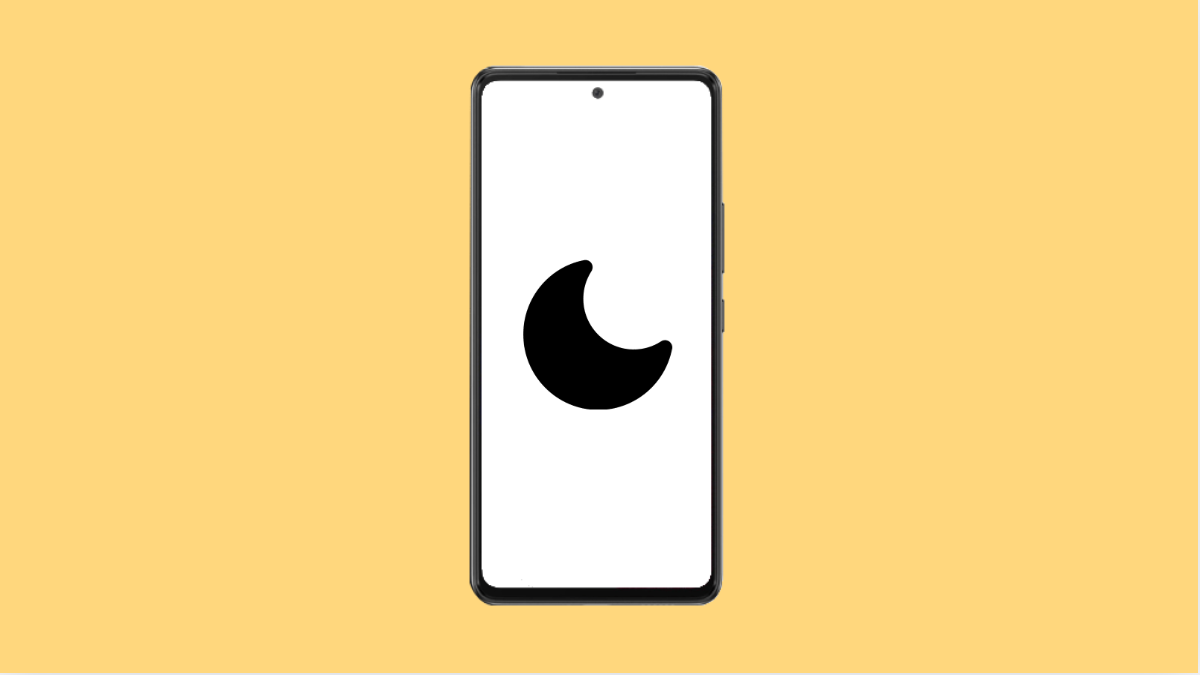Do Not Disturb is a handy feature when you want silence, but it can be annoying when it switches on by itself. If your Galaxy A56 keeps enabling Do Not Disturb without your permission, the problem is usually caused by schedules, automation, or app settings. Here’s how you can take back control.
Why Your Galaxy A56 Might Turn On Do Not Disturb Automatically
- Do Not Disturb schedules are enabled in settings.
- Third party apps or modes are triggering it.
- Bixby Routines or Modes and Routines are set to activate it.
- A software glitch or outdated system update is interfering.
Turn Off Do Not Disturb Schedules.
Your phone may have an active schedule that turns on Do Not Disturb at specific times. Disabling it ensures the feature stays off unless you manually activate it.
- Open Settings, and then tap Notifications.
- Tap Do Not Disturb, and then check the Schedules section. Turn off any active schedules.
Check Modes and Routines.
Samsung’s Modes and Routines can automatically change settings based on conditions like location or time. If Do Not Disturb is included in one of them, it will turn on by itself.
- Open Settings, and then tap Modes and Routines.
- Review your active modes and routines, and then turn off or edit any that use Do Not Disturb.
Review App Permissions.
Some apps, like calendar or alarm apps, can request permission to control Do Not Disturb. If granted, they may trigger it automatically.
- Open Settings, and then tap Apps.
- Select the app you suspect, and then check its permissions. Remove access to Do Not Disturb if it is enabled.
Update Your Galaxy A56.
Software bugs may cause features like Do Not Disturb to misbehave. Installing the latest update often resolves these glitches.
- Open Settings, and then tap Software update.
- Tap Download and install, and then follow the prompts if an update is available.
Reset All Settings.
If the problem persists, restoring your settings to default can clear hidden misconfigurations without erasing your files.
- Open Settings, and then tap General management.
- Tap Reset, and then tap Reset all settings. Confirm to complete the reset.
By carefully reviewing schedules, routines, and permissions, you can stop your Galaxy A56 from enabling Do Not Disturb on its own. Once fixed, you’ll have full control of when you want your phone to stay silent.
FAQs
Why does my Galaxy A56 activate Do Not Disturb at night?
Most likely because of a preset schedule in the Do Not Disturb settings. Turning off or editing the schedule will stop this behavior.
Will resetting all settings delete my photos and apps?
No. It only resets system preferences like Wi-Fi, Bluetooth, and notifications. Your personal files and apps will remain untouched.
Can third party apps really enable Do Not Disturb?
Yes. If you granted permission, apps like calendar, alarm, or focus tools can control Do Not Disturb. Removing that permission prevents them from turning it on automatically.