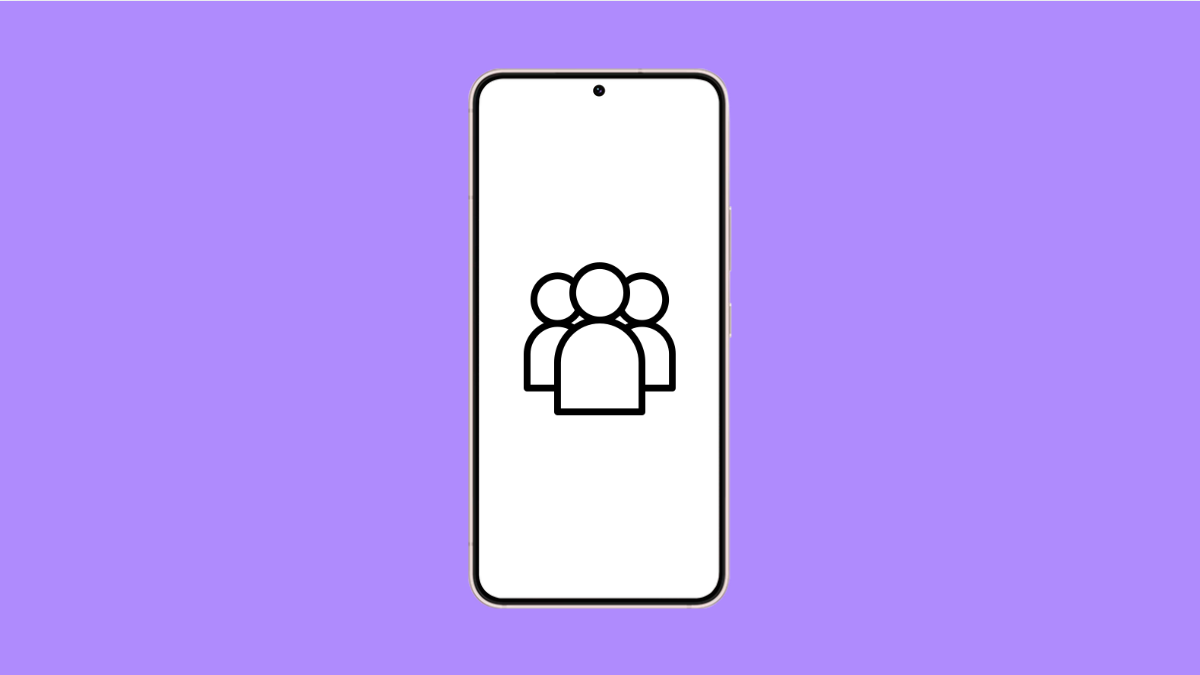Duplicate contacts can make your phonebook messy and confusing. You may see the same name or number saved more than once, which makes calling or messaging harder than it should be. Luckily, your Galaxy A56 has several built-in options to clean things up quickly.
Why Your Galaxy A56 Might Have Duplicate Contacts
- Contacts synced from multiple accounts like Google, Samsung, or Outlook.
- Old SIM card contacts overlapping with cloud contacts.
- Importing contact files more than once.
- Errors during synchronization or updates.
Merge Duplicate Contacts with the Contacts App.
Samsung’s Contacts app can automatically find and merge duplicates. This combines information into a single contact instead of keeping multiple copies.
- Open the Contacts app, and then tap the three-line menu at the top left.
- Tap Manage contacts, and then tap Merge contacts.
Your phone will show a list of duplicates. Select the contacts you want to merge, and then tap Merge at the bottom.
Use the Delete Duplicates Option in Contacts.
Aside from merging, the Contacts app can also delete duplicates if you prefer not to keep both entries.
- Open the Contacts app, and then tap the three-line menu.
- Tap Manage contacts, and then tap Delete duplicates.
Choose the entries you want to remove, and then confirm the deletion.
Check Account Sync Settings.
When multiple accounts sync to your phone, they can create duplicate entries. Adjusting the sync settings helps prevent this issue in the future.
- Open Settings, and then tap Accounts and backup.
- Tap Manage accounts, and then review which accounts are syncing contacts.
If you see unnecessary accounts, you can turn off Contact sync or remove the account entirely.
Export and Re-import a Clean Contact List.
If duplicates keep showing up, exporting a clean list and re-importing it can reset your phonebook.
- Open the Contacts app, and then tap the three-line menu.
- Tap Manage contacts, and then tap Import or export contacts.
Export your current list to storage, then delete all contacts from your device. After that, import the clean file you saved.
Use Google Contacts to Manage Duplicates.
If your contacts are synced with Google, you can manage them directly online. Google has a built-in tool for finding and merging duplicates.
- Open a browser, and then go to contacts.google.com.
- Sign in with the Google account linked to your Galaxy A56.
On the left menu, tap Merge & fix, and then review the suggested duplicates. Once merged, the changes will sync back to your phone.
Cleaning up duplicate contacts on the Galaxy A56 only takes a few minutes. Once you merge or delete them, your phonebook becomes easier to navigate, and with the right sync settings, the problem should not return.
FAQs
Why do duplicates keep coming back after I delete them?
This often happens if multiple accounts are still syncing the same contacts. Disabling contact sync on unused accounts usually solves it.
Will merging contacts delete information?
No. Merging keeps all details from both entries and combines them into one contact.
Can a SIM card cause duplicate contacts?
Yes. If you have the same contacts saved on both the SIM and your Google or Samsung account, they will appear twice until you merge or delete them.