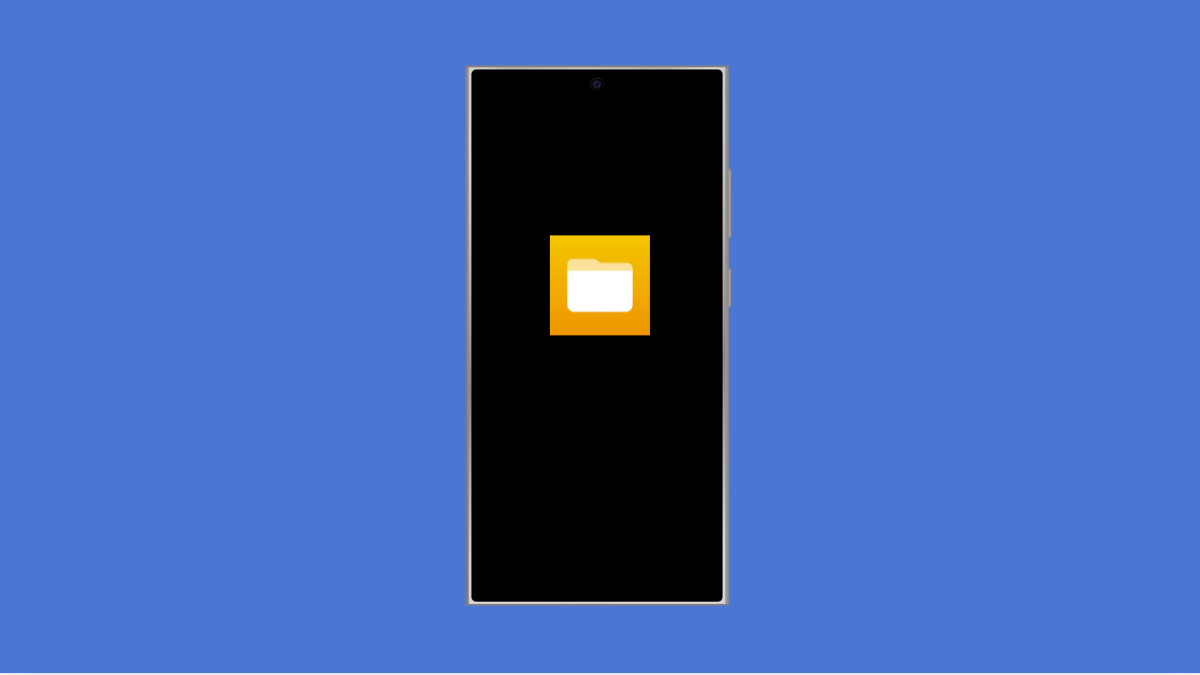When the File Manager app on your Galaxy A56 keeps crashing, it can make it difficult to browse, organize, or move your files. This issue can be caused by minor glitches, corrupted cache, or even outdated software. Fortunately, there are several ways to get the app working smoothly again.
Why the File Manager Might Be Crashing on Galaxy A56
- Temporary software glitches that disrupt app performance.
- Corrupted cache or stored data inside the File Manager app.
- Outdated system software or app version.
- Conflicts with third-party apps managing storage.
- Insufficient storage space on the device.
Restart Your Galaxy A56
A simple restart often clears temporary system glitches. Restarting refreshes the phone’s memory and gives apps a clean slate to run properly.
- Press and hold the Side key and Volume Down key together.
- Tap Restart, and then confirm by tapping Restart again.
Clear File Manager Cache and Data
Corrupted app cache or data may cause crashes. Clearing them can restore the app to normal behavior without affecting your personal files.
- Open Settings, and then tap Apps.
- Scroll down, tap My Files (File Manager), and then tap Storage.
- Tap Clear cache, and then tap Clear data.
Update Software and Apps
Running outdated software may cause incompatibility issues with built-in apps like File Manager. Keeping everything updated ensures stability.
- Open Settings, and then tap Software update.
- Tap Download and install, and then follow the prompts if an update is available.
- Open the Galaxy Store or Play Store, and then update all apps.
Free Up Storage Space
When storage is almost full, apps may slow down or crash. Freeing up space can help the File Manager function smoothly.
- Open Settings, and then tap Device care.
- Tap Storage, and then delete unnecessary files or large apps.
Boot in Safe Mode
Safe Mode disables third-party apps. If File Manager works normally in Safe Mode, a third-party app might be causing the crashes.
- Press and hold the Side key until the Power menu appears.
- Tap and hold Power off, and then tap Safe mode.
Reset All Settings
If nothing works, resetting settings can clear misconfigurations without deleting personal data. This brings system settings back to default.
- Open Settings, and then tap General management.
- Tap Reset, and then tap Reset all settings.
Crashes in the File Manager app are often linked to corrupted data or minor system bugs. Most of the time, clearing cache or restarting the device is enough, but the other solutions ensure you can cover all possible causes.
FAQs
Is clearing File Manager data safe on my Galaxy A56?
Yes. Clearing data only resets the app’s settings. Your files, such as photos and documents, will remain untouched.
Why does File Manager crash only when opening large files?
This usually happens when storage is low or the system is under heavy load. Freeing up space or restarting the phone should help.
What if File Manager still crashes after trying everything?
If the issue persists, back up your data and perform a factory reset, or contact Samsung Support for further assistance.