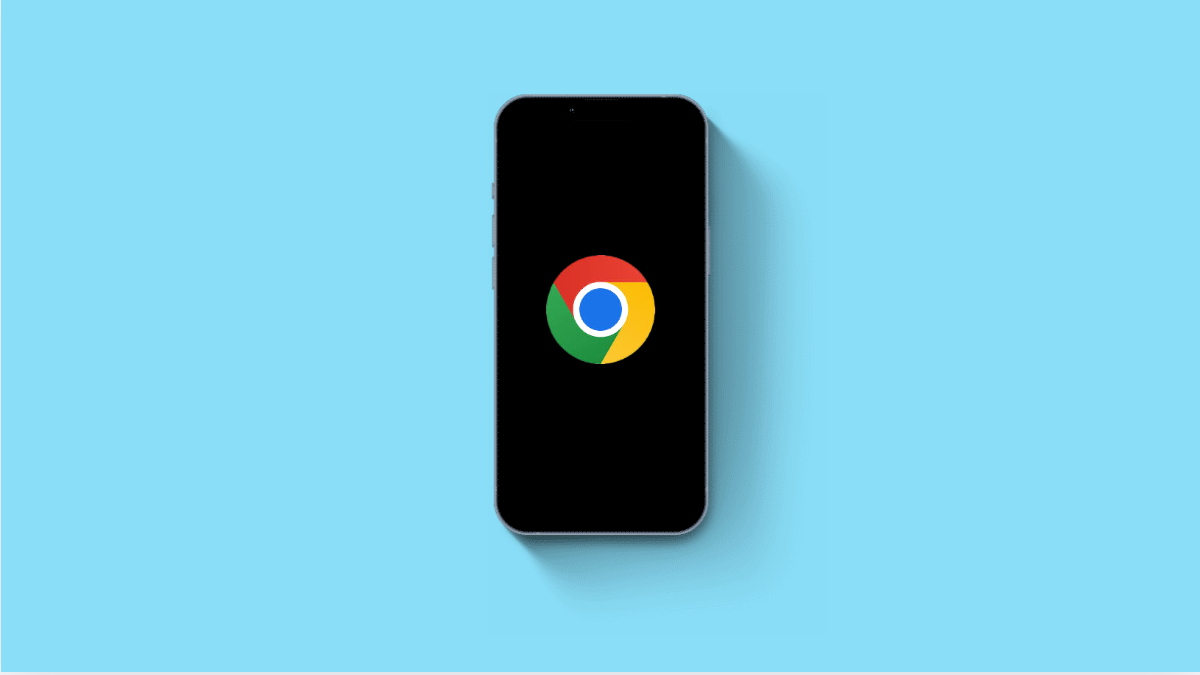Google Chrome is one of the most popular browsers, but it can sometimes crash unexpectedly on your Galaxy A56. When it happens, pages may freeze, tabs might close without warning, or the app itself may stop working entirely.
This issue is usually tied to software glitches, outdated app versions, or corrupted data. The good thing is, there are several ways to stabilize Chrome and get it running smoothly again.
Why Google Chrome Might Be Crashing on Galaxy A56
- Outdated version of the Chrome app.
- Corrupted cache or stored browsing data.
- Too many tabs or heavy websites consuming memory.
- Outdated system software causing compatibility issues.
- Conflicts with extensions or experimental Chrome flags.
Restart Your Phone.
A simple restart can clear temporary glitches that may be causing Chrome to crash. Rebooting refreshes memory and system processes, giving Chrome a fresh start.
Press and hold the Side and Volume Down keys together, then tap Restart. After your Galaxy A56 turns back on, open Chrome and check if it runs normally.
Update Google Chrome.
Running an outdated version of Chrome can lead to instability. Updating ensures bug fixes and compatibility with your phone’s system software.
- Open the Play Store, and then tap your Profile icon.
- Tap Manage apps & device, and then tap Updates available.
If Chrome is listed, tap Update. Wait for the installation to finish before testing Chrome again.
Clear Chrome’s Cache and Data.
Stored cache or corrupted browsing data often cause apps to misbehave. Clearing them can resolve crashes and performance problems.
- Open Settings, and then tap Apps.
- Tap Chrome, and then tap Storage.
Next, tap Clear cache. If the problem continues, return to the same menu and tap Clear data. Note that clearing data will reset Chrome to default settings and remove browsing history.
Check for System Updates.
Outdated system software can lead to app compatibility issues. Installing the latest update keeps your phone optimized for apps like Chrome.
- Open Settings, and then tap Software update.
- Tap Download and install, and wait while your phone checks for updates.
If an update is available, follow the prompts to install it. Afterward, launch Chrome and see if it works better.
Disable Extensions and Experimental Flags.
Extensions and Chrome flags can sometimes conflict with the browser and cause instability. Disabling them may prevent further crashes.
- Open Chrome, and then type chrome://extensions into the address bar.
- Turn off or remove any unnecessary extensions.
Next, type chrome://flags into the address bar, and reset all settings to default. Restart Chrome afterward.
Reinstall Google Chrome.
If nothing else works, reinstalling Chrome ensures you have a fresh, uncorrupted installation. This eliminates any hidden issues that updates cannot fix.
- Open the Play Store, and then search for Chrome.
- Tap Uninstall, and then tap Install once the option appears again.
Launch Chrome after reinstalling and sign back into your Google account to restore bookmarks and settings.
Fixing Chrome crashes on the Galaxy A56 usually comes down to clearing corrupted data or updating the app. If the problem persists, reinstalling Chrome almost always resolves the issue.
FAQs
Why does Chrome crash only on certain websites?
Some sites are resource-heavy or poorly optimized, which can overload Chrome. Clearing cache and closing other tabs usually helps.
Can low storage cause Chrome to crash on my Galaxy A56?
Yes. If your phone’s storage is nearly full, apps like Chrome may freeze or close. Freeing up space often improves performance.
Is it better to reinstall Chrome if it keeps crashing?
Yes. Reinstalling replaces corrupted files and gives you a clean version of Chrome, which often fixes persistent crashes.