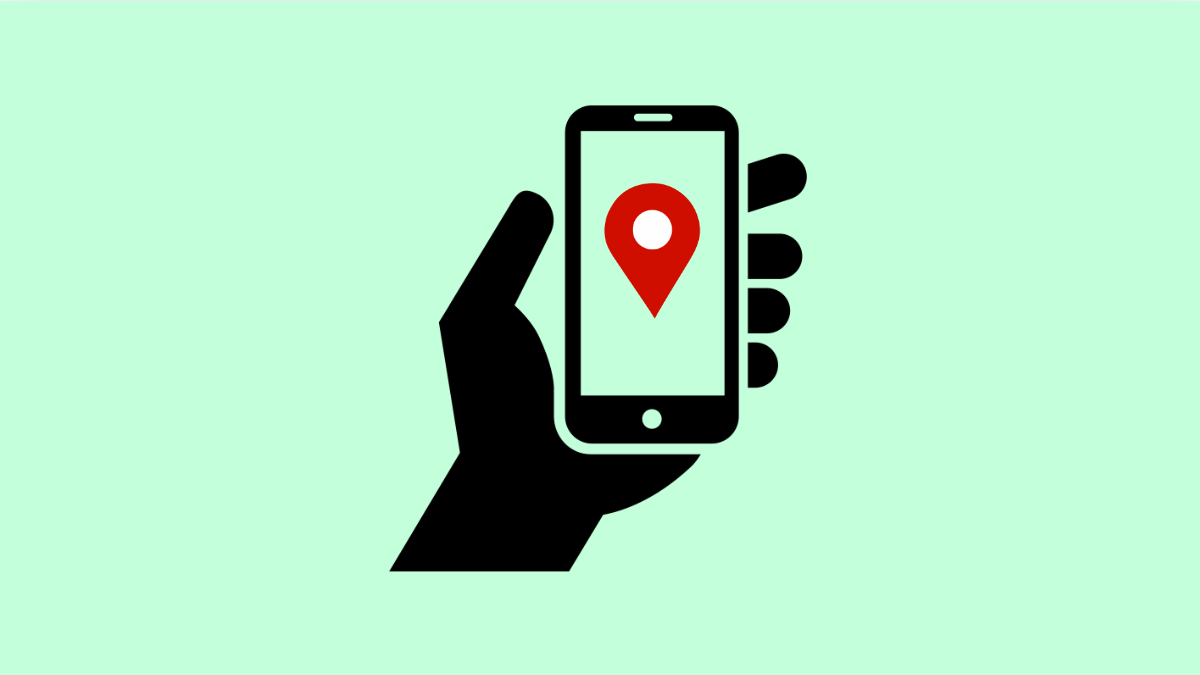A reliable GPS is essential when using maps, ride-hailing apps, or fitness trackers. If your Galaxy A56 shows the wrong location or struggles to keep an accurate signal, it can quickly become frustrating. Thankfully, there are several ways to fix GPS issues and improve accuracy.
Why Your Galaxy A56 GPS Might Not Be Accurate
- Location settings are not optimized.
- GPS signal is blocked by buildings, weather, or interference.
- Outdated software or map data.
- Corrupted cache or background apps interfering with GPS.
- Power saving settings limiting location accuracy.
Enable High Accuracy Location Mode.
Your phone offers different modes for location tracking. High accuracy uses GPS, Wi-Fi, and mobile networks together to give better results.
- Open Settings, and then tap Location.
- Tap Location services, and then tap Google Location Accuracy. Toggle on Improve Location Accuracy.
Refresh GPS Data.
Sometimes the GPS cache becomes corrupted, leading to inaccurate results. Clearing or refreshing it helps your phone find satellites faster.
- Open the Play Store, and then search for GPS Status & Toolbox.
- Install the app, open it, and use the option to reset or clear GPS data.
Turn Off Power Saving Mode.
Power saving features often reduce the accuracy of location services to save battery. Disabling them ensures apps can use full GPS functionality.
- Open Settings, and then tap Battery and device care.
- Tap Battery, and then toggle off Power saving.
Update Software and Apps.
Bugs or outdated apps can affect GPS performance. Updating ensures your device uses the latest fixes and optimizations.
- Open Settings, and then tap Software update.
- Tap Download and install, and then follow the prompts if an update is available.
Also check the Google Maps app in the Play Store and update it if necessary.
Calibrate the Compass.
If the compass inside your phone is misaligned, directions may appear off. Recalibrating helps apps like Google Maps display the correct orientation.
- Open Google Maps, and then tap the blue dot showing your location.
- Tap Calibrate compass, and then follow the on-screen instructions by moving your phone in a figure-eight motion.
Reset Location Settings.
If none of the above works, resetting your location settings can clear errors. This will restore default GPS, Wi-Fi, and Bluetooth configurations without affecting personal data.
- Open Settings, and then tap General management.
- Tap Reset, and then tap Reset location settings. Confirm to complete the reset.
With these fixes, your Galaxy A56 should provide a more accurate GPS signal. Most problems come from software settings or environmental factors, and they can be resolved with just a few adjustments.
FAQs
Why does my Galaxy A56 GPS work poorly indoors?
GPS signals have difficulty passing through walls and roofs. For better accuracy, move closer to a window or step outside.
Does battery percentage affect GPS accuracy?
Not directly. However, if Power saving is enabled at low battery levels, location accuracy may be reduced to conserve energy.
Can outdated maps cause GPS issues?
Yes. Using old map data may cause inaccurate navigation. Updating apps like Google Maps ensures you get the latest directions and landmarks.