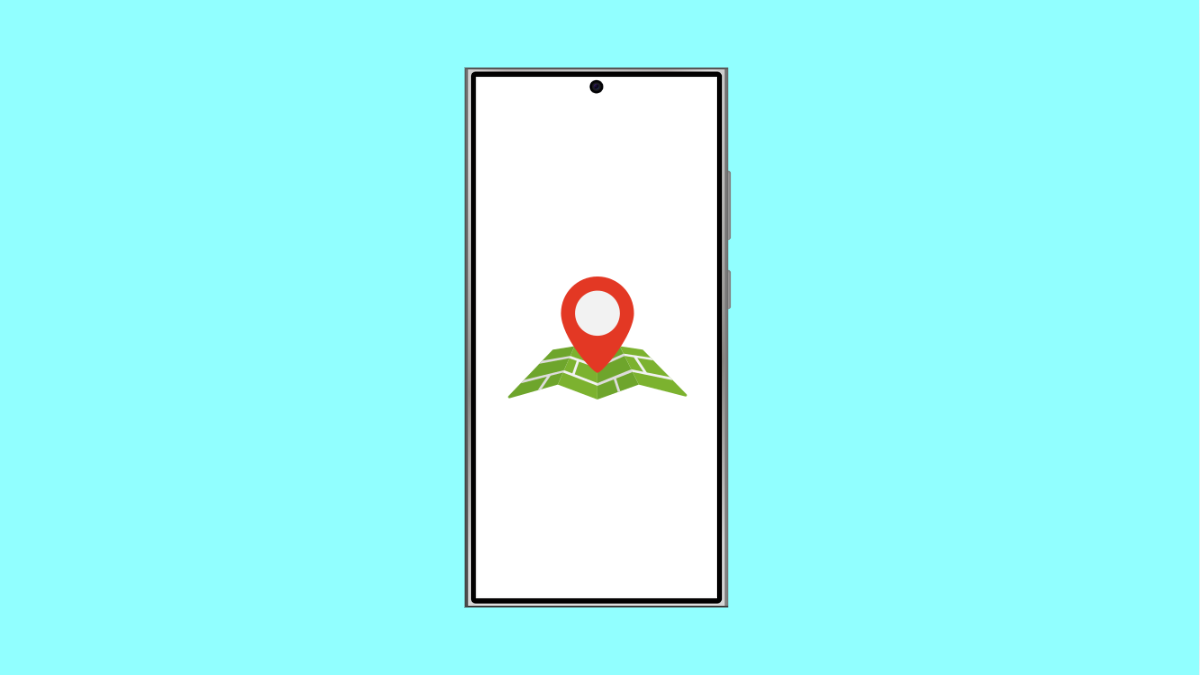Location Services are essential if you rely on apps like Google Maps, ride-hailing, or even weather apps. When they stop working, navigation becomes unreliable, and apps may fail to detect your location. If your Galaxy A56 is having trouble with GPS or Location Services, there are several ways to fix it.
Why Location Services Might Not Be Working on Your Galaxy A56
- Location access is disabled in settings.
- The app you are using does not have location permission.
- Weak GPS signal due to being indoors or surrounded by tall buildings.
- Outdated software or system glitch.
- Battery saving features interfering with GPS.
Make Sure Location Is Enabled.
If Location is turned off, no app can access your GPS. Enabling it is the first step to restoring functionality.
- Open Settings, and then tap Location.
- Toggle the switch at the top, and then tap App permissions to confirm apps like Maps are allowed to use location.
Improve Accuracy with Location Method.
Your Galaxy A56 can use Wi-Fi, Bluetooth, and mobile networks to improve GPS accuracy. If only GPS satellites are selected, the signal may be weak.
- Open Settings, and then tap Location.
- Tap Location services, and then tap Google Location Accuracy. Toggle on Improve Location Accuracy.
Check App Permissions.
An app may not show your location if it has been denied permission. You can manage this easily in settings.
- Open Settings, and then tap Apps.
- Choose the app you are having issues with, and then tap Permissions. Make sure Location is allowed.
Disable Battery Saving Mode.
Battery optimization features may limit GPS accuracy to conserve power. Turning them off can restore proper performance.
- Open Settings, and then tap Battery.
- Tap Power saving, and then toggle it off if it is enabled.
Reset Location Settings.
If none of the above helps, resetting location services can fix hidden glitches or wrong configurations.
- Open Settings, and then tap General management.
- Tap Reset, and then tap Reset location settings. Confirm to apply the changes.
Location problems on the Galaxy A56 are often caused by simple settings that can be adjusted in a few steps. Once permissions and accuracy settings are configured, GPS should work smoothly again.
FAQs
Why does my Galaxy A56 GPS work outdoors but not indoors?
GPS signals are weaker indoors, especially in basements or buildings with thick walls. Using Wi-Fi or mobile networks helps improve accuracy in these situations.
Does Power Saving Mode affect GPS accuracy?
Yes. Power Saving Mode can reduce the performance of GPS to save battery, which may cause inaccurate or delayed location detection.
Will resetting location settings erase my apps or data?
No. Resetting only restores location configurations to default. Your apps, photos, and personal files will remain safe.