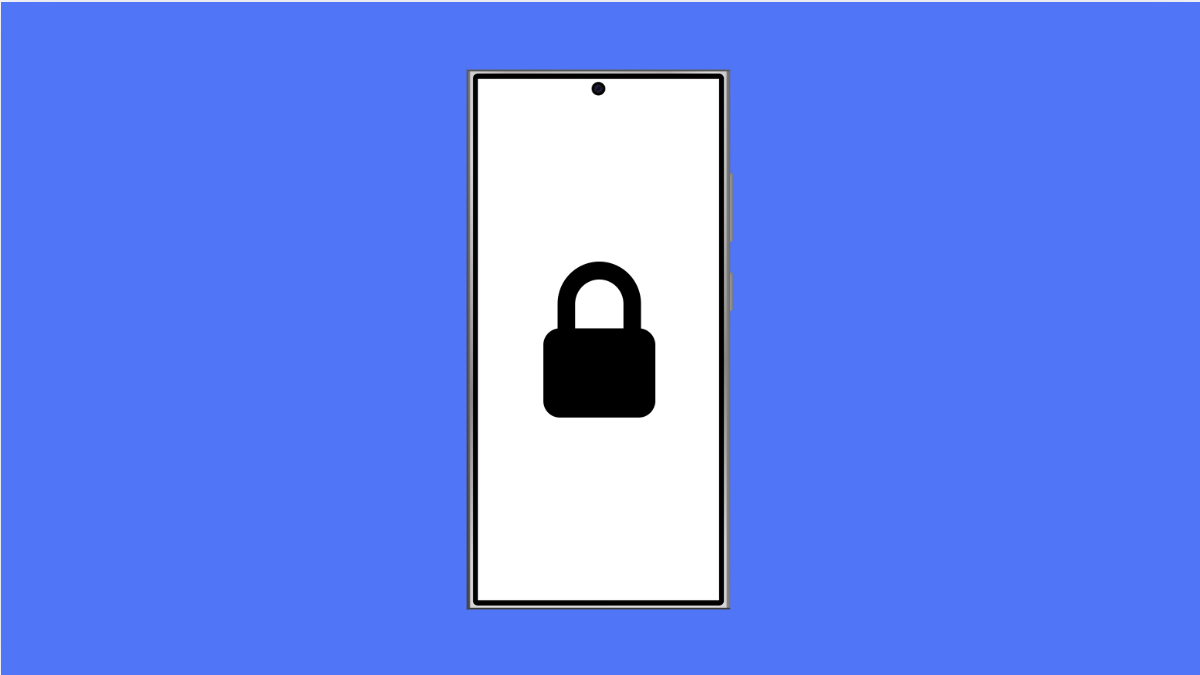Lock screen notifications let you see important alerts without unlocking your phone. When they stop working, you can miss calls, texts, or app updates. If your Galaxy A56 is not showing notifications on the lock screen, there are several ways to fix it.
Why Your Galaxy A56 Might Not Be Showing Lock Screen Notifications
- Lock screen notifications are disabled in settings.
- Do Not Disturb is turned on.
- Battery optimization is limiting background activity.
- App-specific notification permissions are blocked.
- A software glitch after an update is affecting notifications.
Check Lock Screen Notification Settings.
Your phone may have lock screen notifications turned off by default. Enabling them ensures alerts appear where you expect.
- Open Settings, and then tap Notifications.
- Tap Lock screen notifications, and then toggle on Show content.
If you want more privacy, you can select Hide content or Icons only instead of full previews.
Turn Off Do Not Disturb.
Do Not Disturb blocks sounds and notifications when active. If it is enabled, lock screen alerts will not appear.
- Open Settings, and then tap Notifications.
- Tap Do Not Disturb, and then toggle the switch off.
You can also adjust exceptions if you want calls or specific apps to bypass Do Not Disturb.
Check App Notification Permissions.
Some apps may have their lock screen notifications disabled. Allowing them restores alerts.
- Open Settings, and then tap Notifications.
- Tap App notifications, and then select the app you want to manage.
Make sure Lock screen is enabled under notification settings for that app.
Disable Battery Optimization for Messaging Apps.
Battery optimization may restrict background activity, preventing apps from sending alerts. Turning it off for important apps can fix delayed or missing notifications.
- Open Settings, and then tap Battery and device care.
- Tap Battery, and then tap Background usage limits.
Remove apps like Messages, WhatsApp, or Gmail from sleeping apps.
Update Your Phone.
A recent software update may fix bugs that affect notifications. Keeping your Galaxy A56 up to date ensures better stability.
- Open Settings, and then tap Software update.
- Tap Download and install, and then follow the prompts if an update is available.
Lock screen notifications are essential for staying updated quickly. By adjusting these settings, you can make sure important alerts always appear on your Galaxy A56 without delay.
FAQs
Why are notifications showing only after I unlock my Galaxy A56?
This usually happens if notifications are hidden on the lock screen. Enabling Show content under lock screen notifications should fix it.
Will battery saver mode block lock screen notifications?
Yes, in some cases. Battery saver limits background activity, which can prevent apps from sending alerts until they are opened.
Can I choose which apps show notifications on the lock screen?
Yes. In Settings under App notifications, you can allow or block specific apps from showing alerts on the lock screen.