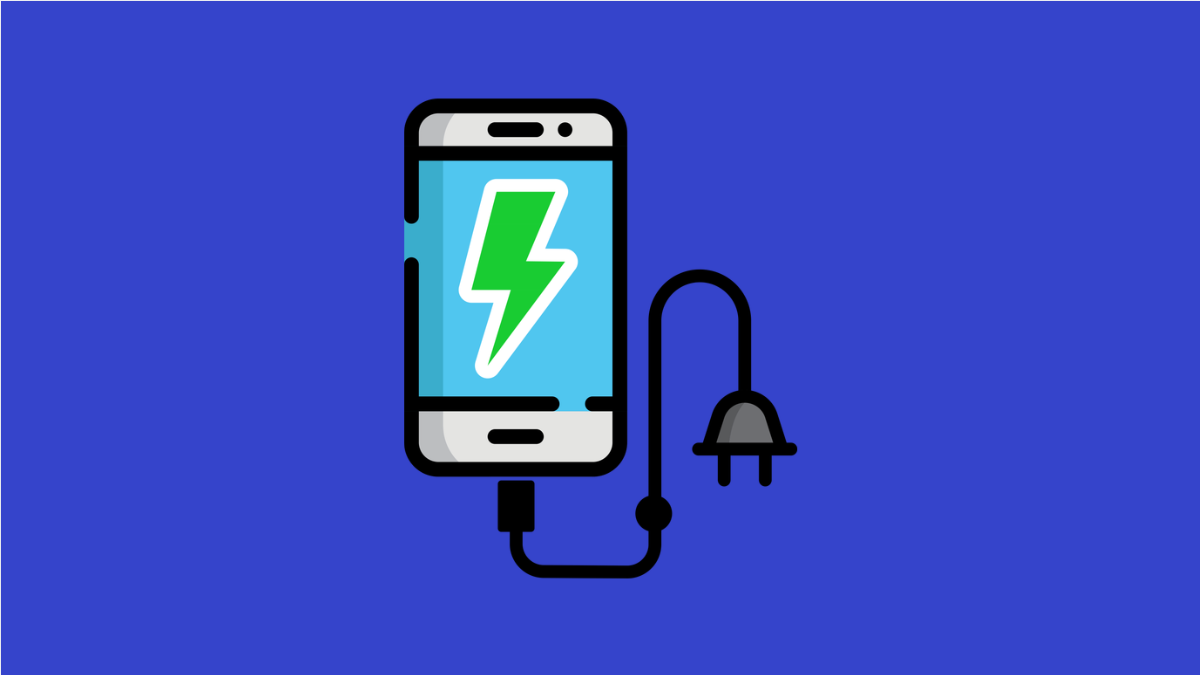Power saving mode helps extend battery life by limiting background activity and reducing performance. If your Galaxy A56 is not entering power saving mode or it seems ineffective, there are several fixes you can try.
Why Power Saving Mode Might Not Be Working on Galaxy A56
- A recent software update caused a bug.
- Battery settings are misconfigured.
- Background apps are bypassing restrictions.
- Power saving features are disabled in system settings.
- Glitches in the phone’s software or system cache.
Restart Your Galaxy A56.
Sometimes a simple restart clears temporary glitches that stop features from working. Restarting refreshes background processes and reloads system settings.
Press and hold the Side and Volume Down keys until the power menu appears. Tap Restart, and then confirm. After the phone reboots, check if power saving mode works again.
Check Power Saving Settings.
If power saving mode is enabled but not working as expected, you may need to review the settings. It’s possible that some features are not toggled on.
- Open Settings, and then tap Battery and device care.
- Tap Battery, and then tap Power saving.
Review the available options such as limiting apps and background usage. Make sure the toggles are turned on so the feature is fully applied.
Update Your Software.
Outdated software can cause power saving features to malfunction. Installing the latest updates ensures compatibility and bug fixes.
- Open Settings, and then scroll down and tap Software update.
- Tap Download and install, and then follow the prompts if an update is available.
Close Background Apps.
Some apps may drain power even with power saving mode enabled. Closing them can help the system enforce restrictions more effectively.
- Tap the Recent apps key, and then swipe up to close unused apps.
- Return to the Home screen, and then enable power saving mode again.
Reset Battery Settings.
If your custom battery settings are interfering, resetting them can bring power saving mode back to normal. This does not erase personal files.
- Open Settings, and then tap General management.
- Tap Reset, and then tap Reset all settings.
Once complete, enable power saving mode again and test if it works.
If power saving mode is still not functioning, it could be a deeper system issue. In such cases, contacting Samsung Support or visiting a service center may be necessary.
FAQs
Does power saving mode affect performance on the Galaxy A56?
Yes, it reduces CPU speed, limits background activity, and may lower screen brightness to extend battery life.
Why does my battery drain fast even with power saving mode on?
Certain apps or services may bypass restrictions. Apps like social media or messaging platforms can continue to use background data.
Can I customize what Power Saving Mode does?
Yes. In the power saving settings, you can choose which features to restrict, such as background activity, screen refresh rate, and network usage.