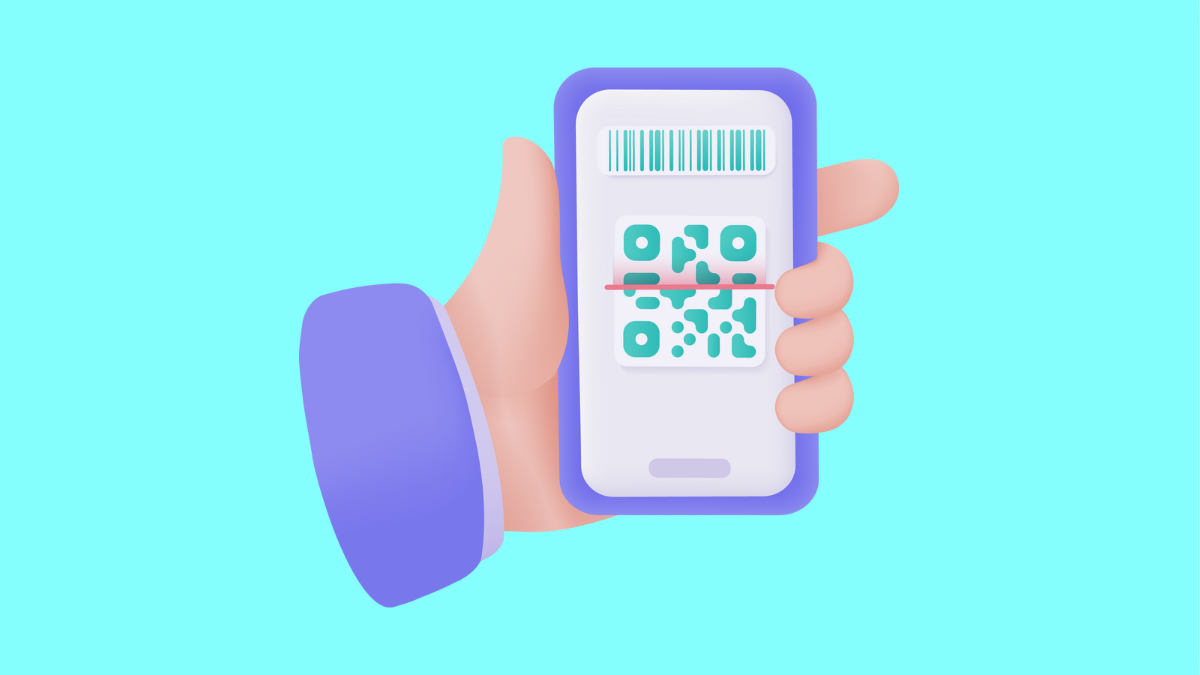The QR code scanner on the Galaxy A56 makes it simple to access links, menus, payments, and other information instantly. But if the scanner stops working, you might struggle to scan codes in your camera app or through other apps that rely on it. Thankfully, there are several ways to restore this feature.
Why Your Galaxy A56 QR Code Scanner Might Not Be Working
- The camera lens is dirty or blocked.
- QR code scanning option is disabled in the Camera app settings.
- Poor lighting or damaged QR codes that cannot be read.
- Outdated software or app glitches.
- Temporary system error affecting the camera.
Clean the Camera Lens.
A dirty or smudged lens makes it harder for the camera to focus on QR codes. Even small fingerprints or dust can interfere with scanning.
Wipe the lens gently using a soft microfiber cloth. Make sure no case or cover is blocking the camera area. Then try scanning again.
Enable QR Code Scanning in Camera Settings.
The Galaxy A56 allows you to toggle QR code scanning on or off. If it is disabled, the scanner will not work at all.
- Open Camera, and then tap Settings.
- Look for Scan QR codes, and then toggle the switch on.
Improve Lighting or Adjust Distance.
QR codes need good lighting and proper focus to be scanned. Low light or glare can cause the scanner to fail.
Try scanning in a brighter environment or move the phone slightly closer or farther from the code. Make sure the entire QR code fits within the frame.
Restart the Camera App and Phone.
Minor glitches in the camera app or system can temporarily break QR scanning. Restarting often clears this.
- Close the Camera app, and then swipe up from the bottom to view recent apps.
- Swipe the Camera app away, and then restart your phone.
Update Software.
Software updates improve compatibility and fix known issues, including camera problems. If your device is outdated, QR scanning may not work properly.
- Open Settings, and then tap Software update.
- Tap Download and install, and then follow the prompts if an update is available.
Try a Third-Party QR Scanner.
If the built-in scanner still fails, using a trusted app from the Galaxy Store or Google Play can be a good workaround. Many apps are lightweight and free to use.
Search for a reputable QR scanner app, install it, and test if it can read the same code.
Your Galaxy A56 QR code scanner should work reliably once you clean the lens, enable the feature, and keep your device updated. If problems remain, using a third-party app can get you by until a future update fixes the issue.
FAQs
Why does my Galaxy A56 camera not recognize QR codes?
Most often because the QR scanner option in the Camera settings is turned off or the lighting conditions are too poor.
Do I need an app to scan QR codes on the Galaxy A56?
No. The Camera app has a built-in QR code scanner, but you can use a third-party app if it fails.
Can damaged QR codes still be scanned?
Not always. If the code is blurry, faded, or partially missing, the scanner may not be able to read it.