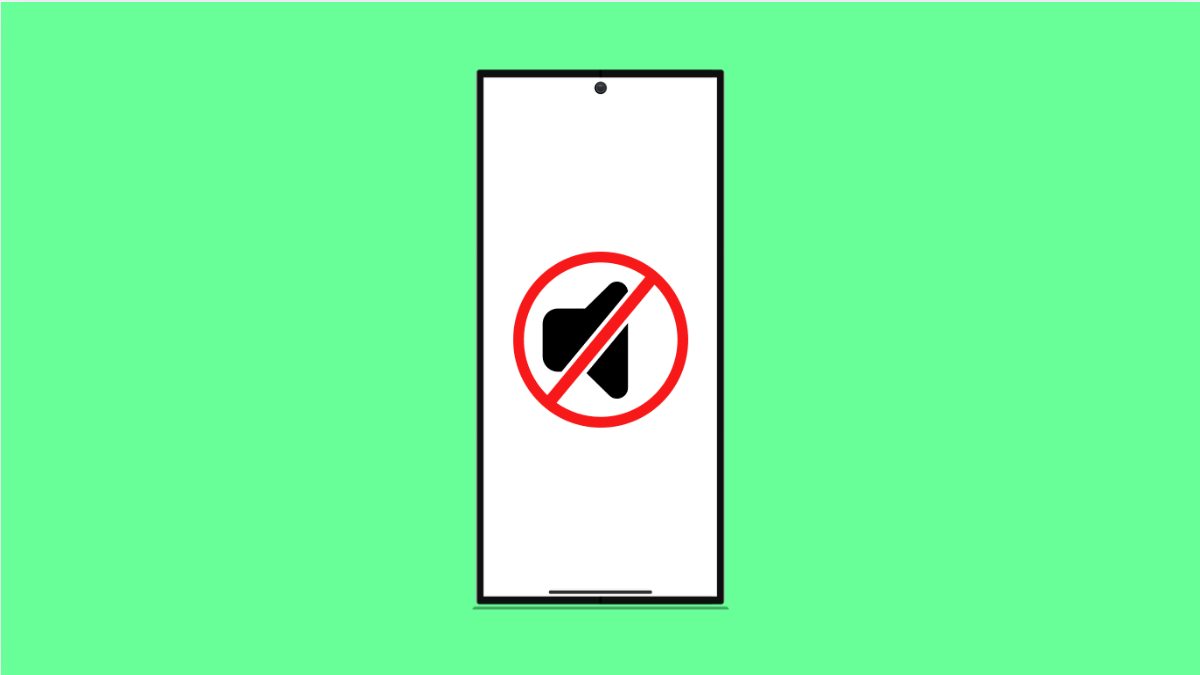Screen recording is a handy tool for capturing tutorials, gameplay, or troubleshooting steps. But sometimes, the Galaxy A56 records video without sound. This issue can make your recordings less useful, especially if you need commentary or app audio. Thankfully, there are several fixes you can try.
Why Your Galaxy A56 Screen Recorder Has No Audio
- Microphone permission is disabled for Screen Recorder.
- Internal audio option is not selected.
- Do Not Disturb is blocking sound.
- Volume settings are too low or muted.
- Temporary software glitches affecting system audio.
Check Screen Recorder Audio Settings.
The most common reason is that the audio option is set incorrectly. Your phone allows you to choose between recording no sound, microphone only, or system sounds.
- Open Settings, and then tap Advanced features.
- Tap Screenshots and screen recorder, and then tap Sound.
- Choose Media sounds if you want to capture internal audio, or Media sounds and mic if you need your voice as well.
Allow Microphone Permission.
If the microphone permission is disabled, your recordings will have no voice audio. Enabling it lets the app use your mic while recording.
- Open Settings, and then tap Apps.
- Find Screen Recorder, and then tap Permissions.
- Tap Microphone, and then choose Allow while using the app.
Disable Do Not Disturb.
When Do Not Disturb is on, system sounds may be blocked from recording. Turning it off ensures the recorder can capture audio properly.
- Open Settings, and then tap Notifications.
- Tap Do not disturb, and then toggle the switch off.
Adjust Volume Levels.
Sometimes the volume is muted or set too low, making it seem like there is no audio. Checking and increasing volume can solve the problem quickly.
- Press the Volume Up key, and then tap the three dots on the volume panel.
- Adjust Media and System volume to higher levels.
Restart Your Galaxy A56.
Temporary software glitches can stop the recorder from capturing sound. Restarting the device refreshes all processes and often clears minor issues.
- Press and hold the Side key and Volume Down key together.
- Tap Restart, and then confirm.
If the Galaxy A56 Screen Recorder is not recording sound, it is usually a simple fix. Checking settings, permissions, and sound options often restores full functionality. If none of these solutions work, updating your device software may help resolve deeper system bugs.
FAQs
Can Screen Recorder capture internal audio on the Galaxy A56?
Yes. You need to select Media sounds in the Screen Recorder settings to capture internal audio like game sounds or app sounds.
Why is my voice not recorded while using Screen Recorder?
Microphone permission may be disabled. Allow the Screen Recorder to use the microphone in app permissions to fix this.
Does Do Not Disturb affect screen recording sound?
Yes. If Do Not Disturb is turned on, system audio may be blocked. Disable it to ensure sounds are recorded properly.