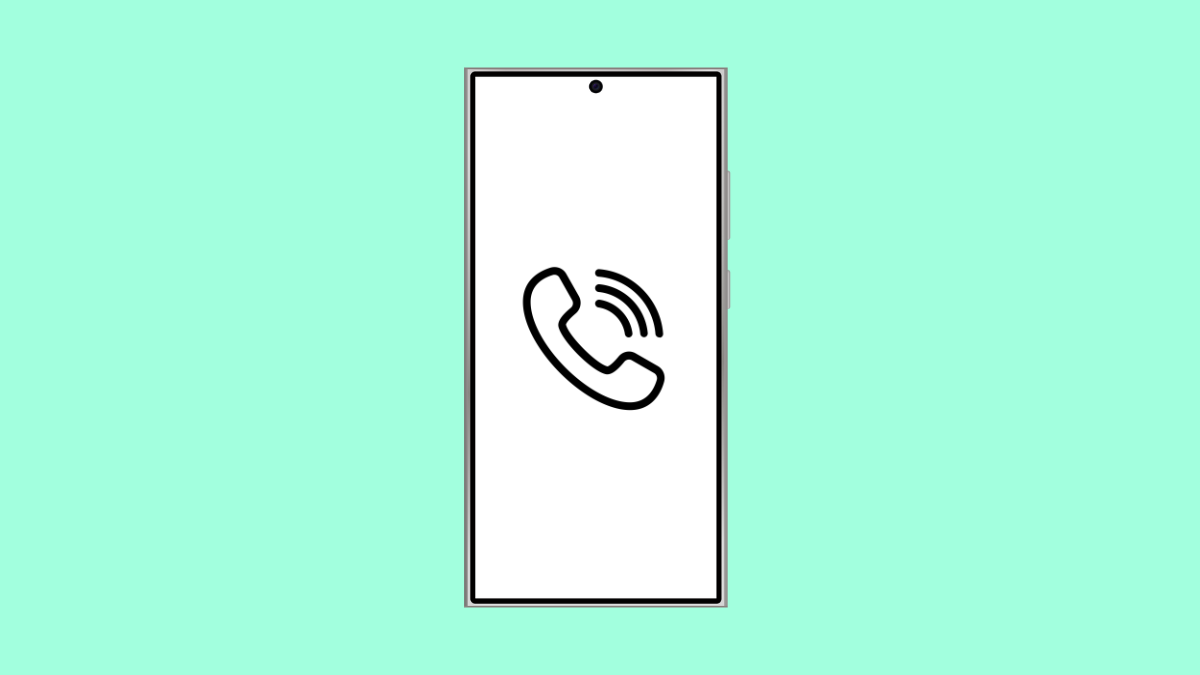If your Galaxy A56 speakerphone suddenly stops working during calls, it can make conversations hard to hear or completely silent. This issue can come from a few simple settings or hardware-related causes, but the good news is that most of them can be fixed quickly.
Why Your Galaxy A56 Speakerphone Might Not Be Working
- The call volume is set too low or muted.
- Temporary software glitches or app bugs.
- Dirt, lint, or debris blocking the speaker grill.
- Bluetooth device still connected and redirecting audio.
- Outdated firmware or corrupted settings.
Check the Call Volume.
Before assuming it’s a hardware fault, make sure your call volume is set properly. Sometimes the in-call volume accidentally gets turned down, making it seem like the speakerphone is broken.
During a call, press the Volume Up key on the side of your Galaxy A56. Tap the Speaker icon to enable speaker mode, and then check if the sound improves.
Disconnect Bluetooth Devices.
If your phone is paired with wireless headphones, earbuds, or a car stereo, audio may be routed there instead of the speaker. Disconnecting these devices ensures sound comes from the phone’s speaker.
- Swipe down from the top-right of the screen to open Quick Settings.
- Tap the Bluetooth icon to turn it off temporarily.
Now, make another call and try using the speakerphone again.
Clean the Speaker Grill.
Dust or debris can block the sound from coming out clearly. This is common if you often keep your phone in your pocket or bag.
Use a soft brush or a dry, clean toothbrush to gently clean the speaker grill at the bottom of the phone. Avoid using liquids or sharp tools that might damage the mesh.
Restart Your Phone.
A simple restart can clear out temporary system glitches that affect audio or call functions.
- Press and hold the Side and Volume Down keys together until the power menu appears.
- Tap Restart, and then tap Restart again to confirm.
Once the phone boots up, place a call and check if the speakerphone works properly.
Test in Safe Mode.
Third-party apps can sometimes interfere with your phone’s audio output. Running your Galaxy A56 in Safe Mode disables all non-system apps, helping you identify the cause.
- Press and hold the Side key, and then touch and hold Power off until Safe Mode appears.
- Tap Safe Mode, and then wait for your phone to restart.
Make a call and try the speakerphone. If it works in Safe Mode, one of your installed apps is causing the problem. Restart the phone to exit Safe Mode, then uninstall recently added apps one by one.
Update the Software.
Outdated firmware can cause sound and call-related issues. Keeping your device updated ensures optimal performance.
- Open Settings, and then tap Software update.
- Tap Download and install, and follow the on-screen instructions if an update is available.
Reset All Settings.
If none of the steps above work, some system settings may have been changed or corrupted. Resetting all settings restores them to factory defaults without deleting your data.
- Open Settings, and then tap General management.
- Tap Reset, and then tap Reset all settings. Confirm the action and allow the device to reboot.
If your Galaxy A56 speakerphone is still not working, the issue may be hardware-related. In that case, visiting a Samsung Service Center for diagnosis is recommended.
A working speakerphone is essential for hands-free calls, video chats, and voice commands, so keeping it in good condition is worth it.
FAQs
Why is my Galaxy A56 speaker quiet during calls?
The call volume may be set too low or limited by a protective case covering the speaker grill. Increase the volume during a call and remove any case that blocks the speaker area.
Can moisture damage the speakerphone?
Yes. Even small amounts of moisture can affect speaker performance. Allow the phone to dry completely before testing the speaker again.
Will resetting all settings delete my data?
No. It only resets system preferences such as Wi-Fi, Bluetooth, and sound settings. Your photos, files, and apps remain untouched.