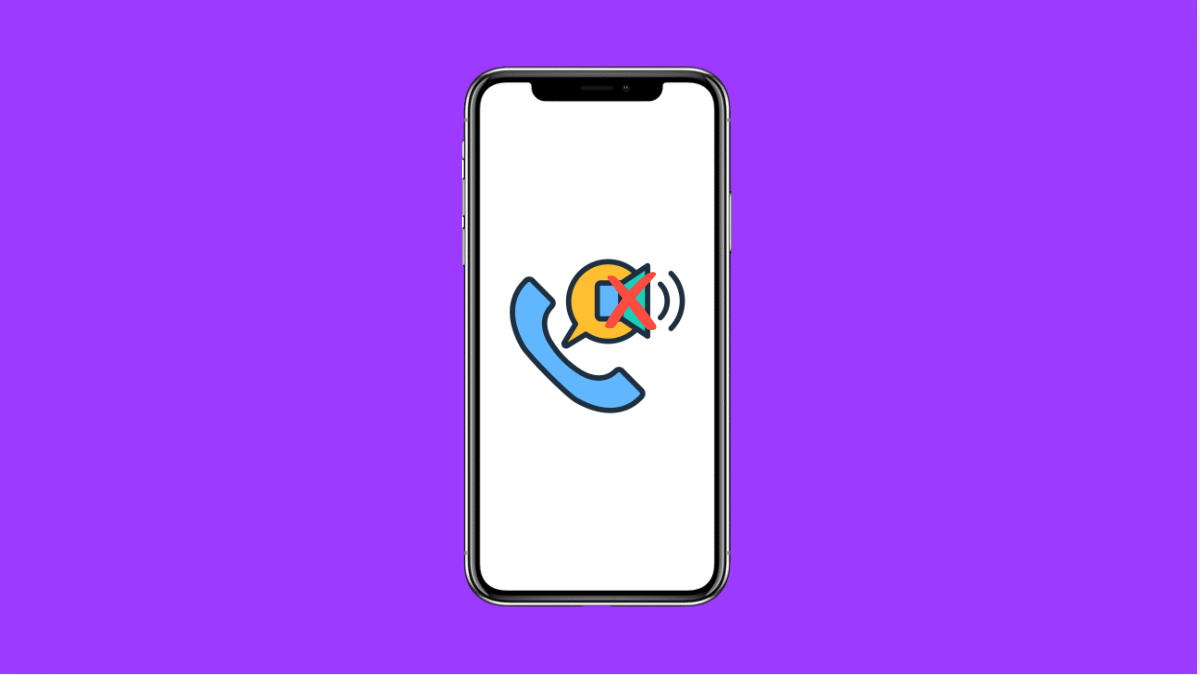It can be frustrating when you answer a call and the other person says they cannot hear you. This issue is fairly common and often linked to the microphone, network, or app settings. The good news is that there are several solutions you can try on your Galaxy A56 to restore clear call audio.
Why Your Galaxy A56 Might Have Microphone Issues
- The microphone is blocked by dirt, a case, or your fingers.
- Poor cellular signal or unstable network.
- App permissions or third-party apps interfering with calls.
- Outdated software causing glitches.
- Hardware damage to the microphone.
Clean and Unblock the Microphone.
If dust or debris covers the microphone, your voice will sound muffled or completely silent. Cases and screen protectors can also block the mic holes.
Inspect the bottom of your Galaxy A56 for the main microphone. Clean it gently with a soft brush or compressed air. Remove any case or accessory that might be covering the openings.
Check Cellular Signal.
Weak or unstable signal can affect call quality and make it seem like your mic is not working.
Look at the signal bars on your phone. If they are low, try moving closer to a window or going outside. This helps confirm if the issue is network-related.
Test the Microphone.
It’s important to know if the microphone itself is faulty. You can test it without making a call.
Open the Voice Recorder app and make a short recording. Play it back to see if your voice is clear. If it is not, the microphone may be damaged or blocked.
Check App Permissions.
Sometimes, calling apps like WhatsApp, Messenger, or even Phone may not have proper microphone access. Without permission, your voice will not be transmitted.
- Open Settings, and then tap Apps.
- Select the app you are using for calls, and then tap Permissions.
- Tap Microphone, and then allow access if it is set to Deny.
Restart the Phone.
Temporary glitches can stop the microphone from working during calls. A simple restart often clears this up.
Press and hold the Side and Volume Down keys until the power menu appears. Tap Restart, and then confirm. After the phone reboots, test the microphone with a call.
Update Software.
Outdated software may cause calling problems. Installing the latest update ensures bug fixes and improved performance.
- Open Settings, and then tap Software update.
- Tap Download and install, and then follow the prompts if an update is available.
Reset App Preferences.
If the issue started after changing settings or installing apps, resetting app preferences can help. This restores default app permissions without deleting data.
- Open Settings, and then tap Apps.
- Tap the three-dot menu at the top right, and then tap Reset app preferences.
- Confirm the action and restart your phone.
If none of these steps work, the microphone may be physically damaged. In that case, visiting a Samsung service center is the best option.
A working microphone is essential for calls, and most of the time the fix is as simple as cleaning the mic or adjusting permissions. With the steps above, your Galaxy A56 should be back to making clear calls again.
FAQs
Why can people hear me on speakerphone but not on regular calls?
This usually means the main microphone is blocked or damaged, while the secondary mic used for speakerphone is still working.
Does a factory reset fix microphone problems?
It can if the issue is caused by software glitches, but it will not help if the microphone hardware is damaged.
Can Bluetooth devices cause microphone issues?
Yes. If a Bluetooth headset or earphones are connected, the phone may route audio through them instead of the built-in microphone. Disconnect them and try again.