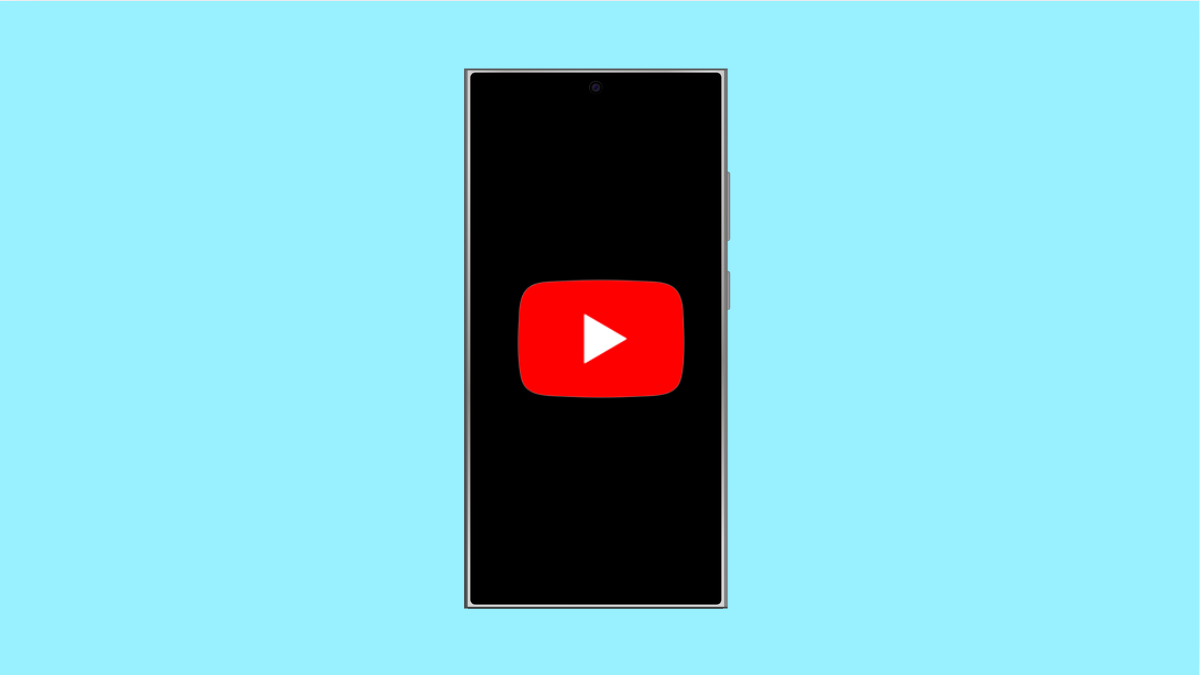If your Galaxy A56 keeps crashing whenever you open or use the YouTube app, it can be annoying. Videos may not load, the app may close suddenly, or you may not even be able to open it at all. Fortunately, there are several effective fixes you can try.
Why the YouTube App Keeps Crashing on Galaxy A56
- Outdated version of the YouTube app.
- Corrupted app cache or data.
- Software bugs in One UI or Android system.
- Poor internet connection disrupting app stability.
- Conflicts with other apps or background processes.
Restart Your Phone.
A simple restart often clears temporary glitches that cause apps to crash. Restarting refreshes the system and reloads background services.
Hold the Side key and Volume Down key together until the power menu shows up. Tap Restart, and then confirm. Once the phone reboots, try launching YouTube again.
Update the YouTube App.
Running an outdated app can lead to crashes, especially if it’s no longer compatible with the latest system updates. Installing the latest version ensures bug fixes and performance improvements.
- Open the Google Play Store, and then tap your Profile icon.
- Tap Manage apps and device, and then tap Updates available. If YouTube appears, tap Update.
Clear YouTube App Cache and Data.
Corrupted cache files can cause the app to misbehave. Clearing them often resolves crashes without deleting your account data.
- Open Settings, and then tap Apps.
- Find and tap YouTube, and then tap Storage.
- Tap Clear cache, and if the issue persists, tap Clear data.
Check Internet Connection.
A weak or unstable connection can cause YouTube to freeze or crash while loading videos. Switching between Wi-Fi and mobile data helps confirm if the issue is network-related.
- Open Settings, and then tap Connections.
- Tap Wi-Fi or Mobile networks, and then make sure you are connected to a stable network.
Update Your Phone’s Software.
System bugs can affect apps. Updating One UI and Android ensures you get the latest stability patches.
- Open Settings, and then scroll down and tap Software update.
- Tap Download and install, and if an update is available, follow the on-screen steps.
Reinstall the YouTube App.
If nothing else works, reinstalling the app gives it a fresh start. This removes corrupted files and installs the newest version.
- Open the Google Play Store, and then search for YouTube.
- Tap Uninstall, and once removed, tap Install again.
Fixing app crashes on your Galaxy A56 usually takes just one or two of these solutions. Start with simpler steps like restarting or clearing cache before moving to reinstalling or software updates.
FAQs
Why does YouTube keep closing on my Galaxy A56?
It usually happens due to outdated app versions, corrupted cache, or software glitches in the phone.
Will clearing YouTube data delete my downloads?
Yes. Clearing data will log you out and remove offline videos, but your account and playlists remain safe.
Can poor internet cause YouTube crashes?
Yes. A weak or unstable connection can cause the app to freeze or close unexpectedly while streaming videos.