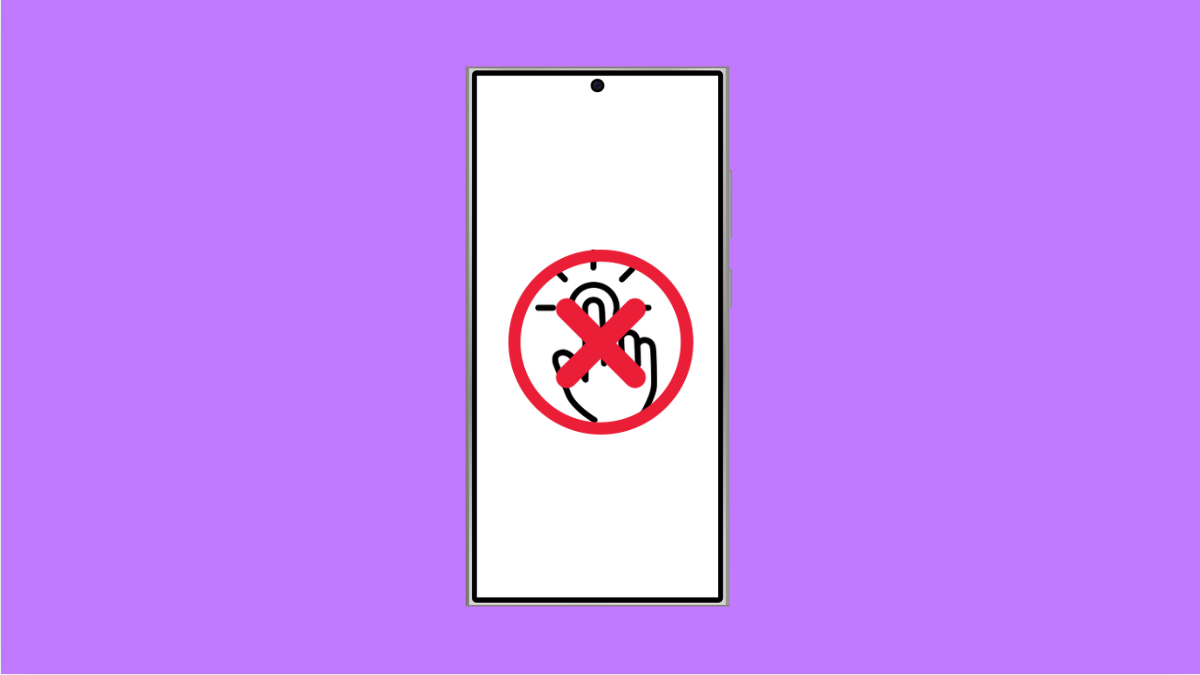Accidental Touch Protection helps stop unwanted screen touches when your phone is in a pocket or bag. On the Galaxy S25 FE, this feature prevents accidental taps that can drain your battery or trigger random actions.
If the feature is not working as expected, there are several reasons it may fail. Luckily, there are reliable fixes that can get it back on track.
Why Accidental Touch Protection Might Not Be Working
- The feature is turned off in display settings.
- A screen protector or case is interfering with the proximity sensor.
- Software glitches after an update.
- Low brightness in very dark environments confusing the sensor.
- Outdated system software or display settings not optimized.
Check If Accidental Touch Protection Is Enabled.
If the feature is off, your phone cannot block unwanted touches. Verifying that it is enabled should be the first step.
- Open Settings, and then tap Display.
- Scroll down, and then toggle on Accidental touch protection.
Remove or Adjust Screen Protectors and Cases.
Thick or poorly fitted accessories can block the sensor that detects accidental touches. If this happens, the protection feature may stop working.
- Remove your screen protector, and then test the phone without it.
- If the feature works, replace it with a thinner or Samsung-approved protector.
Restart Your Galaxy S25 FE.
Sometimes, a simple restart clears temporary glitches that affect display features.
- Press and hold the Side and Volume Down keys.
- Tap Restart, and then tap Restart again to confirm.
Adjust Brightness in Low Light.
The feature can sometimes misread conditions in very dark places. Increasing brightness may improve detection.
- Swipe down from the top right of the screen, and then adjust the brightness slider.
- Test if Accidental Touch Protection responds better after increasing the brightness.
Update Your Software.
Outdated software may cause bugs that affect display features. Installing updates ensures fixes and improvements.
- Open Settings, and then tap Software update.
- Tap Download and install, and then follow the prompts if an update is available.
Reset All Settings.
If none of the above works, resetting all settings may help clear conflicts without deleting personal files.
- Open Settings, and then tap General management.
- Tap Reset, and then tap Reset all settings. Confirm the action and let your phone restart.
Accidental Touch Protection is a useful feature when it works properly. With these fixes, your Galaxy S25 FE should reliably block unwanted touches again, keeping your device safe in your pocket or bag.
FAQs
Why does Accidental Touch Protection fail with a screen protector?
Because some protectors block or reduce the sensitivity of the proximity sensor, making it harder for the phone to detect unwanted touches.
Will resetting all settings erase my files?
No. Resetting all settings only restores system preferences like Wi-Fi, Bluetooth, and display configurations. Your apps, photos, and files remain intact.
Does Accidental Touch Protection drain battery?
No. The feature uses minimal resources and is designed to run efficiently without noticeable battery impact.