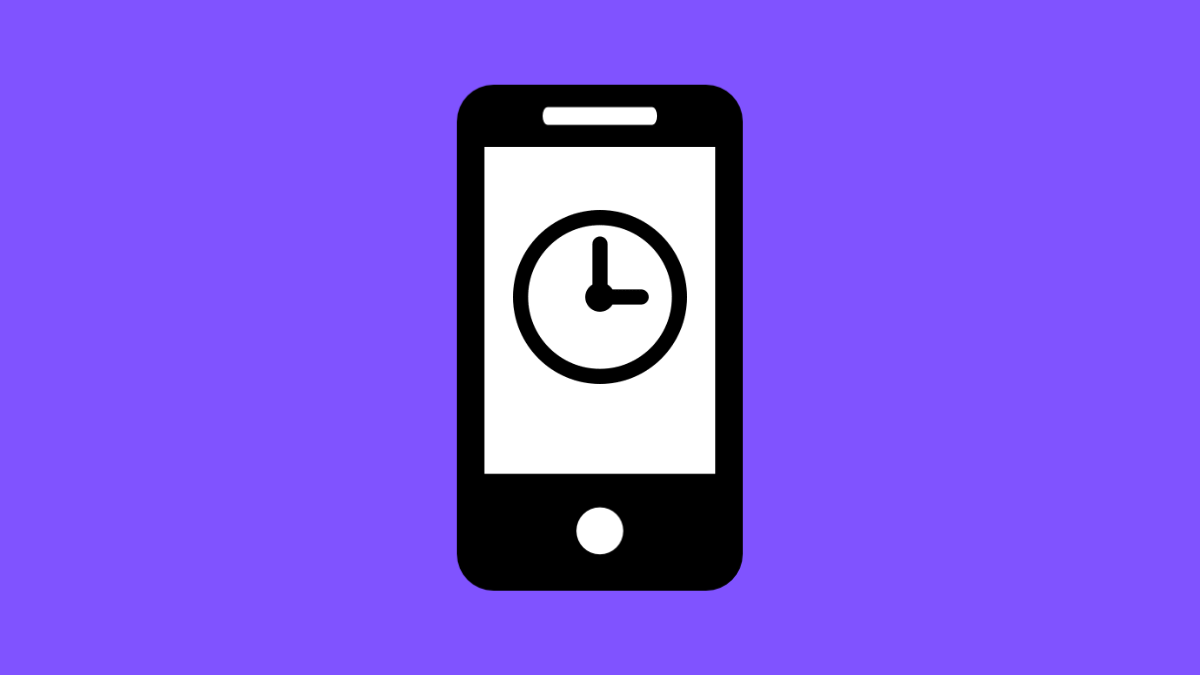The Clock app is one of the most important tools on your phone. You use it for alarms, timers, and reminders. But if it suddenly stops working, it can disrupt your daily routine.
The good news is, you can usually fix the issue with a few simple steps. Let’s go over the possible causes and solutions.
Why the Clock App May Not Be Working on Galaxy S25 FE
- Temporary glitches in the app.
- Outdated system software or app version.
- Battery optimization stopping the app from running in the background.
- Corrupted app cache or data.
- Conflicts with third-party apps or settings.
Restart Your Phone.
Minor glitches often disappear after a restart. It refreshes the system and clears temporary memory.
Press and hold the Side key and Volume Down key together. When the power menu shows up, tap Restart.
Update the Clock App.
If the Clock app is outdated, it may stop functioning properly. Updating ensures bug fixes and compatibility with One UI 7.
- Open the Galaxy Store, and then tap the Menu icon.
- Tap Updates, and then check if Clock is listed.
If it is, update it to the latest version.
Clear Cache and Data of the Clock App.
A corrupted cache can prevent the app from working. Resetting it often solves the problem.
- Open Settings, and then tap Apps.
- Tap Clock, and then tap Storage.
From there, tap Clear cache. If the issue persists, tap Clear data, but remember this will reset your alarms.
Check Battery Optimization.
Battery optimization may stop the Clock app from running in the background. This can cause alarms or timers not to go off.
- Open Settings, and then tap Battery.
- Tap Background usage limits, and then tap Never sleeping apps.
Make sure Clock is added to the Never sleeping list.
Update System Software.
System updates include bug fixes that may solve app problems.
- Open Settings, and then tap Software update.
- Tap Download and install, and then follow the prompts.
If an update is available, install it, then check if the Clock app works normally.
Reset App Preferences.
If settings or permissions were changed, the Clock app may misbehave. Resetting preferences puts all apps back to their default permissions.
- Open Settings, and then tap Apps.
- Tap More options, and then tap Reset app preferences.
This will not delete your data but will reset app permissions and restrictions.
When your Galaxy S25 FE Clock app stops working, these fixes usually bring it back to normal. Start with the simple solutions like restarting or updating, then move to resets if needed.
FAQs
Why do my alarms not go off on the Galaxy S25 FE?
This usually happens if the Clock app is restricted by battery optimization or if Do not disturb is enabled during alarm time.
Does clearing data on the Clock app delete alarms?
Yes. Clearing data resets the Clock app completely, which means your alarms will be erased.
Can third-party apps interfere with the Clock app?
Yes. Some third-party battery savers or task killers can block the Clock app from running properly in the background.