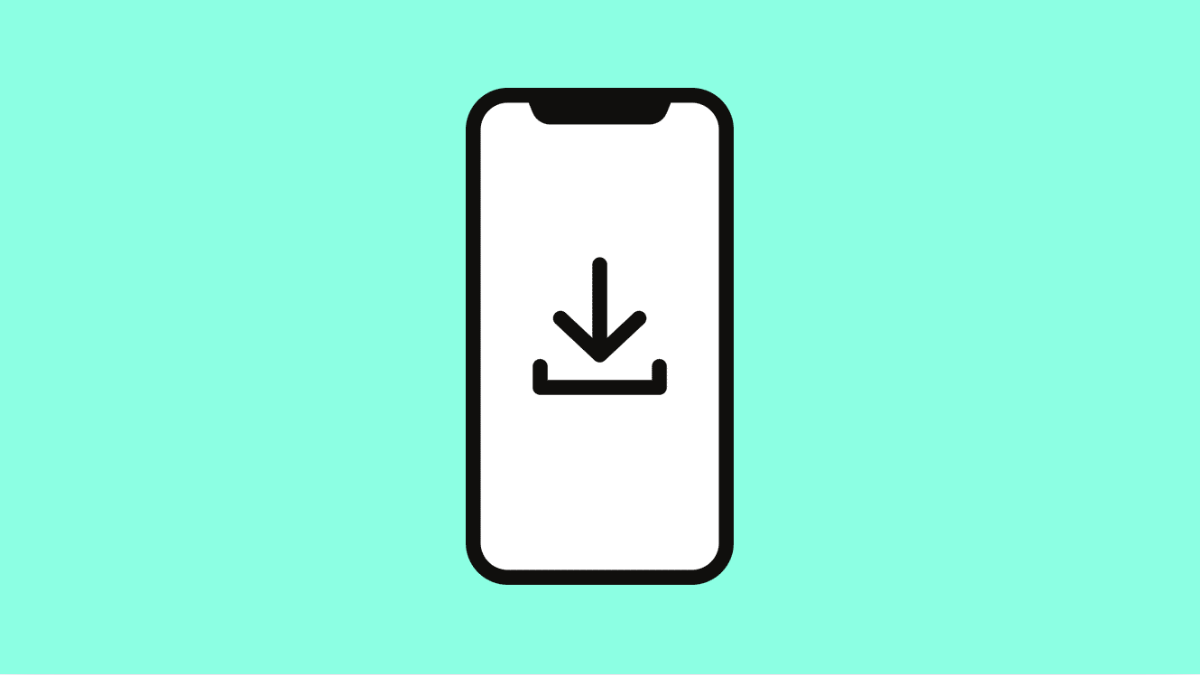If your Galaxy S25 FE isn’t downloading apps, updates, or files properly, the Download Manager might be the reason. This system service handles all background downloads, and when it stops working, nothing gets through.
The issue can happen due to corrupted cache, disabled permissions, or conflicts with other apps. Let’s go through the steps to bring it back to normal.
Why the Download Manager May Stop Working
- The Download Manager app is disabled or restricted.
- Cache or data corruption is preventing downloads.
- Battery saver or Data saver mode is interrupting downloads.
- Outdated software or Google Play Services conflict.
- Unstable Wi-Fi or mobile data connection.
Check if Download Manager Is Enabled.
The Download Manager needs to run in the background for your phone to download anything. If it’s disabled, apps and updates will fail to install.
- Open Settings, and then tap Apps.
- Tap the filter icon and select Show system apps.
- Find and tap Download Manager, and then tap Enable if the option appears.
If it’s already enabled, move on to the next fix.
Clear Cache and Data of Download Manager.
Sometimes, cached files become corrupted and prevent downloads from completing. Clearing them forces the app to start fresh.
- Open Settings, and then tap Apps.
- Tap the filter icon, select Show system apps, and then tap Download Manager.
- Tap Storage, and then tap Clear cache.
- Tap Clear data to reset the app’s configuration.
Once done, try downloading something again to check if it works.
Turn Off Data Saver.
Data Saver helps conserve data, but it can block background downloads. Disabling it ensures your phone can download files without restriction.
- Open Settings, and then tap Connections.
- Tap Data usage, and then tap Data saver.
- Toggle off the switch next to Data saver.
You can also add the Download Manager to the list of apps allowed to use data in the background.
Disable Battery Saver Mode.
Battery Saver can limit background processes like downloads. Turning it off temporarily lets Download Manager work freely.
- Open Settings, and then tap Battery.
- Tap Battery saver, and then toggle it off.
After downloading your files, you can re-enable Battery Saver if needed.
Reset App Preferences.
If system apps were accidentally restricted, resetting app preferences can fix it. This restores default permissions and system settings without deleting data.
- Open Settings, and then tap Apps.
- Tap the three-dot menu icon, and then tap Reset app preferences.
- Tap Reset to confirm.
Check Storage Space and Network.
Your phone needs enough space and a stable connection for downloads to complete. Low storage or weak Wi-Fi may stop the Download Manager from working properly.
- Open Settings, and then tap Battery and device care.
- Tap Storage to view available space. If it’s nearly full, delete unused files or apps.
- Swipe down from the top right of the screen to open Quick Settings, and make sure Wi-Fi or Mobile data is turned on and stable.
If the Download Manager on your Galaxy S25 FE is still not working, restarting your device can also help refresh background services.
Most of the time, the issue comes from disabled system settings or temporary cache problems. Once fixed, downloads should resume as normal.
FAQs
Why can’t I download apps from the Play Store on my Galaxy S25 FE?
It usually happens when the Download Manager is disabled or its cache is corrupted. Make sure it’s enabled and try clearing its data.
Does clearing Download Manager data delete my files?
No. It only removes temporary files related to downloads. Your photos, apps, and saved data remain safe.
Can low storage cause Download Manager to fail?
Yes. Insufficient space can stop downloads. Freeing up storage ensures new files and updates download successfully.