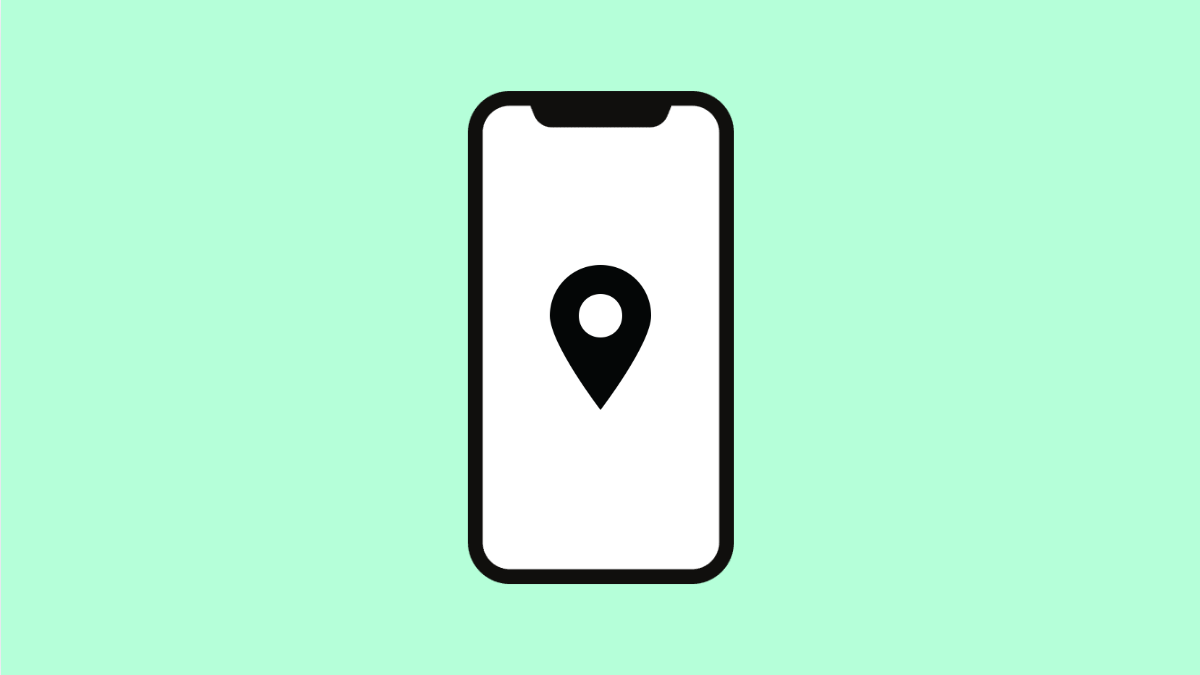If the GPS on your Galaxy S25 FE is not accurate, you may notice problems like delayed navigation, wrong directions, or apps showing the wrong location. This can be frustrating, especially when you rely on GPS for driving or fitness tracking. Fortunately, there are several ways to improve location accuracy on your phone.
Why Your Galaxy S25 FE GPS Might Not Be Accurate
- Location accuracy settings are disabled or set to low.
- Obstructions such as buildings, tunnels, or trees are blocking satellite signals.
- Corrupted cache in location-based apps.
- Outdated software or app versions.
- Interference from Wi-Fi or Bluetooth connections.
Enable High Accuracy Mode.
Your Galaxy uses GPS, Wi-Fi, and mobile networks together to improve accuracy. If High accuracy is disabled, your phone may only rely on GPS, which is less reliable in crowded areas.
- Open Settings, and then tap Location.
- Tap Location services, and then tap Google Location Accuracy. Toggle on Improve Location Accuracy.
Restart Location Services.
Restarting location services forces your phone to reconnect to satellites and nearby networks. This often clears temporary glitches.
- Open Settings, and then tap Location.
- Toggle the switch off, wait 10 seconds, and then toggle it back on.
Calibrate the Compass.
If the compass is not calibrated, your maps may show the wrong direction or delay updates. Calibration helps your GPS align with your actual movements.
- Open Google Maps, and then tap the blue dot that shows your location.
- Tap Calibrate compass, and then follow the on-screen figure-eight motion.
Clear Cache of Maps App.
A corrupted app cache may affect how location data is processed. Clearing it gives the app a fresh start without deleting your data.
- Open Settings, and then tap Apps.
- Tap Maps, and then tap Storage. Tap Clear cache.
Update Software and Apps.
Outdated software or apps can cause GPS instability. Updating ensures your device uses the latest fixes from Samsung and Google.
- Open Settings, and then tap Software update.
- Tap Download and install, and then follow the prompts if an update is available.
Reset Location Settings.
If nothing works, resetting location settings can clear hidden misconfigurations. This resets permissions for all location-based apps.
- Open Settings, and then tap General management.
- Tap Reset, and then tap Reset location settings. Confirm to complete the process.
Fixing GPS issues on the Galaxy S25 FE usually takes just a few adjustments. In most cases, enabling high accuracy, calibrating the compass, or clearing the Maps app cache solves the problem quickly.
FAQs
Why does my Galaxy S25 FE GPS work poorly indoors?
GPS relies on satellites, so signals weaken when you are inside buildings, basements, or tunnels. Wi-Fi or mobile data may help improve accuracy indoors.
Can outdated apps affect GPS accuracy?
Yes. Apps like Google Maps or fitness trackers rely on constant updates. An outdated version may not work properly with the latest system software.
Does turning on Wi-Fi improve GPS?
Yes. Even if you are not connected to Wi-Fi, the phone uses nearby networks to improve location accuracy alongside GPS satellites.