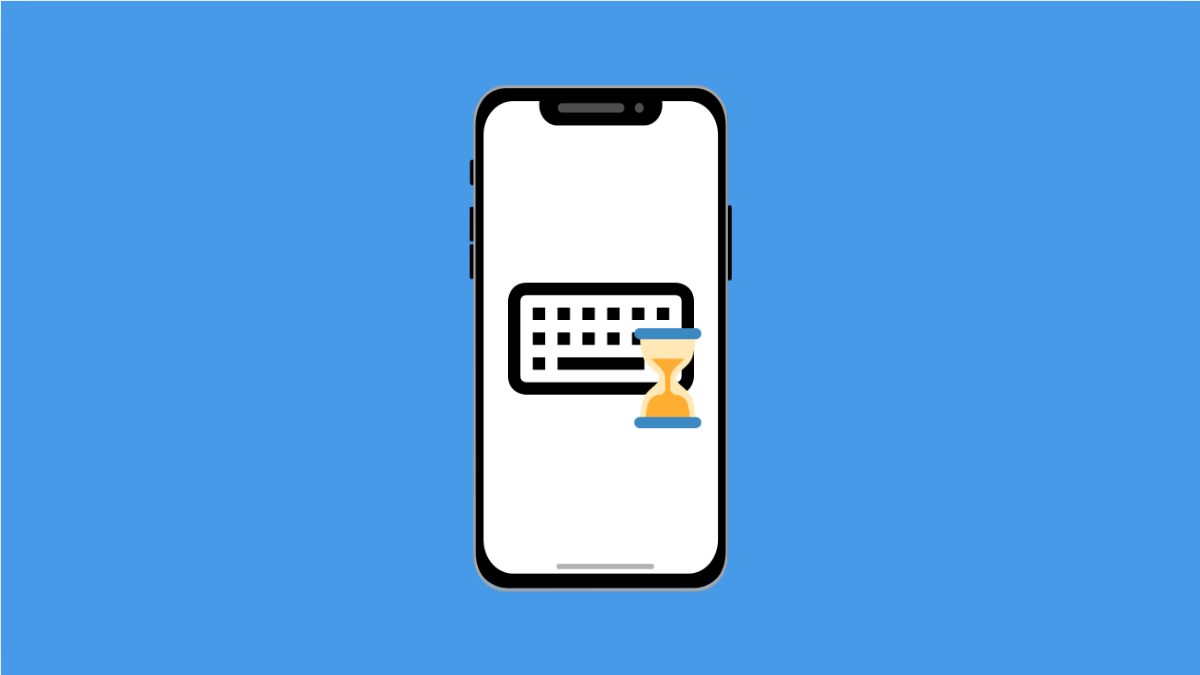Typing should feel smooth and responsive. But if your Galaxy S25 FE keyboard starts lagging or showing a delay, even a simple text can become frustrating. Luckily, there are several fixes you can try to make typing fast again.
Why Your Galaxy S25 FE Keyboard Might Lag
- Too many background apps using system resources.
- Temporary glitches or corrupted cache in the keyboard app.
- Outdated keyboard or system software.
- Features like predictive text or haptic feedback slowing performance.
- Low storage space causing system-wide delays.
Restart Your Phone.
A restart clears temporary glitches that may slow down your keyboard. It refreshes system processes and gives the phone a clean start.
- Swipe down from the top-right of the screen, and then tap the Power icon.
- Tap Restart, and then tap Restart again to confirm.
Clear the Samsung Keyboard Cache and Data.
If the keyboard app has corrupted cache or saved data, it can cause delays. Resetting it often improves performance.
- Open Settings, and then tap Apps.
- Tap Samsung Keyboard, and then tap Storage.
- Tap Clear cache, and then tap Clear data. Confirm if prompted.
Disable or Adjust Keyboard Features.
Extra features like haptics and predictive text can sometimes cause lag, especially when typing quickly. Disabling them may help.
- Open Settings, and then tap General management.
- Tap Samsung Keyboard settings, and then toggle off Predictive text or Haptic feedback.
Update the Keyboard and System Software.
Outdated apps or software may cause compatibility issues. Keeping everything updated ensures smoother performance.
- Open Settings, and then tap Software update.
- Tap Download and install, and then follow the prompts if an update is available.
For Samsung Keyboard updates:
- Open the Galaxy Store, and then tap Menu.
- Tap Updates, and then update Samsung Keyboard if listed.
Free Up Storage Space.
Low storage can make the entire device lag, including the keyboard. Deleting unnecessary files and apps can help.
- Open Settings, and then tap Device care.
- Tap Storage, and then remove or offload files and apps you no longer need.
Try Another Keyboard App.
If the Samsung Keyboard continues to lag, you can try an alternative keyboard to see if the issue is specific to Samsung’s app.
- Open the Play Store, and then search for a keyboard app like Gboard.
- Install the app, and then set it as default under Settings > General management > Keyboard list and default.
Lag on the Galaxy S25 FE keyboard is usually temporary. Clearing cache, disabling heavy features, or keeping your phone updated often brings it back to normal speed.
FAQs
Why does my Samsung Keyboard lag after updates?
New updates may change how the keyboard interacts with the system. Clearing the keyboard cache or updating the app again usually fixes this.
Will clearing keyboard data delete my saved words?
Yes. Clearing data resets the keyboard to default, so personal dictionaries and preferences will be erased.
Is using a third-party keyboard safe?
Most popular options like Gboard and SwiftKey are safe. Always download from trusted sources like the Google Play Store.