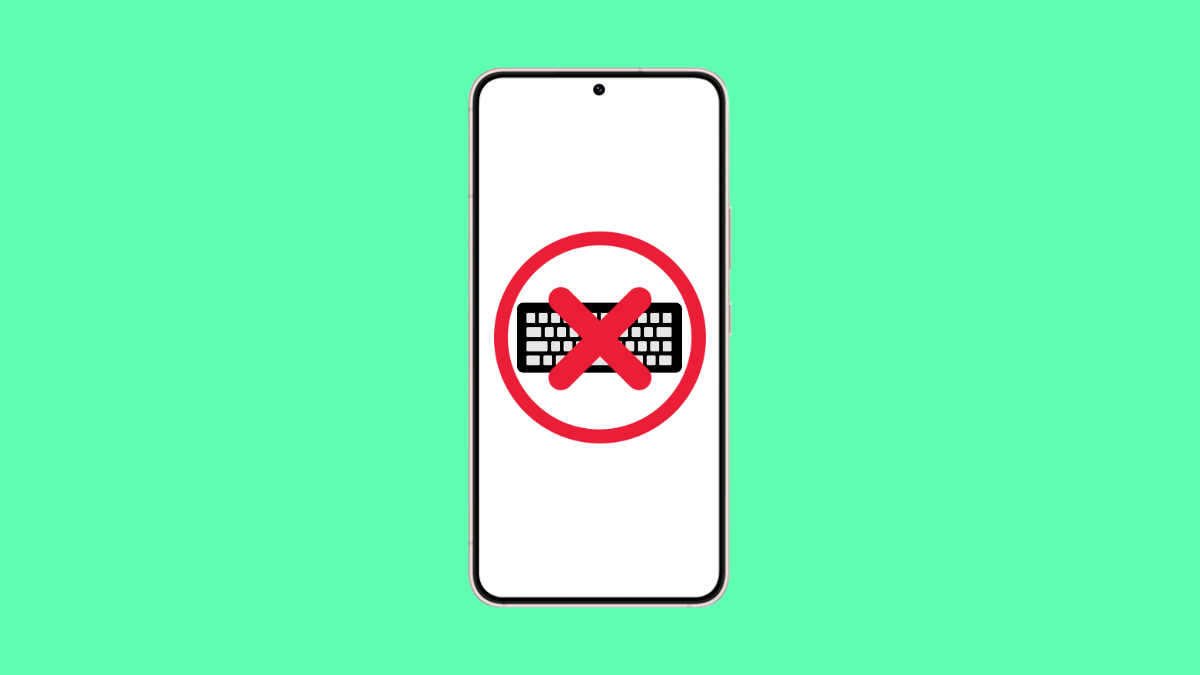If the keyboard does not appear on your Galaxy S25 FE, simple tasks like typing messages or searching online become impossible. This issue can happen for different reasons, but the good news is there are reliable ways to fix it.
Why the Keyboard Might Not Appear on Your Galaxy S25 FE
- A temporary software glitch with the Samsung Keyboard app.
- Outdated system software or app version.
- Conflicting third-party keyboard apps.
- Corrupted cache or data in the keyboard app.
- System resources running low due to background apps.
Restart Your Phone.
A quick restart often clears out minor glitches. It reloads the system and refreshes apps, including the Samsung Keyboard.
Hold down the Side and Volume Down keys together until the power menu shows. Tap Restart, and then tap again to confirm. Wait until your Galaxy S25 FE powers back on and check if the keyboard works.
Clear Samsung Keyboard Cache.
Corrupted cached data can stop the keyboard from loading properly. Clearing it forces the app to rebuild fresh files.
- Open Settings, and then tap Apps.
- Tap Samsung Keyboard, and then tap Storage.
- Tap Clear cache, and then restart the phone to test if the issue is resolved.
Force Stop Samsung Keyboard.
Sometimes the app itself freezes in the background. Forcing it to stop gives it a fresh start the next time you open it.
- Open Settings, and then tap Apps.
- Tap Samsung Keyboard, and then tap Force stop.
After this, open any app that requires typing to see if the keyboard appears.
Update Keyboard and Software.
Keeping both your phone and the keyboard app updated ensures that known bugs are fixed.
- Open Settings, and then tap Software update.
- Tap Download and install, and then follow the instructions if an update is available.
Also, open the Galaxy Store, search for Samsung Keyboard, and check if an update is available.
Remove or Disable Third-Party Keyboards.
If you installed another keyboard app, it may conflict with Samsung Keyboard. Disabling or uninstalling it can solve the problem.
- Open Settings, and then tap General management.
- Tap Keyboard list and default, and then turn off other keyboards except Samsung Keyboard.
Reset Keyboard Settings.
If misconfigured settings are causing the issue, a reset can restore defaults.
- Open Settings, and then tap General management.
- Tap Samsung Keyboard settings, and then tap Reset to default settings.
This will reset preferences and layouts without deleting your data.
If your Samsung Galaxy S25 FE keyboard still does not appear after these steps, the issue may be deeper, possibly requiring safe mode testing or even a factory reset. Most of the time, however, these fixes restore the keyboard quickly.
FAQs
Why does the Samsung Keyboard keep disappearing on my Galaxy S25 FE?
It often happens due to cached data corruption, software glitches, or conflicts with third-party keyboard apps.
Can I use another keyboard if Samsung Keyboard does not work?
Yes. You can download alternatives like Gboard or SwiftKey from the Play Store and enable them through Settings > General management > Keyboard list and default.
Will resetting Samsung Keyboard delete my saved words?
No. Resetting to default settings only restores the layout and preferences. Your saved words and personal dictionary will remain intact.