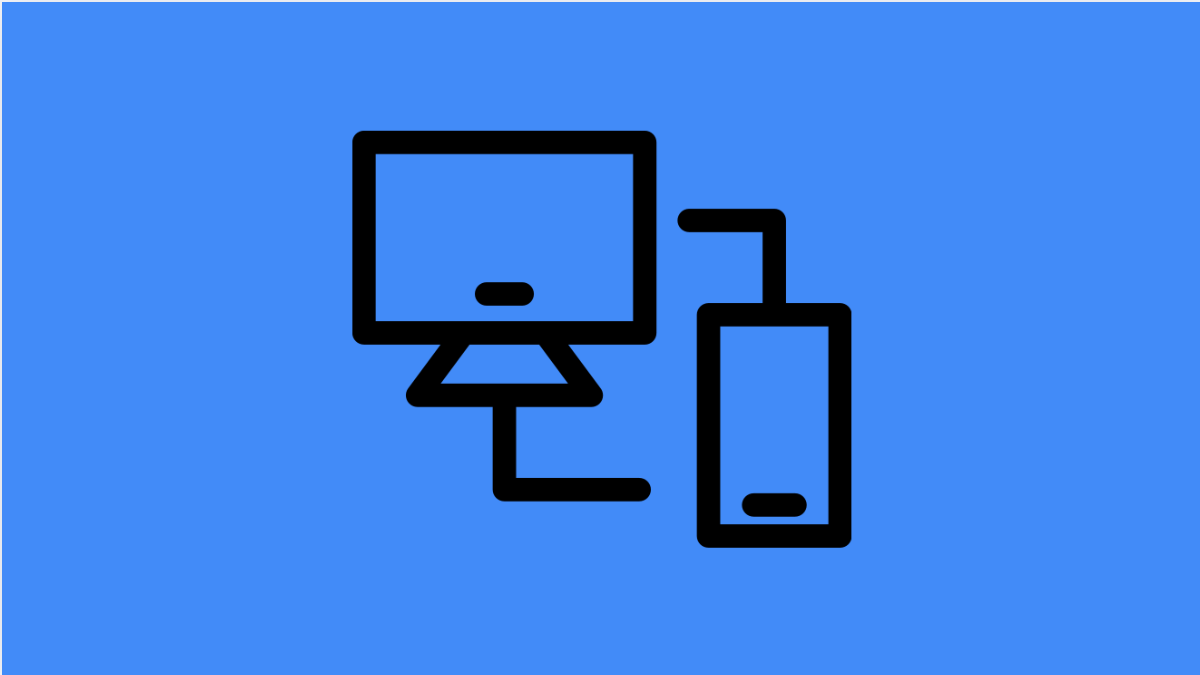Link to Windows is a useful feature that lets you connect your Galaxy S25 FE to your PC. With it, you can sync notifications, messages, and even mirror apps right on your computer. But when it stops working, the convenience disappears quickly.
The good news is that there are several reliable fixes you can try.
Why Link to Windows Might Not Be Working on Galaxy S25 FE
- Your phone or PC is not connected to the internet.
- Bluetooth or Wi-Fi is disabled on one of the devices.
- Outdated software on your phone or the Windows app.
- Battery optimization restricting background activity.
- Incorrect account login or sync settings.
Check Your Network Connection.
Link to Windows requires a stable internet connection on both devices. If either the phone or PC loses connection, syncing will fail.
- Open Settings, and then tap Connections.
- Tap Wi-Fi, and then make sure your phone is connected to a stable network.
Do the same on your PC. Switch to another network if the connection seems unstable.
Verify Bluetooth Is Turned On.
Bluetooth helps establish and maintain the link between your phone and PC. If it is disabled, the feature will not work.
- Open Settings, and then tap Connections.
- Tap Bluetooth, and then toggle it on.
On your PC, open the Action Center and make sure Bluetooth is enabled there as well.
Update the Link to Windows App.
An outdated app may cause compatibility issues. Keeping it updated ensures smooth communication between your phone and computer.
- Open the Galaxy Store, and then tap Menu.
- Tap Updates, and then update Link to Windows if available.
On your PC, open the Microsoft Store and update the Phone Link app.
Disable Battery Optimization for Link to Windows.
Battery optimization can put apps to sleep, preventing them from running in the background. This may cause the link to drop.
- Open Settings, and then tap Battery.
- Tap Background usage limits, and then remove Link to Windows from the restricted list.
This ensures the app stays active while syncing with your PC.
Re-Link Your Phone and PC.
Sometimes removing the existing connection and setting it up again resolves persistent issues.
- On your Galaxy S25 FE, open Settings, and then tap Advanced features.
- Tap Link to Windows, and then sign out of your Microsoft account.
On your PC, open the Phone Link app and remove the Galaxy device. Then, sign back in on both devices to re-establish the link.
Reset Network Settings.
If nothing else works, network configurations may be causing the issue. Resetting them often clears out hidden conflicts.
- Open Settings, and then tap General management.
- Tap Reset, and then tap Reset network settings.
This will reset Wi-Fi, Bluetooth, and mobile data settings without deleting your personal files.
With these fixes, your Galaxy S25 FE should reconnect properly to Windows. Most of the time, it is just a matter of ensuring both devices are updated and sharing a stable connection.
FAQs
Do I need Wi-Fi and Bluetooth on for Link to Windows to work?
Yes. Both need to be enabled, as the feature relies on them to sync your phone with your PC.
Why does Link to Windows disconnect randomly?
This can happen if battery optimization is restricting the app, or if your Wi-Fi connection is unstable. Disabling restrictions usually fixes it.
Will resetting network settings delete my data?
No. It only resets Wi-Fi, Bluetooth, and mobile data settings. Your photos, apps, and personal files remain safe.