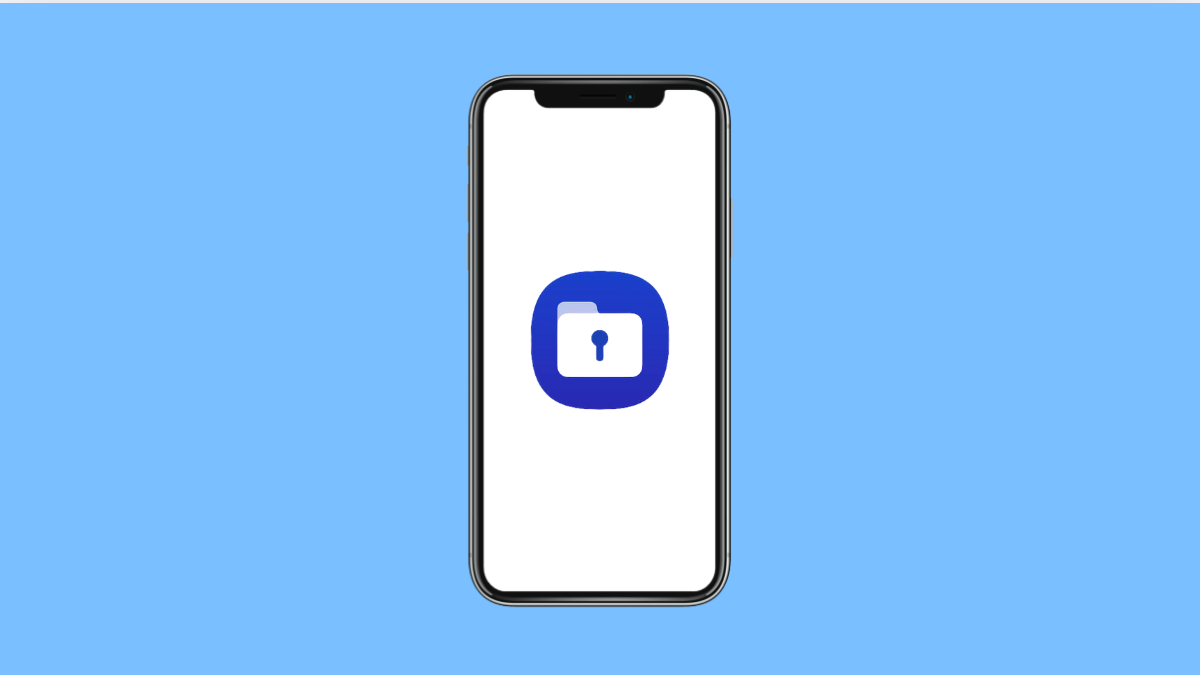Secure Folder is one of Samsung’s best features for privacy. It allows you to store apps, files, and data in a protected space. But if Secure Folder won’t open on your Galaxy S25 FE, it defeats the purpose of having that extra layer of security.
The problem can be caused by software glitches, outdated apps, or incorrect settings. Below, you will find the most common reasons and the best ways to fix it.
Why Secure Folder Might Not Be Opening on Galaxy S25 FE
- A recent software update introduced a bug.
- The Secure Folder app is outdated or corrupted.
- Device security settings are misconfigured.
- Cache or temporary files are causing conflicts.
- Knox or Samsung account authentication has failed.
Restart Your Phone
A simple restart can clear out temporary glitches that prevent Secure Folder from opening. It refreshes your phone’s memory and reloads system processes.
Press and hold the Side key and Volume Down key together until the power menu appears. Tap Restart, and then confirm. Once the device turns back on, try opening Secure Folder again.
Update Secure Folder and System Software
Outdated software can cause compatibility issues. Updating both Secure Folder and your phone’s system software ensures everything runs smoothly.
- Open Settings, and then tap Biometrics and security.
- Tap Secure Folder, and then check if an update is available.
For system updates:
- Open Settings, and then scroll down to tap Software update.
- Tap Download and install, and then follow the prompts if an update is available.
Clear Cache and Data for Secure Folder
Corrupted cache files may stop Secure Folder from loading. Clearing them forces the app to start fresh without affecting your stored data.
- Open Settings, and then tap Apps.
- Tap Secure Folder, and then tap Storage.
From here, tap Clear cache. If the issue continues, tap Clear data, then re-sign in with your Samsung account.
Check Device Security Settings
Secure Folder depends on Samsung Knox and your lock screen security. If these are not properly set, it may fail to launch.
- Open Settings, and then tap Biometrics and security.
- Tap Secure Folder, and then check Lock type to ensure a PIN, password, or biometric option is active.
Remove and Re-Add Secure Folder
If Secure Folder is corrupted, reinstalling it often resolves the issue.
- Open Settings, and then tap Biometrics and security.
- Tap Secure Folder, and then select More settings to uninstall.
After that, go back to the same menu and reinstall Secure Folder. Sign in with your Samsung account to set it up again.
Reset All Settings
If nothing works, resetting all settings can fix hidden conflicts. It will not erase personal data, but it will reset Wi-Fi, Bluetooth, and system preferences.
- Open Settings, and then tap General management.
- Tap Reset, and then tap Reset all settings.
After the reset, set up Secure Folder again and check if it opens normally.
Secure Folder problems on the Galaxy S25 FE are usually tied to updates, corrupted cache, or misconfigured security settings. Following the steps above should bring it back to working condition without losing your private files.
FAQs
Can I recover data if Secure Folder won’t open?
Yes. Once Secure Folder is working again, all your files should still be there, as the data is encrypted and tied to your Samsung account.
Does clearing Secure Folder data delete my files?
No. Clearing data only resets the app. Your files inside Secure Folder remain safe and accessible once you log back in.
Why does Secure Folder need a Samsung account?
Secure Folder uses Samsung Knox security, which requires Samsung account verification to ensure your private data is encrypted and recoverable.