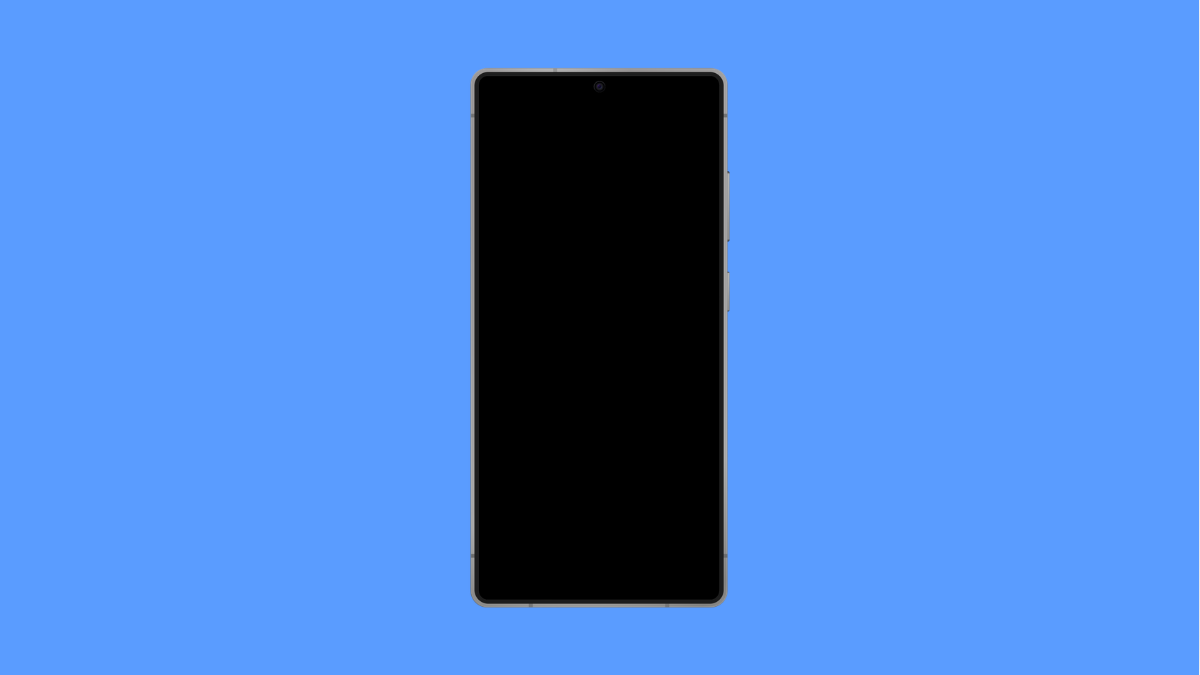Installing software updates keeps your Galaxy S25 FE running smoothly and securely. But sometimes, the update may fail to install or get stuck midway, leaving you unsure what to do next. Don’t worry, this issue is usually caused by storage problems, network interruptions, or minor software glitches.
Here’s how to fix it and get your phone updated successfully.
Why Your Galaxy S25 FE Update Might Be Failing
- Not enough internal storage space.
- Unstable Wi-Fi or mobile data connection.
- Low battery during installation.
- Corrupted cache or temporary system files.
- Outdated or conflicting apps interfering with the update process.
Check Available Storage.
Software updates require free space to download and install. If your phone’s storage is nearly full, the update may stop or fail before completion.
- Open Settings, and then tap Battery and device care.
- Tap Storage, and then check how much space is available.
If storage is low, delete unnecessary files, uninstall unused apps, or move photos and videos to cloud storage or an SD card. Try the update again once you free up enough space.
Connect to a Stable Wi-Fi Network.
A poor or unstable network connection can interrupt the update process. Updates can be several gigabytes in size, so stable internet is essential.
- Open Settings, and then tap Connections.
- Tap Wi-Fi, and then connect to a strong and stable network.
Avoid using mobile data, as large updates may fail if your signal fluctuates. If Wi-Fi keeps disconnecting, try restarting your router before downloading again.
Charge Your Phone Before Updating.
Software installation stops automatically if your phone’s battery is low. Keeping your device charged ensures the update completes safely.
- Plug your Galaxy S25 FE into its charger, and let it charge to at least 50 percent.
- While charging, keep the phone connected to Wi-Fi and retry the update.
Clear Cache Partition.
Corrupted cache files can cause updates to fail. Clearing the cache partition helps your phone rebuild clean system data for smoother installation.
- Turn off your phone, and then press and hold the Volume Up and Side keys until the Samsung logo appears.
- Use the Volume keys to highlight Wipe cache partition, and then press the Side key to select it.
After clearing the cache, select Reboot system now. Try installing the update again once the device restarts.
Update Using Smart Switch.
If the update still fails through Settings, you can use Samsung’s Smart Switch tool on a computer. It lets you update your phone manually without relying on over-the-air downloads.
- Install Smart Switch on your PC or Mac, and then open the program.
- Connect your Galaxy S25 FE to your computer with a USB cable, and follow the on-screen instructions to update the software.
This method often works when over-the-air updates encounter persistent download or installation issues.
If your Galaxy S25 FE still fails to install updates after these steps, contact Samsung Support or visit a nearby service center. There may be a deeper firmware issue that requires professional assistance.
FAQs
Why does my Galaxy S25 FE keep saying “Update failed”?
This can happen when the storage is low, Wi-Fi disconnects mid-download, or system cache files are corrupted. Clearing cache and freeing space usually fixes it.
Can I update my Galaxy S25 FE using mobile data?
Yes, but it’s not recommended. Updates are large, and unstable mobile data can cause incomplete downloads or installation errors.
Will clearing the cache partition delete my files?
No. It only removes temporary system data and does not affect your photos, videos, or personal files.