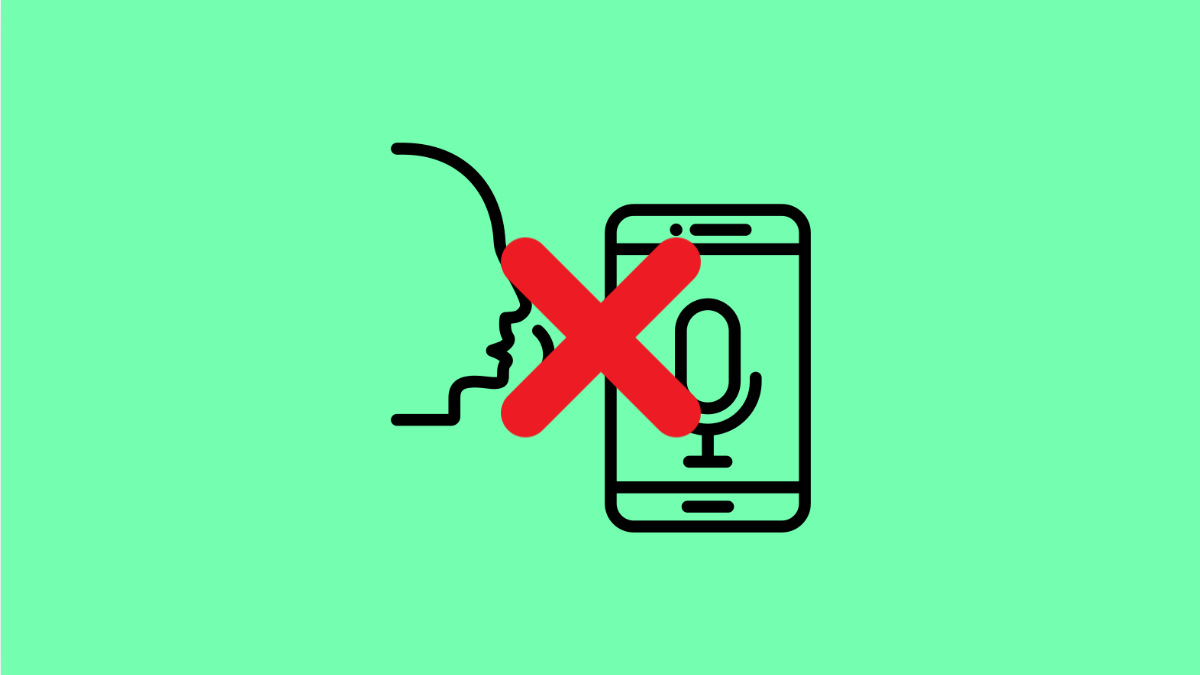Voice Typing is one of the most useful features on the Galaxy S25 FE. It lets you dictate messages, notes, and even search queries without touching the keyboard. But when it stops working, typing suddenly becomes slower and less convenient. Luckily, there are several ways to bring it back.
Why Voice Typing Might Not Be Working on the Galaxy S25 FE
- Microphone permissions are disabled for the keyboard app.
- Google Voice Typing or Samsung Voice Input is turned off.
- Temporary software glitches or outdated apps.
- Poor internet connection when using online speech recognition.
- Conflicts between multiple input methods.
Check Microphone Permissions.
Voice Typing needs access to your microphone. If the permission is blocked, it will not detect your voice.
- Open Settings, and then tap Apps.
- Tap the three-dot menu, and then select Permission manager.
- Tap Microphone, and then find your keyboard app.
- Make sure the permission is set to Allow.
Enable Google Voice Typing or Samsung Voice Input.
If voice input is disabled, the microphone icon may not appear on the keyboard at all. Turning it back on often solves the issue.
- Open Settings, and then tap General management.
- Tap Keyboard list and default, and then toggle on Google Voice Typing or Samsung Voice Input.
Restart the Keyboard App.
Sometimes the keyboard itself glitches. Restarting it clears temporary issues.
- Open Settings, and then tap Apps.
- Tap your keyboard app, and then tap Force stop. Open any app with text input and check if the microphone works again.
Check Your Internet Connection.
Voice Typing requires a stable connection for accurate speech recognition. A weak signal can cause it to fail or delay.
- Open Settings, and then tap Connections.
- Tap Wi-Fi or Mobile data, and make sure you are connected to a reliable network.
Update the Keyboard and System Software.
Outdated apps or firmware may prevent Voice Typing from functioning properly. Updating ensures better compatibility and fixes bugs.
- Open the Galaxy Store or Google Play Store, and then tap Menu.
- Tap Manage apps and device, and then update your keyboard app if available.
- Open Settings, and then tap Software update. Tap Download and install to check for the latest system version.
Reset Keyboard Settings.
If customizations or changes are interfering with voice input, resetting the keyboard can restore default behavior.
- Open Settings, and then tap General management.
- Tap Samsung Keyboard settings, and then scroll down and tap Reset to default settings.
Voice Typing on the Galaxy S25 FE is usually easy to fix. Most issues are caused by disabled permissions, internet problems, or a simple glitch that clears up after a reset or update. Once fixed, you can get back to hands-free typing without interruptions.
FAQs
Why is the microphone missing on my Galaxy S25 FE keyboard?
The microphone icon disappears if Voice Input is disabled in the Keyboard list and default menu. Turning it back on restores the option.
Can Voice Typing work without internet?
Yes, but only with offline speech recognition installed. Accuracy may be lower compared to online recognition.
Does resetting keyboard settings delete personal data?
No. Resetting the keyboard only restores default preferences like layout and input methods. Your files and apps remain untouched.