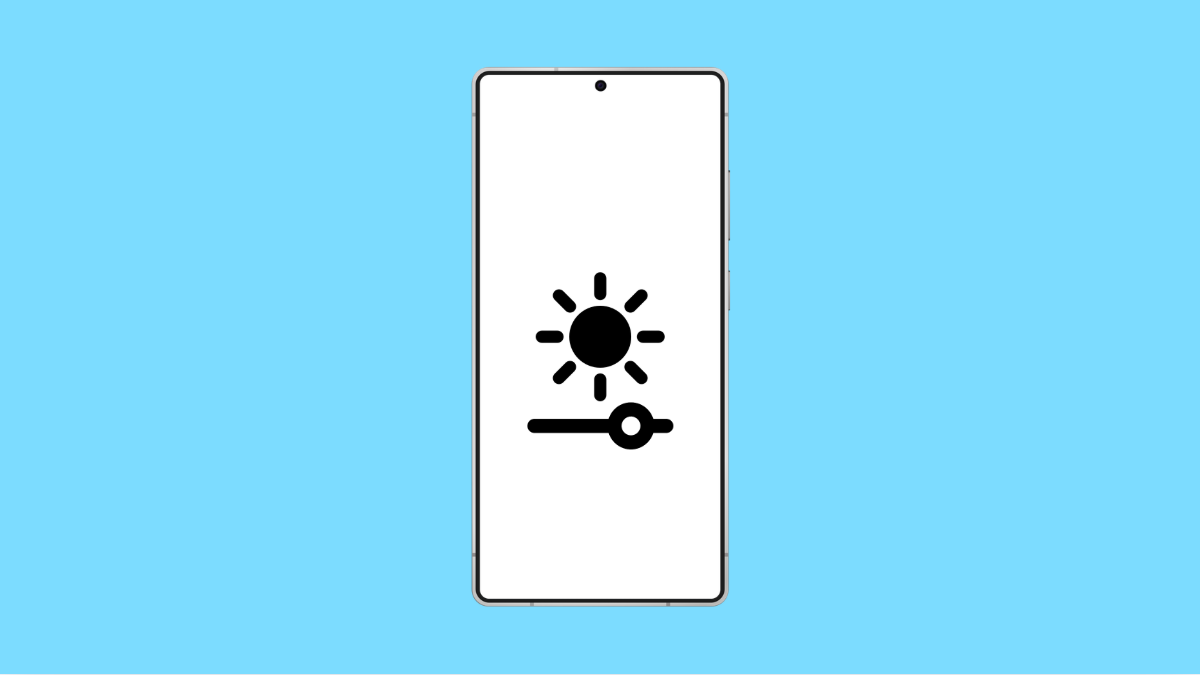Adaptive brightness should automatically raise or lower your screen brightness based on the lighting around you. When it stops working, the display may stay too dim outdoors or too bright in dark rooms, which can be uncomfortable and drain battery faster. The Galaxy S25 Ultra has strong brightness sensors, so if the feature is not responding, there are a few settings you need to check.
Why Adaptive Brightness Might Not Work on Your Galaxy S25 Ultra
- The feature is turned off in settings.
- The brightness sensor is blocked or covered.
- Battery settings are limiting background functions.
- The system has learned incorrect brightness behavior.
- A temporary software issue is affecting display controls.
Enable Adaptive Brightness.
If the feature is off, the phone cannot adjust your brightness automatically. Turning it on restores the adaptive function.
- Open Settings, and then tap Display.
- Tap Adaptive brightness, and then toggle it on.
Once enabled, lock the phone and unlock it again to test if the brightness changes based on your environment.
Clean and Uncover the Sensor Area.
The Galaxy S25 Ultra uses a front-facing sensor near the top of the screen. If the sensor is blocked by dirt, a thick screen protector, or your hand, adaptive brightness may fail.
Gently wipe the top portion of the screen with a clean cloth. Make sure your case or protector is not covering the sensor area.
Reset Adaptive Brightness Learning.
Your Galaxy learns your preferred brightness over time. If it learns the wrong patterns, the system may adjust brightness incorrectly. Resetting it forces the phone to relearn from scratch.
- Open Settings, and then tap Apps.
- Tap Device Health Services, and then tap Storage.
- Tap Clear data, and then restart the phone.
After the restart, the brightness should begin adjusting normally again.
Turn Off Power Saving Mode.
Power saving limits background processes, which may affect how adaptive brightness responds. Turning it off ensures the display can adjust freely.
- Open Settings, and then tap Battery.
- Tap Power saving, and then toggle it off.
Check your screen afterward to see if brightness now changes automatically.
Remove Third Party Screen Filters.
Apps that add screen filters or overlays can interfere with the system’s brightness control. These apps may include blue light filters or screen dimmers.
Uninstall the filter app or disable its overlay feature. Then relock and unlock your phone to test adaptive brightness again.
Update Your Software.
A software update may include improvements or fixes for display issues. Installing the latest version ensures your Galaxy S25 Ultra runs smoothly.
- Open Settings, and then tap Software update.
- Tap Download and install, and then follow the instructions.
After updating, restart the device to apply the improvements.
Adaptive brightness is a small feature that makes a big difference in comfort and battery life. Once you fix it, your Galaxy S25 Ultra will automatically adjust to whatever lighting you are in, keeping your display readable and efficient.
FAQs
Why is my screen still too dim even with adaptive brightness on?
The system may have learned incorrect brightness levels. Resetting adaptive brightness data usually fixes this problem.
Does adaptive brightness save battery?
Yes. It reduces screen brightness when possible, which lowers battery usage throughout the day.
Will screen protectors affect the brightness sensor?
Thick or poorly installed screen protectors can interfere with the sensor. A high quality, ultra thin protector works best for the Galaxy S25 Ultra.