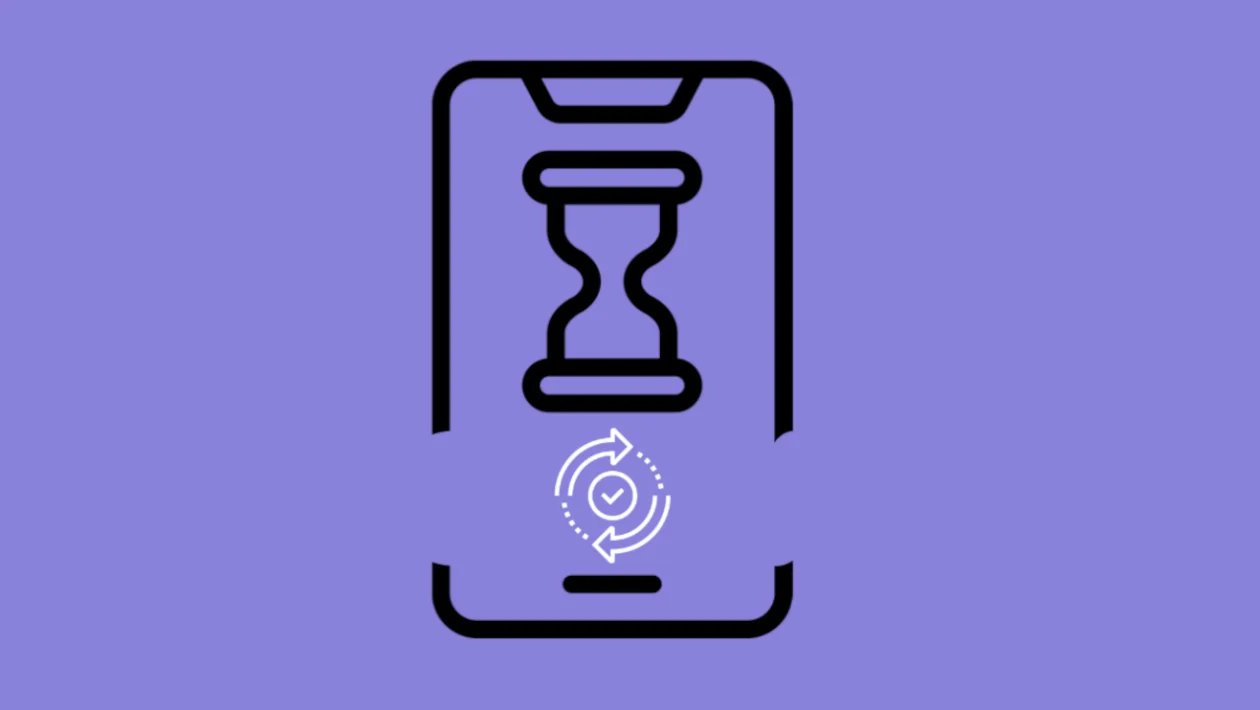You updated your Galaxy S25 Ultra expecting better performance—but now it’s lagging, stuttering, or taking forever to open apps. This guide will walk you through practical solutions to get your phone running smoothly again.
- Why Is My Samsung Galaxy S25 Ultra Running Slow After an Update?
- 1. Restart Your Phone
- 2. Check for App Updates in the Galaxy Store and Play Store
- 3. Turn Off Unnecessary Background Apps
- 4. Reduce Animation and Transition Effects
- 5. Boot into Safe Mode to Check App Conflicts
- 6. Clear App Cache and Storage for Problematic Apps
- 7. Disable or Uninstall Unused Apps
- 8. Check Battery and Device Care Settings
- 9. Reset All Settings
- 10. Reset Mobile Network Settings
- 11. Reset Wi-Fi and Bluetooth Settings
- 12. Free Up Storage Space
- FAQs
Why Is My Samsung Galaxy S25 Ultra Running Slow After an Update?
- System optimization after the update – your device may take time to settle and reindex files post-update.
- Old cached data conflicting with the new system – leftover app data from the previous software version can cause slowdowns.
- Battery optimization settings reset – some performance-focused features might’ve been disabled during the update.
- Third-party apps not yet optimized – some apps might not yet be compatible with the new firmware.
- Too many background processes – updates can re-enable auto-sync and background services, slowing your device.
1. Restart Your Phone
Restarting can help your device stabilize after the update and refresh memory usage.
- Press and hold the Power and Volume Down keys simultaneously.
- Tap Restart when the menu appears.
- Wait for the phone to reboot and check performance.
2. Check for App Updates in the Galaxy Store and Play Store
Apps may need updating to fully support the new software.
- Open the Galaxy Store, tap the Menu icon, and go to Updates.
- Tap Update all if available.
- Repeat the same steps in the Google Play Store.
3. Turn Off Unnecessary Background Apps
Background apps may restart automatically after an update, draining RAM and slowing down your phone.
- Tap the Recents key (three vertical lines at the bottom).
- Swipe up on all apps or tap Close all.
- Go to Settings > Battery and device care > Memory and tap Clean now.
4. Reduce Animation and Transition Effects
Animations can make your phone feel sluggish if performance is already impacted.
- Open Settings and tap Advanced features.
- Tap Reduce animations and toggle it on.
- For deeper control, go to Developer options, and reduce all animation scale settings to 0.5x.
5. Boot into Safe Mode to Check App Conflicts
Some third-party apps may not be compatible with the new software and can cause lag.
- Press and hold the Power key until the power menu appears.
- Tap and hold Power off until Safe mode appears.
- Tap Safe mode to reboot.
- Use the phone in Safe Mode—if it runs faster, uninstall recently added apps after exiting.
6. Clear App Cache and Storage for Problematic Apps
If certain apps are lagging, clearing their data can fix performance issues.
- Open Settings and tap Apps.
- Select the app that feels slow.
- Tap Storage, then tap Clear cache and Clear data.
7. Disable or Uninstall Unused Apps
Updates can sometimes re-enable bloatware or previously disabled apps.
- Go to Settings > Apps.
- Browse through the list and tap any app you don’t use.
- Tap Disable or Uninstall.
8. Check Battery and Device Care Settings
This tool helps optimize performance by scanning for issues and auto-fixing them.
- Open Settings and tap Battery and device care.
- Tap Optimize now.
- Also, go to Memory and tap Clean now if available.
9. Reset All Settings
This won’t delete your files but will reset preferences like Wi-Fi, Bluetooth, and performance configurations.
- Go to Settings > General management.
- Tap Reset, then choose Reset all settings.
- Confirm and restart your phone.
10. Reset Mobile Network Settings
Network configuration issues post-update may also affect responsiveness.
- Open Settings > General management.
- Tap Reset, then tap Reset mobile network settings.
- Confirm the action and reboot your device.
11. Reset Wi-Fi and Bluetooth Settings
Post-update, network and Bluetooth functions may interfere with system processes.
- Open Settings > General management.
- Tap Reset, then select Reset Wi-Fi and Bluetooth settings.
- Confirm and reconnect to your networks afterward.
12. Free Up Storage Space
Lack of internal storage slows down your device’s performance—especially after updates.
- Open Settings > Battery and device care > Storage.
- Remove unnecessary files, screenshots, videos, or downloads.
- Use My Files > Analyze storage for smarter suggestions.
Once you follow these solutions, your Galaxy S25 Ultra should regain its speed and smooth performance. Be patient after a major update—it can take a few hours or even a day for your phone to fully adapt and optimize.
FAQs
1. How long does it take for a phone to stabilize after an update?
It can take a few hours to a day for background processes to settle after a major system update.
2. Can an update slow down my Galaxy S25 Ultra permanently?
Not usually—any slowdown is often temporary and fixable with optimizations or minor resets.
3. Should I clear cache for every app after an update?
Only clear cache for apps that are noticeably lagging or behaving oddly.
4. Will resetting all settings delete my data?
No, it only resets system preferences. Your personal files and media remain safe.
5. Is Safe Mode safe to use regularly?
Yes, it’s a diagnostic tool and won’t harm your phone—but you should exit it after troubleshooting.