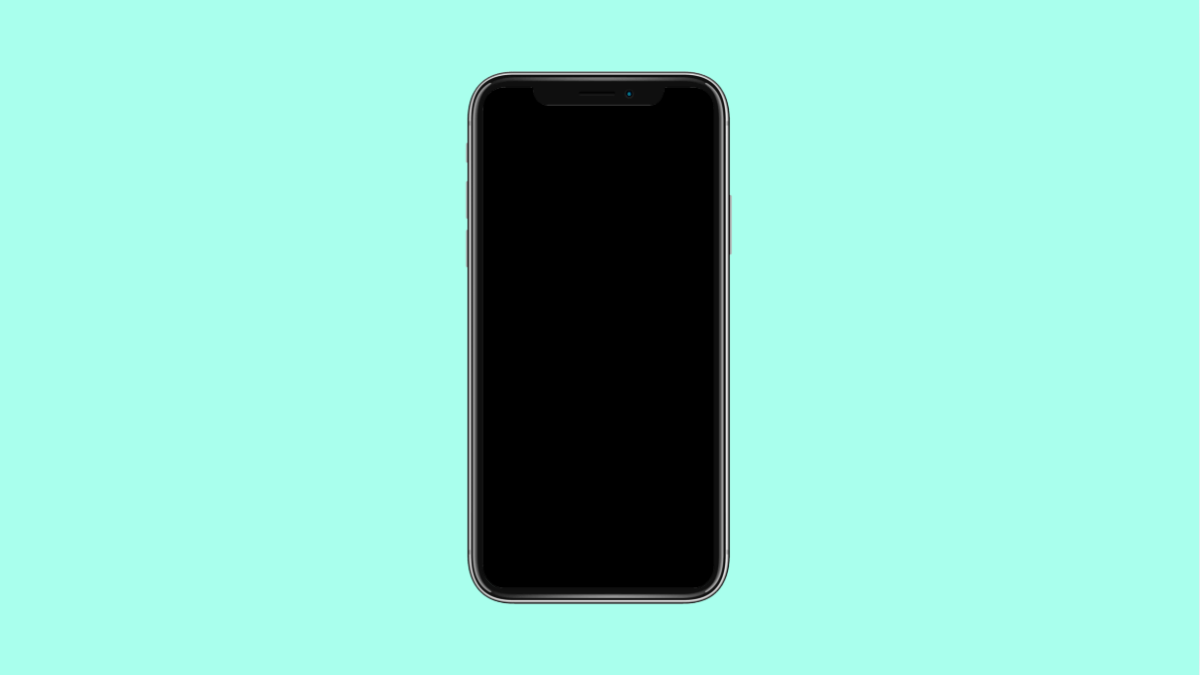Screen burn-in can make your display look uneven or faded. You might notice ghost-like images, discolored icons, or status bar shadows that stay visible even after switching apps.
This usually happens when static images stay on the screen for long periods. The good news is, there are ways to minimize or even fix mild screen burn-in on your Galaxy A56.
Why Screen Burn-In Happens on Galaxy A56
- Static elements like navigation bars, app icons, or keyboards remain displayed too long.
- Brightness stays at a high level for extended periods.
- Screen timeout is set too long, leaving the display active unnecessarily.
- Always On Display or wallpaper stays unchanged for days.
Lower the Screen Brightness.
High brightness accelerates pixel aging, which leads to burn-in. Reducing it lessens the stress on the display and may gradually even out color inconsistencies.
- Open Settings, and then tap Display.
- Tap Brightness, and then drag the slider to a lower level that still looks comfortable.
Turn On Dark Mode.
Dark Mode helps reduce strain on AMOLED screens by displaying darker colors that use less power. It can also mask mild burn-in marks.
- Open Settings, and then tap Display.
- Tap Dark mode, and then toggle it on.
Enable Screen Timeout.
Keeping the screen on for too long makes burn-in worse. Shortening the timeout ensures the display turns off automatically when not in use.
- Open Settings, and then tap Display.
- Tap Screen timeout, and then select 30 seconds or 1 minute.
Use Screen Saver or Moving Wallpapers.
A static wallpaper or image can cause pixel retention. Enabling a screen saver or live wallpaper keeps images shifting, preventing pixels from burning in.
- Open Settings, and then tap Display.
- Tap Screen saver, and then choose an option like Colors or Photos.
Run Pixel Refresh or Burn-In Fixer Apps.
Some apps can cycle colors across your screen to help reduce mild burn-in. They work by refreshing pixels to balance uneven wear.
- Go to the Google Play Store, and then search for “AMOLED Burn-in Fixer.”
- Download a trusted app, and then follow the on-screen instructions to run the refresh.
Turn Off Always On Display.
Although convenient, Always On Display keeps certain elements lit all day. Turning it off gives the screen time to rest and prevents further pixel aging.
- Open Settings, and then tap Lock screen.
- Tap Always On Display, and then toggle it off.
Use Samsung’s Screen Protection Features.
Recent Samsung devices include protection options to prevent image retention automatically. Keeping these enabled helps maintain display quality.
- Open Settings, and then tap Display.
- Tap Screen protection, and then ensure Adaptive brightness and Screen timeout settings are properly configured.
Screen burn-in can be frustrating, but with these adjustments, you can often minimize its visibility or stop it from getting worse. If the issue persists, visiting a Samsung Service Center is the safest way to determine if the display needs replacement.
FAQs
Can screen burn-in be completely fixed?
Mild cases can often be reduced with brightness adjustments, screen savers, or color cycling apps. Severe cases might require a screen replacement.
Does Samsung’s warranty cover burn-in?
In most cases, screen burn-in is considered normal wear and tear and is not covered. However, Samsung may assist if the issue appears unusually early.
How long does it take for burn-in to appear?
It can happen after weeks or months of displaying static images at high brightness, depending on how heavily you use the device.