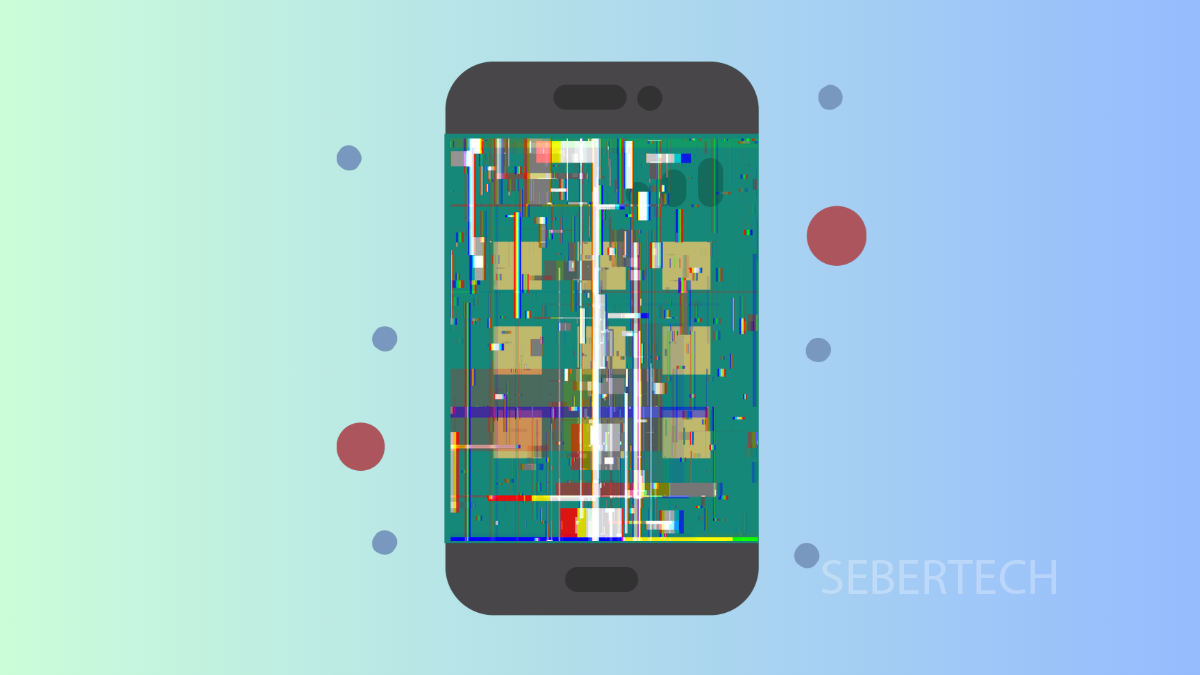Screen flickering can be annoying. It makes your display flash, dim unexpectedly, or show unstable brightness levels. If this happens on your Galaxy A17 5G, the issue can be linked to software glitches, display settings, or even hardware problems. Luckily, there are several solutions you can try before considering a repair.
Why Your Galaxy A17 5G Screen Might Be Flickering
- Adaptive brightness is malfunctioning or adjusting too aggressively.
- Outdated software or app bugs affecting display performance.
- Battery saver or performance mode interfering with screen refresh.
- Overheating causing the display to behave erratically.
- Hardware damage from drops or water exposure.
Adjust Adaptive Brightness.
Adaptive brightness automatically changes your screen’s brightness depending on lighting conditions. If it misbehaves, flickering may occur.
- Open Settings, and then tap Display.
- Tap Adaptive brightness, and toggle the switch off.
After turning it off, set a stable brightness level manually to check if the flickering stops.
Restart Your Phone.
A simple restart can clear temporary glitches that affect the display.
- Press and hold the Side button and Volume down key together.
- When the power menu appears, tap Restart, and then confirm.
Once the phone powers back on, monitor the screen for improvements.
Update Your Software.
Outdated firmware may contain bugs that lead to display issues. Keeping your phone updated ensures better stability.
- Open Settings, and then scroll down and tap Software update.
- Tap Download and install, and follow the prompts if an update is available.
After updating, check whether the flickering problem persists.
Check Performance Mode.
Battery saving or performance settings may affect how the screen behaves. Switching modes can often fix screen instability.
- Open Settings, and then tap Battery.
- Tap Performance profile, and select Standard instead of Light or High performance.
This prevents the phone from aggressively limiting or pushing display performance.
Boot into Safe Mode.
Some third-party apps may be behind the problem. Safe Mode disables them temporarily so you can test the display.
- Press and hold the Side button and Volume down key until the power menu appears.
- Tap and hold Power off, then tap Safe mode when it appears.
If the screen stops flickering in Safe Mode, the issue is likely caused by an app you installed.
Reset All Settings.
If none of the above works, resetting all settings may help. This restores system defaults without deleting your personal data.
- Open Settings, and then tap General management.
- Tap Reset, and then tap Reset all settings.
Your phone will restart with default settings, which can clear misconfigurations affecting the display.
If the flickering continues after trying all these steps, the problem might be hardware-related. In that case, visiting a Samsung service center is the safest option.
FAQs
Is screen flickering on the Galaxy A17 5G always a hardware issue?
Not always. Most of the time it is caused by settings, apps, or outdated software. Hardware is only the cause if the phone was dropped or exposed to damage.
Can overheating make the screen flicker?
Yes. When the phone overheats, the display may dim or flicker to reduce power usage and protect the hardware.
Will a factory reset fix screen flickering?
It can, but it should be a last resort. Try updating software, adjusting settings, or running Safe Mode first before considering a full reset.