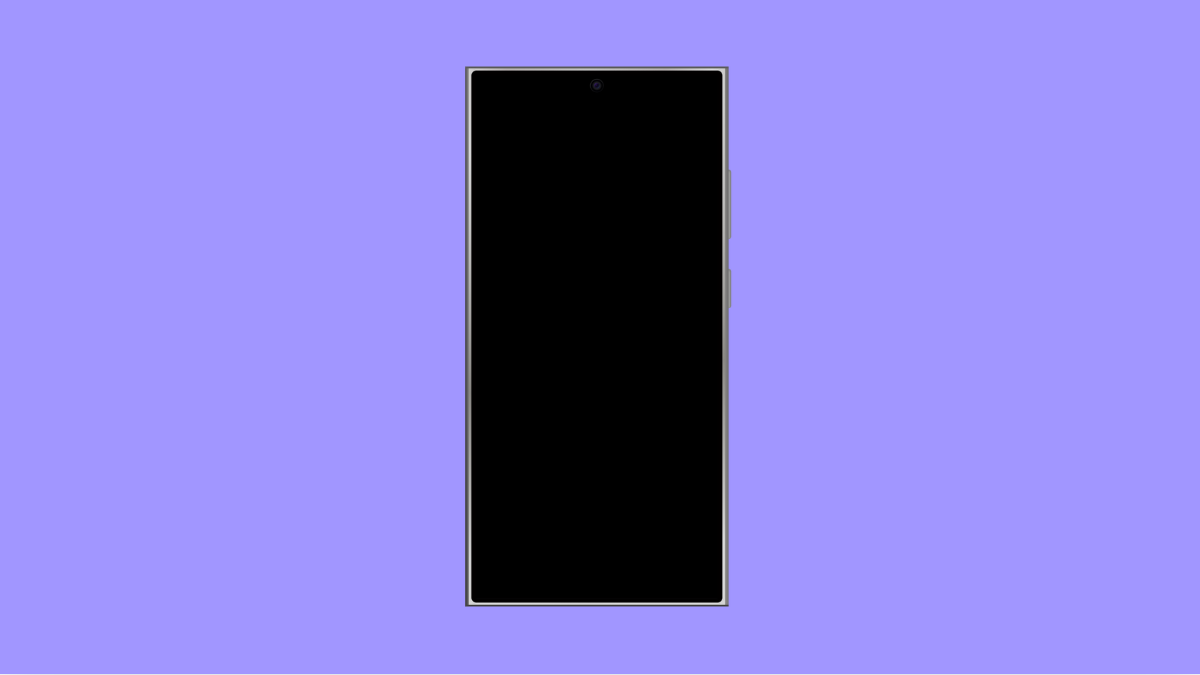A flickering screen can make your Galaxy S25 Ultra hard to use. You might notice the brightness fluctuating, colors flashing, or the screen dimming randomly. This issue can be caused by software glitches, incorrect settings, or even physical damage.
Before assuming the worst, try the following solutions to determine whether it’s a setting or a minor system bug causing the problem.
Why Your Galaxy S25 Ultra Screen Might Be Flickering
- Adaptive brightness or Eye comfort shield is misbehaving.
- Refresh rate or motion smoothness conflicts with certain apps.
- Outdated software or incompatible apps.
- Overheating or hardware strain during heavy use.
- Physical screen damage or loose internal connections.
Adjust Adaptive Brightness Settings.
When Adaptive brightness over-adjusts, it can cause flickering in dim or uneven lighting. Turning it off helps stabilize your display brightness.
- Open Settings, and then tap Display.
- Tap Adaptive brightness, and then toggle it off.
Once it’s off, manually set your brightness level to a comfortable range. Observe if the flicker disappears.
Turn Off Eye Comfort Shield.
The Eye Comfort Shield adjusts screen tone automatically based on the time of day. Sometimes, these automatic shifts can appear as flickers.
- Open Settings, and then tap Display.
- Tap Eye comfort shield, and then select Off.
Check your screen again to see if the problem is gone.
Set Motion Smoothness to Standard.
The Galaxy S25 Ultra uses a high refresh rate that dynamically switches between speeds. While this makes animations smoother, it can sometimes trigger flickering on certain apps or screens.
- Open Settings, and then tap Display.
- Tap Motion smoothness, and then select Standard.
This limits the refresh rate to 60Hz, which helps reduce or eliminate flicker.
Disable Hardware Overlays in Developer Options.
Hardware overlays let the system prioritize GPU use, but they can sometimes cause flickering when graphics are too demanding.
- Open Settings, and then tap Developer options.
- Scroll down, and then toggle on Disable HW overlays.
This forces your phone to use GPU rendering for all screen elements, stabilizing visual performance.
Update Software.
A software update can resolve bugs that lead to screen flicker. Samsung frequently releases patches to improve display stability.
- Open Settings, and then tap Software update.
- Tap Download and install, and then follow the prompts to update.
After updating, restart your phone and check if the display behaves normally.
Run the Screen Test in Samsung Members.
Samsung Members includes a built-in diagnostic tool to identify hardware-related display problems.
- Open the Samsung Members app, and then tap Support at the bottom.
- Tap Phone diagnostics, and then select Screen test.
If the flicker appears during the test, it may be a hardware issue that needs professional repair.
If none of these solutions fix your Galaxy S25 Ultra’s flickering display, the issue could be hardware-related. In that case, visit a Samsung service center for inspection.
FAQs
Why does my screen flicker when the brightness is low?
At lower brightness levels, the adaptive brightness sensor may overcorrect repeatedly, especially in dim lighting. Turning off Adaptive brightness helps stabilize it.
Can a screen protector cause flickering?
In rare cases, poorly fitted screen protectors can interfere with the display’s touch sensors, making it appear as if the screen is flickering.
Is screen flickering a hardware problem?
Not always. It’s often caused by settings or software bugs. But if flickering persists even after troubleshooting, it may indicate damage to the display panel or internal connectors.