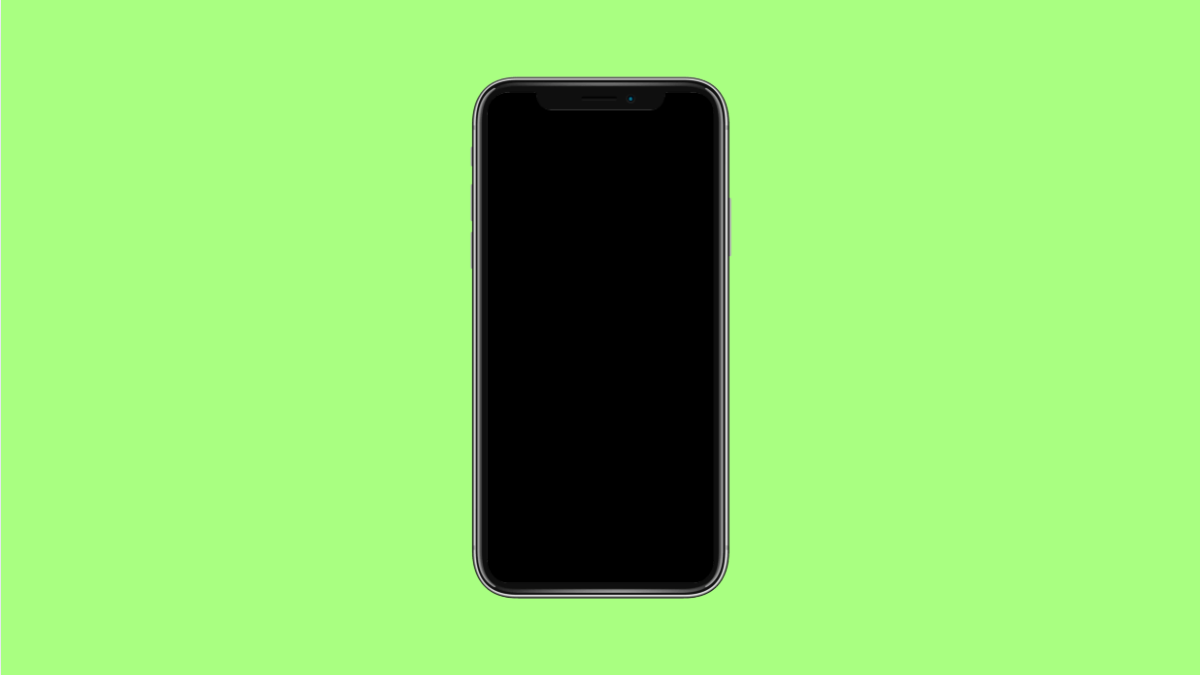If you’ve noticed that your OnePlus 13 no longer shows message badges on the Messages app icon, you’re not alone. This small issue can make it easy to miss unread texts or important notifications. The badge count usually disappears due to notification restrictions, launcher settings, or app permission conflicts.
Here’s how to get your SMS badges working again.
Why SMS Badges Are Not Showing on Your OnePlus 13
- Notification badges are turned off in settings.
- The Messages app has limited notification permissions.
- Battery optimization is restricting background updates.
- The OnePlus Launcher cache is corrupted.
- System software bugs or outdated firmware.
Enable Notification Badges.
Notification badges may be disabled after a software update or customization change. Turning them back on ensures you see unread message counts on the Messages app icon.
- Open Settings, and then tap Notifications & status bar.
- Tap Manage notifications, and then enable the toggle next to Badge notifications.
Return to the home screen and check if the badge reappears on the Messages icon.
Check App Notification Settings.
Even if badges are on globally, they may be disabled for the Messages app specifically.
- Open Settings, and then tap Notifications & status bar.
- Tap App notifications, and then select Messages. Make sure Allow notifications and App icon badges are both turned on.
This allows the system to display message counts directly on the app icon.
Clear Launcher Cache.
A corrupted cache in the OnePlus Launcher can prevent icons and badges from updating properly. Clearing it can refresh how app badges appear.
- Open Settings, and then tap Apps.
- Tap App management, then find and tap OnePlus Launcher. Tap Storage usage, and then tap Clear cache.
Go back to the home screen and check if the issue is resolved.
Disable Battery Optimization for Messages.
Battery optimization can stop background updates for apps like Messages, causing badges to disappear.
- Open Settings, and then tap Battery.
- Tap Battery optimization, then select Messages and choose Don’t optimize.
Restart your phone afterward and check if badges now show up consistently.
Update System Software.
If none of the above methods work, a software glitch may be responsible. Updating your OnePlus 13 ensures better notification handling and fixes hidden bugs.
- Open Settings, and then tap About device.
- Tap OxygenOS, then tap Check for updates and install any available update.
After installation, restart the phone and test the badge notification again.
Notification badges are a simple but useful way to stay on top of unread messages. With these steps, your OnePlus 13 should now show message counts again, keeping you informed at a glance.
FAQs
Why do notification badges disappear randomly on my OnePlus 13?
It often happens when the launcher or Messages app is restricted by battery optimization or background limits. Disabling these usually fixes the issue.
Will clearing cache delete my messages?
No. Clearing cache only removes temporary data, not your texts or settings. It simply refreshes the app’s stored visuals and configurations.
Can third-party launchers affect SMS badges?
Yes. Some third-party launchers do not fully support OnePlus’ badge system. Switching back to the default OnePlus Launcher can restore proper badge behavior.