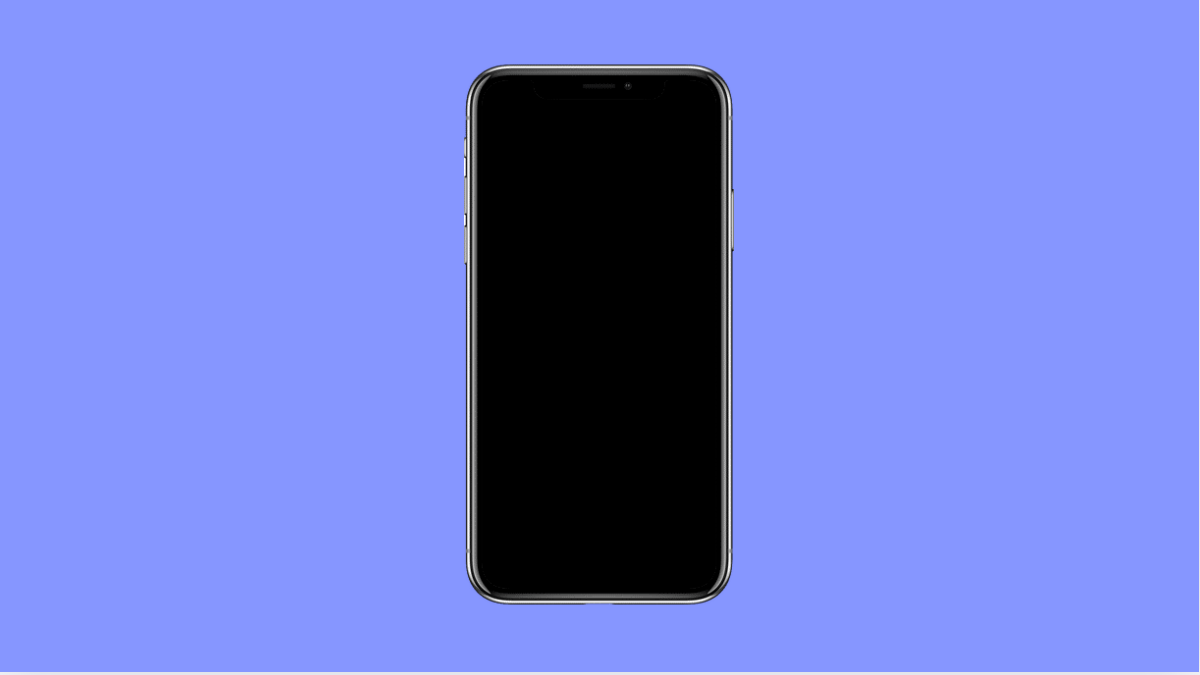Installing software updates is essential for keeping your Galaxy A56 secure and running smoothly. Updates bring bug fixes, new features, and performance improvements. But sometimes, the installation fails or gets stuck midway.
This can happen for several reasons, from low storage space to corrupted files or poor network connections. Fortunately, there are a few reliable ways to fix it.
Why Your Galaxy A56 Might Fail to Install Updates
- Insufficient storage space on the device.
- Weak or unstable Wi-Fi connection.
- Low battery level during the update.
- Corrupted system cache or temporary files.
- Outdated or conflicting apps interfering with the update.
Check Your Internet Connection.
Software updates require a strong and stable connection to download properly. Interrupted downloads can cause the update to fail or stop halfway through.
- Open Settings, and then tap Connections.
- Tap Wi-Fi, and then connect to a reliable network.
If you are using mobile data, make sure your signal is strong. You can also try toggling Airplane mode on and off to refresh your connection.
Free Up Storage Space.
Large updates need enough storage to download and install. If your device is nearly full, the update may fail repeatedly.
- Open Settings, and then tap Battery and device care.
- Tap Storage, and then delete unused apps, photos, or videos you no longer need.
Once done, retry downloading the software update. Having at least 5 GB of free space is ideal for major updates.
Charge Your Phone Before Updating.
A low battery can interrupt the installation process and cause the update to fail. Make sure your Galaxy A56 has sufficient charge before you begin.
- Plug in your charger, and wait until the battery is at least 50%.
- Once charged, try running the update again.
If possible, keep your phone connected to power during the entire update.
Clear System Cache.
Old temporary files can sometimes interfere with system updates. Clearing the cache allows the device to rebuild fresh files for a smoother installation.
- Turn off your Galaxy A56 completely.
- Press and hold the Volume Up and Side keys together until you see the Samsung logo, then release both keys.
- Use the volume keys to highlight Wipe cache partition, and then press the Side key to select it.
- Once done, select Reboot system now.
This will not delete your personal data but can help fix update-related issues.
Update Using Smart Switch.
If the over-the-air update continues to fail, you can install it through a computer using Samsung Smart Switch. It’s an official tool that helps update your phone manually.
- Download and install Smart Switch on your Windows or Mac computer.
- Connect your Galaxy A56 using a USB cable, and open Smart Switch.
- If an update is available, select Update and follow the on-screen instructions.
This method often works when the phone cannot update directly.
Reset All Settings.
Incorrect configurations may cause conflicts that stop updates from installing. Resetting settings can clear these errors without affecting your data.
- Open Settings, and then tap General management.
- Tap Reset, and then select Reset all settings.
- Confirm your action, and wait for the device to restart.
After the reset, reconnect to Wi-Fi and try installing the update again.
When software updates fail on your Galaxy A56, it’s usually due to storage, connectivity, or system cache problems. Following these steps should help you get the latest software running smoothly.
FAQs
Why does my Galaxy A56 say “Update failed” even after downloading?
This usually happens if the installation file is corrupted or incomplete. Try deleting the update and downloading it again using a stable Wi-Fi network.
Can I stop automatic updates on my Galaxy A56?
Yes. Go to Settings, tap Software update, and then turn off Auto download over Wi-Fi. This gives you control over when updates are installed.
Will factory resetting fix software update issues?
Yes, but it should be the last option. A factory reset removes all data and settings, so back up your files before proceeding. It can resolve deep system errors that block updates.