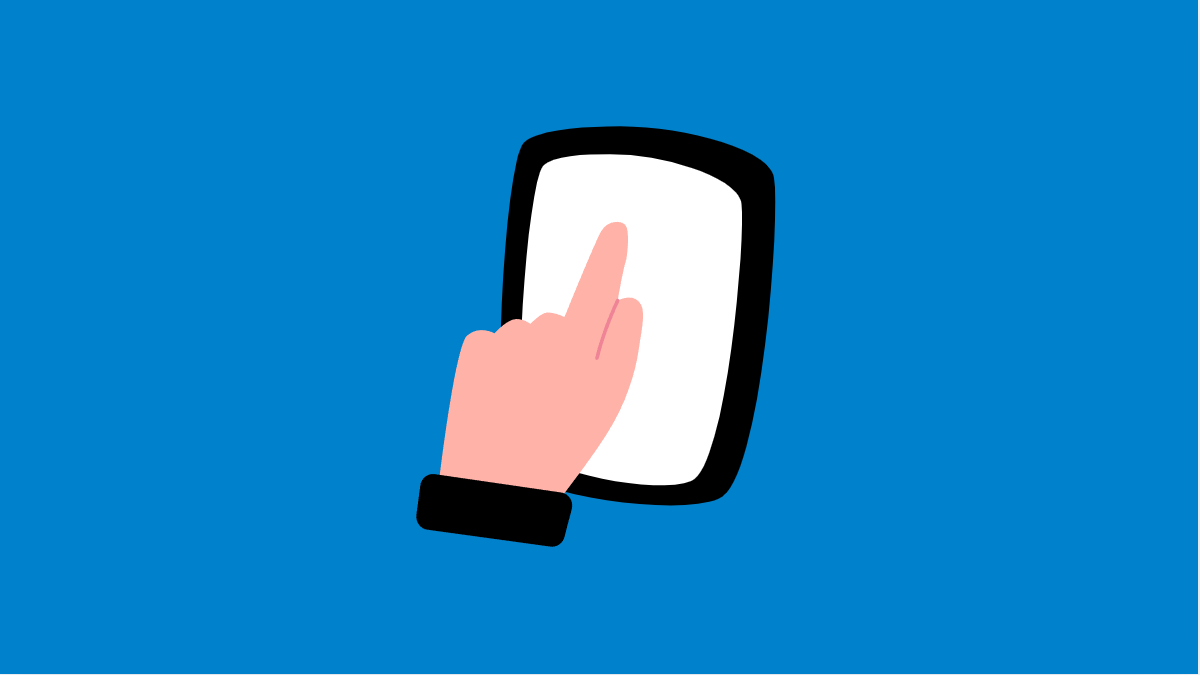Accidental Touch Protection is a handy feature on your Tecno Pova Slim 5G. It prevents unwanted taps or swipes when your phone is in your pocket or bag. But if it stops working, your screen might light up unexpectedly or even trigger random actions.
This issue usually happens due to incorrect settings, outdated software, or screen sensitivity problems. Luckily, there are several ways to bring it back to normal.
Why Your Tecno Pova Slim 5G Accidental Touch Protection Might Not Be Working
- The feature is turned off in Display settings.
- Screen sensitivity is too high.
- Software glitches or outdated system version.
- Screen protector interfering with touch detection.
- Pocket mode is disabled.
Enable Accidental Touch Protection.
The most common reason this feature doesn’t work is that it’s disabled. Turning it on ensures your phone ignores accidental touches while in dark or confined spaces.
- Open Settings, and then tap Display.
- Scroll down and tap Accidental touch protection, and then toggle the switch on.
Once enabled, your phone will detect when it’s in a pocket or bag and block unintended touches automatically.
Turn On Pocket Mode.
Pocket Mode works together with Accidental Touch Protection. If it’s off, your phone may not recognize when it’s inside your pocket.
- Open Settings, and then tap Security.
- Tap Pocket Mode, and then toggle it on.
Try locking your phone and placing it in your pocket to test if the feature starts working again.
Remove or Adjust Screen Protector.
A thick or low-quality screen protector can confuse your phone’s touch sensors. This prevents the display from recognizing accidental touches correctly.
Remove the screen protector temporarily, then test Accidental Touch Protection again. If it starts working, consider replacing your protector with a thinner or original one designed for your Tecno Pova Slim 5G.
Update Your Phone’s Software.
Bugs or outdated firmware can interfere with system features like touch protection. Installing the latest version can fix these problems.
- Open Settings, and then tap System.
- Tap System update, and then select Check for updates.
If an update is available, follow the prompts to download and install it. Restart your device afterward.
Reset All Settings.
If none of the other solutions work, resetting all settings can restore the feature’s default behavior without erasing personal data.
- Open Settings, and then tap System.
- Tap Reset options, and then tap Reset all settings.
This action resets display, security, and touch-related preferences that may have caused the issue.
Accidental Touch Protection keeps your Tecno Pova Slim 5G safe from unintentional actions, especially when it’s in your pocket or bag. Once you’ve applied these fixes, your screen should respond only when you actually mean to use it.
FAQs
Does Accidental Touch Protection drain the battery?
No. It runs in the background and uses minimal power since it relies on proximity and light sensors.
Will this feature work if I’m using a case?
Yes, as long as the case does not cover or block the phone’s proximity sensor.
Can I adjust how sensitive the touch protection is?
The setting itself can’t be adjusted manually, but screen sensitivity can be lowered under Display settings if touches still register unintentionally.