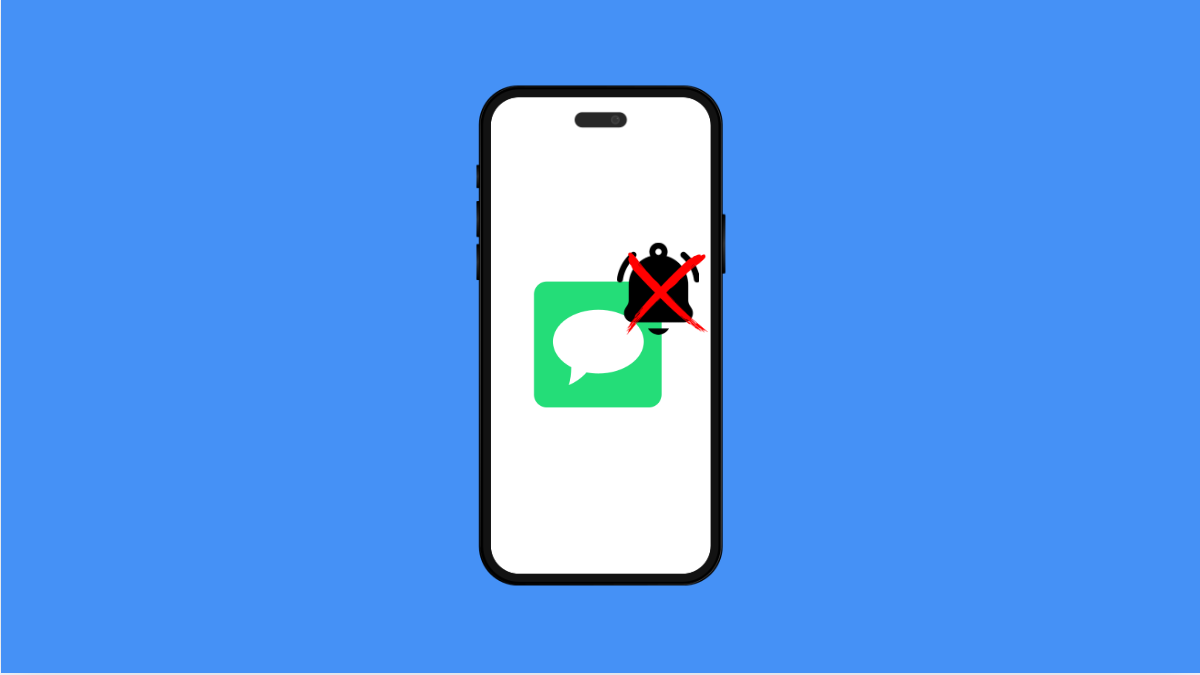If your Tecno Pova Slim 5G isn’t showing notification badges on app icons, it can be frustrating. You might miss important messages, updates, or reminders because the icons remain blank. Luckily, there are several fixes you can try to bring back those badges.
Why Your Tecno Pova Slim 5G Might Not Show Notifications
- Notification badges are disabled in settings.
- App permissions are restricted.
- Battery optimization is blocking background notifications.
- The launcher or system software has a glitch.
- Do Not Disturb is enabled.
Enable Notification Badges.
Notification badges must be turned on for them to appear on app icons. If disabled, you will not see any dots or numbers.
- Open Settings, and then tap Notifications.
- Tap Notification badges, and then toggle it on.
Check App Notification Permissions.
If a specific app is not showing badges, it may not have notification access. Allowing permissions ensures alerts appear correctly.
- Open Settings, and then tap Apps.
- Tap the app you want, and then tap Notifications to turn them on.
Turn Off Battery Optimization for Apps.
Battery optimization can block apps from running in the background, which prevents them from updating icons with new alerts.
- Open Settings, and then tap Battery.
- Tap Battery optimization, and then set important apps to “Don’t optimize.”
Restart Your Launcher.
Sometimes the launcher itself has a glitch that stops badges from appearing. Restarting it often clears the issue.
- Open Settings, and then tap Apps.
- Tap your system launcher, and then tap Force stop. After that, return to the Home screen to restart it.
Check Do Not Disturb Mode.
Do Not Disturb can silence notifications and stop badges from updating. Turning it off ensures alerts show up again.
- Open Settings, and then tap Sound & vibration.
- Tap Do Not Disturb, and then toggle it off.
If none of these fixes work, try restarting your Tecno Pova Slim 5G or checking for software updates. Most of the time, enabling badges and adjusting app permissions will solve the problem quickly.
FAQs
Why do only some apps show notification badges?
Some apps need permission to show notifications. Make sure the app has notification access enabled in settings.
Can battery optimization affect notification badges?
Yes. If battery optimization is enabled, background processes are restricted, and apps cannot update badges.
Do I need to restart after enabling notification badges?
Not always, but if badges still don’t appear after enabling them, restarting the phone can help refresh the system.