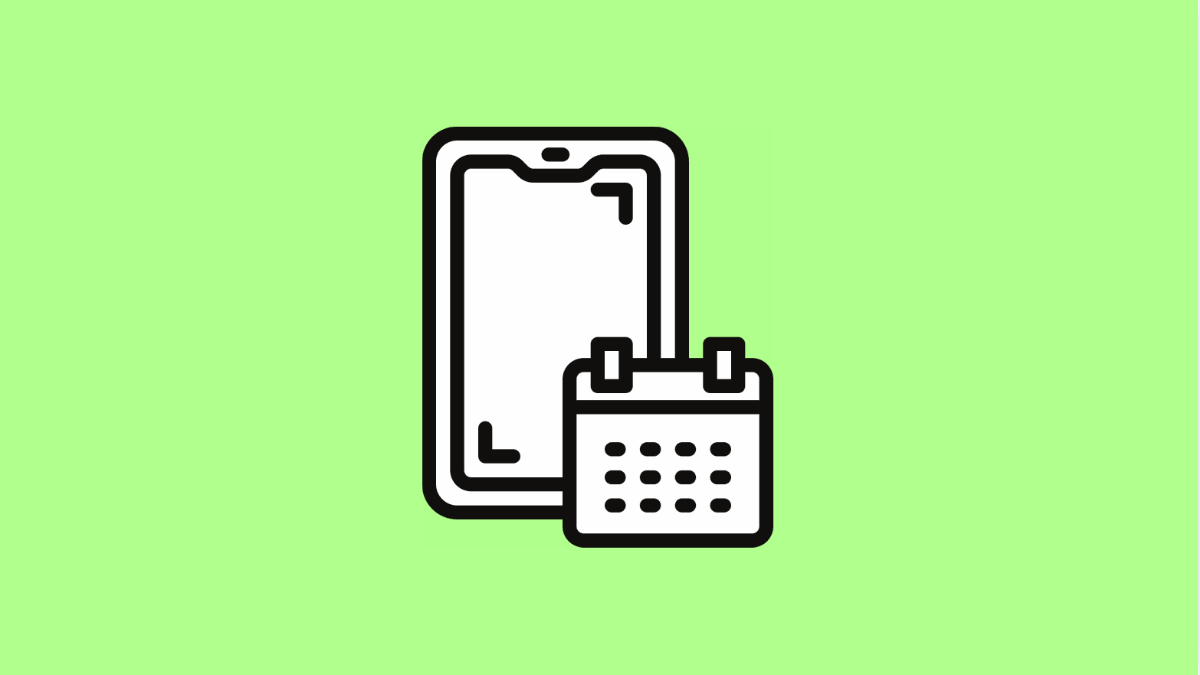If your calendar events on the Tecno Pova Slim 5G are not syncing, it can cause you to miss important meetings or reminders. This usually happens when sync settings are disabled, the internet connection is unstable, or your Google account encounters a temporary error.
The good news is that this issue can be fixed easily. Here’s how to get your calendar syncing again properly.
Why Your Tecno Pova Slim 5G Calendar May Not Be Syncing
- Sync is disabled for Google Calendar or the specific account.
- The device has poor internet connectivity.
- Outdated software or Google app versions.
- Battery saver mode restricts background data and syncing.
- Account authentication issues after password changes.
Check Internet Connection.
Your calendar needs a stable internet connection to fetch and update events. If your connection is weak, syncing may fail or take longer than usual.
Turn off Wi-Fi and switch to mobile data, or do the opposite to test. Try opening a webpage or YouTube video to confirm that the internet is working properly.
Make Sure Calendar Sync Is Enabled.
Sometimes sync gets turned off accidentally. Without it, your phone will not communicate with Google servers to update events.
- Open Settings, and then tap Accounts and backup.
- Tap Manage accounts, and then choose your Google account.
- Tap Sync account, and then make sure Calendar is turned on.
Wait a few moments for the sync process to complete, then open the Calendar app to check if your events have appeared.
Clear Cache and Data of the Calendar App.
A corrupted cache can interfere with proper syncing. Clearing it refreshes the app’s background data without deleting your events from the cloud.
- Open Settings, and then tap Apps.
- Find and tap Calendar, then tap Storage and cache.
- Tap Clear cache, and then tap Clear storage.
After clearing the data, reopen the Calendar app and allow it to sync again with your account.
Disable Battery Saver Mode.
Battery Saver can limit background activity to extend battery life, which includes preventing sync operations. Disabling it allows the Calendar to update in the background.
- Open Settings, and then tap Battery.
- Tap Battery Saver, and then toggle it off.
Once it’s disabled, wait a few minutes and check if the calendar starts syncing automatically.
Remove and Re-Add Your Google Account.
Sometimes the account connection to Google’s servers breaks, preventing updates. Removing and adding it again often fixes hidden sync issues.
- Open Settings, and then tap Accounts and backup.
- Tap Manage accounts, and then select your Google account.
- Tap Remove account, and then restart your phone.
- Return to Manage accounts, and then tap Add account to sign in again.
This refreshes all associated services, including Calendar sync.
If your Tecno Pova Slim 5G Calendar still doesn’t sync, check Google’s system status page to confirm if there’s an ongoing server issue.
Once everything is reconnected, your calendar events should sync automatically again.
FAQs
Why do only some of my calendar events appear on the Tecno Pova Slim 5G?
Some events might be saved to a local calendar instead of your Google account. Make sure new events are being created under your Google Calendar.
Does Battery Saver really stop syncing?
Yes. Battery Saver limits background processes to conserve energy, and that includes automatic syncing of apps like Calendar.
Will clearing Calendar app data delete my events?
No. Events stored in your Google account are safe and will reappear once syncing resumes.