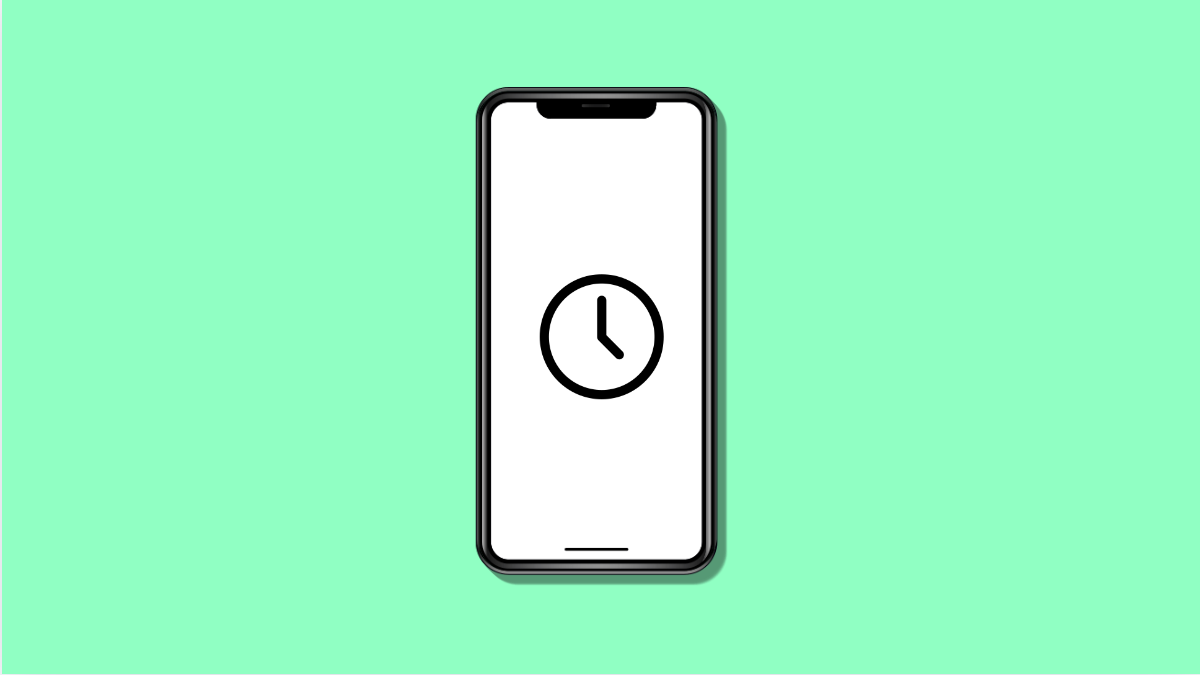The Clock app is one of the most important tools on your phone. You rely on it for alarms, world clocks, and timers. When it stops working on the Tecno Pova Slim 5G, it can disrupt your daily routine.
Fortunately, there are several ways to fix it.
Why Your Tecno Pova Slim 5G Clock App Might Not Be Working
- Temporary glitches in the app.
- Outdated version of the Clock app or system software.
- Cache or data files of the app are corrupted.
- Conflicts caused by battery optimization or background restrictions.
- Too many apps running at once, leading to low memory issues.
Restart Your Phone.
Minor system glitches can prevent apps from working properly. Restarting clears temporary memory and gives the system a fresh start.
- Hold the Side key, and then tap Restart.
- Confirm by tapping Restart again, and then wait until the phone turns back on.
Clear Cache and Data of the Clock App.
Corrupted files may cause the Clock app to crash or fail to open. Clearing them forces the app to rebuild its data.
- Open Settings, and then tap Apps.
- Find and tap Clock, and then tap Storage.
- Tap Clear cache, and then tap Clear data.
Update the Clock App and System Software.
Outdated software can cause compatibility issues. Keeping both the app and system up to date ensures better stability.
- Open the Google Play Store, and then tap your Profile icon.
- Tap Manage apps & device, and then update the Clock app if available.
- To update the system, open Settings, and then tap System.
- Tap Software update, and then follow the prompts to install any available updates.
Check Battery Optimization Settings.
Sometimes the system restricts apps in the background to save power. This can interfere with alarms or timers.
- Open Settings, and then tap Battery.
- Tap Battery optimization, and then find and select Clock.
- Choose Don’t optimize, and then confirm your selection.
Reset App Preferences.
Misconfigured app permissions or disabled system apps may affect how the Clock app runs. Resetting app preferences restores default settings without deleting personal data.
- Open Settings, and then tap Apps.
- Tap the three-dot menu, and then tap Reset app preferences.
- Confirm by tapping Reset.
If the Clock app still does not work after these steps, you may need to uninstall updates from the app or perform a factory reset as a last resort.
Fixing the Clock app on the Tecno Pova Slim 5G usually comes down to clearing data, updating software, or removing restrictions. Once resolved, your alarms and timers should work as expected again.
FAQs
Why are my alarms not going off on the Tecno Pova Slim 5G?
This often happens if the Clock app is restricted by battery optimization or if its data files are corrupted. Checking these settings usually resolves the issue.
Will clearing data in the Clock app delete my alarms?
Yes, clearing data removes all saved alarms. You will need to recreate them afterward.
Can third-party apps interfere with the Clock app?
Yes. Some task killer or battery saver apps may prevent the Clock app from running in the background. Disabling or uninstalling them can fix the issue.