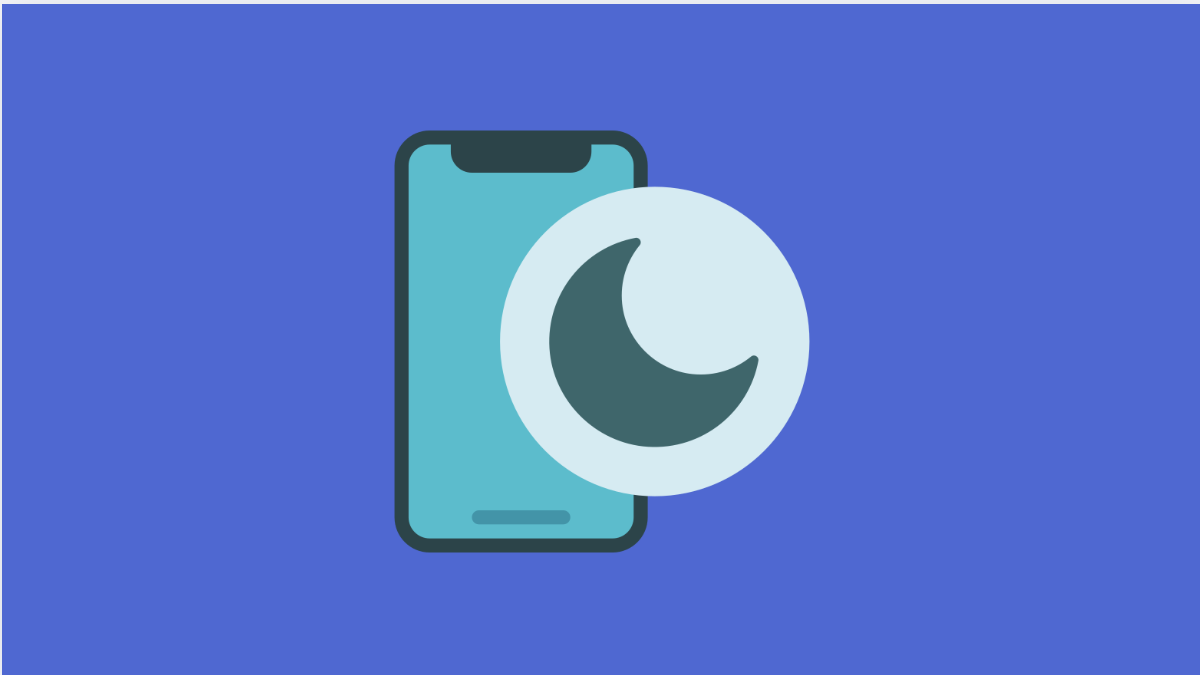Do Not Disturb is useful when you want peace and quiet. But it becomes annoying when it activates by itself on your Tecno Pova Slim 5G. Calls might get silenced, alarms may not ring, and important notifications can be missed.
Why Your Tecno Pova Slim 5G Do Not Disturb Turns On Automatically
- Scheduled Do Not Disturb is enabled in settings.
- Rules for events or sleeping hours are active.
- Battery optimization or third-party apps are interfering.
- A recent software update changed notification preferences.
Check for Scheduled Do Not Disturb.
Your phone allows you to set automatic times for Do Not Disturb. If this is turned on, the feature will keep activating even if you don’t do it manually.
- Open Settings, and then tap Notifications.
- Tap Do Not Disturb, and then look for Schedules.
If you see sleeping hours or event-based rules, toggle them off. This stops DND from triggering automatically during those times.
Turn Off Event or Calendar Rules.
Some phones link Do Not Disturb with calendar events. If your schedule has reminders, DND might activate during meetings.
- Open Settings, and then tap Notifications.
- Tap Do Not Disturb, and then check Event rules.
Turn them off if you don’t want the feature to auto-enable when an event is active.
Check Battery Optimization and Apps.
Certain apps or system optimizations can sometimes misbehave. They may force notification rules to act differently, including Do Not Disturb.
- Open Settings, and then tap Apps.
- Tap Special access, and then choose Battery optimization.
Look through apps with access and restrict ones that may affect notifications.
Update Your Software.
Bugs can cause unwanted behavior with features like DND. Keeping your phone updated ensures those issues are patched.
- Open Settings, and then tap System.
- Tap Software update, and then check for updates.
Install the latest version if available. Restart your phone and monitor if the problem continues.
Do Not Disturb turning on by itself is usually caused by schedules or rules you forgot were active. In other cases, a quick software update or resetting app permissions fixes it. With the steps above, you should be able to stop it from interfering with your notifications.
FAQs
Why does my Tecno Pova Slim 5G silence calls at night?
Most likely, a scheduled Do Not Disturb is set during nighttime hours. Check your DND schedules in settings and disable them.
Can third-party apps turn on Do Not Disturb automatically?
Yes. Some apps with notification or battery management permissions can trigger DND. Removing their special access often stops the problem.
Will resetting settings fix Do Not Disturb issues?
Yes. Resetting all settings can remove hidden rules that keep enabling DND. Your files remain safe, but Wi-Fi, Bluetooth, and preferences will be cleared.